Amend
To amend a certificate, repeat steps from Update a certificate, click the three dots under Actions and click Amend Certificate:
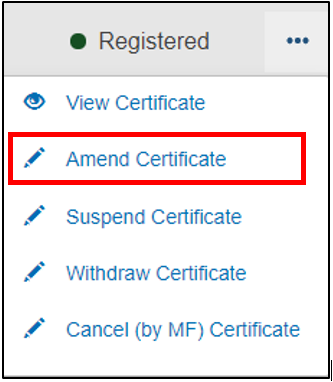
You will arrive to the following page:
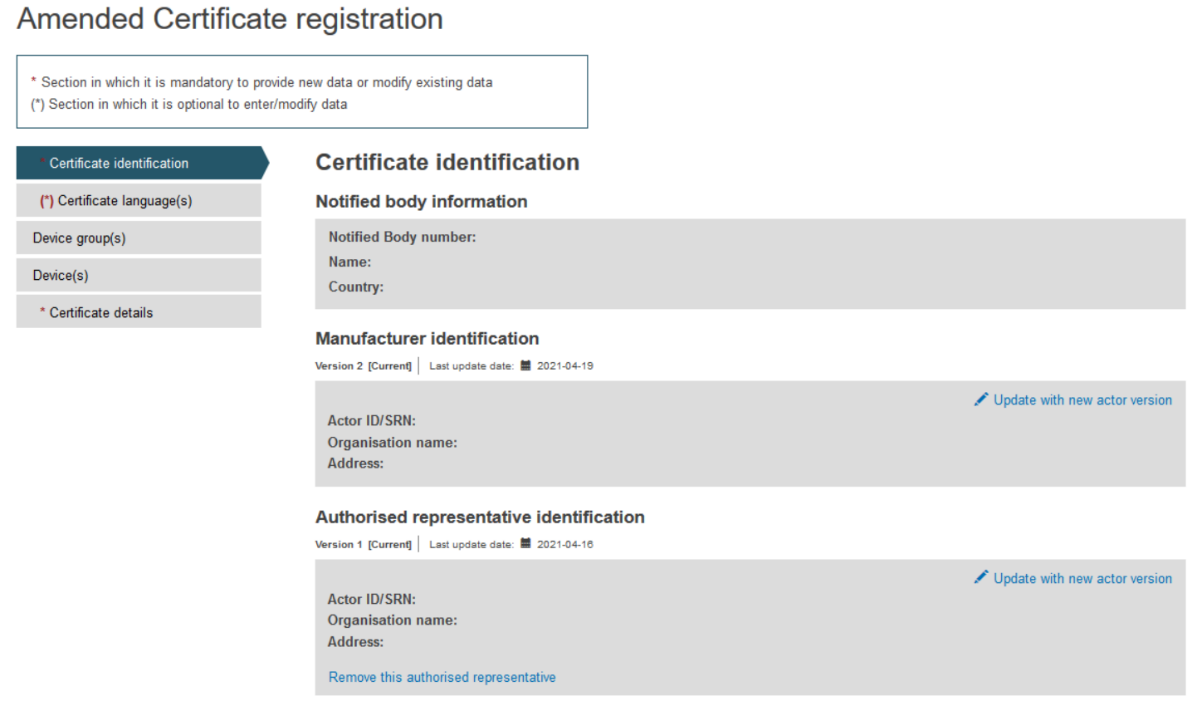
To select another version of the Manufacturer, Producer or Authorised representative, click on Update with new actor version link.
You will see a dialog to select another version of this actor (if one exists):
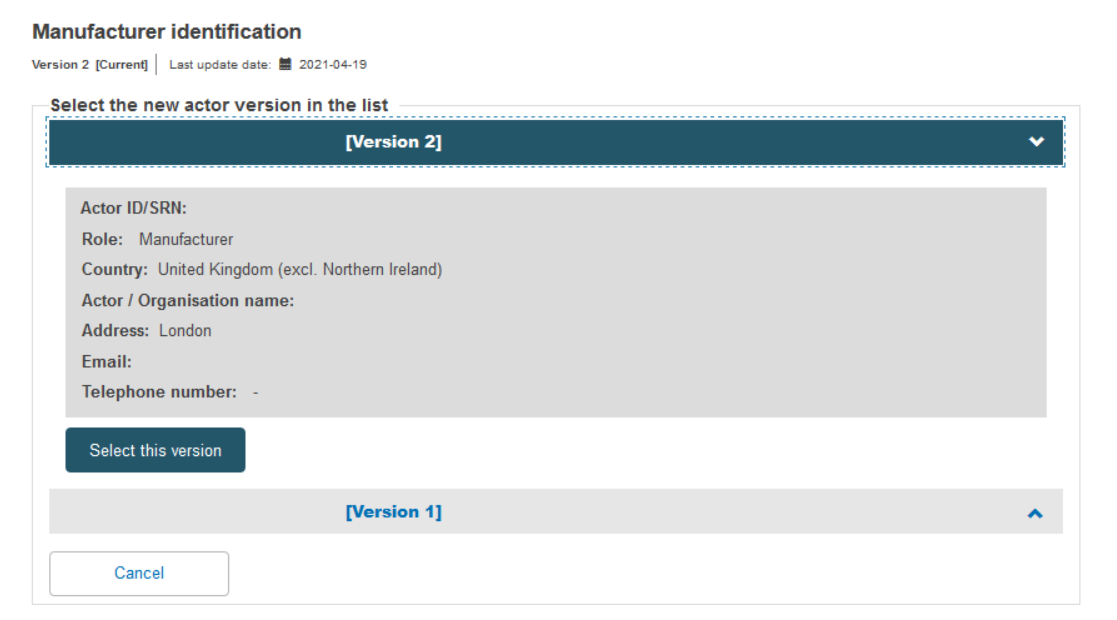
Click the Select this version button to select the actor version and close this dialog.
The Preceding certificate information box displays core information about the preceding certificate:
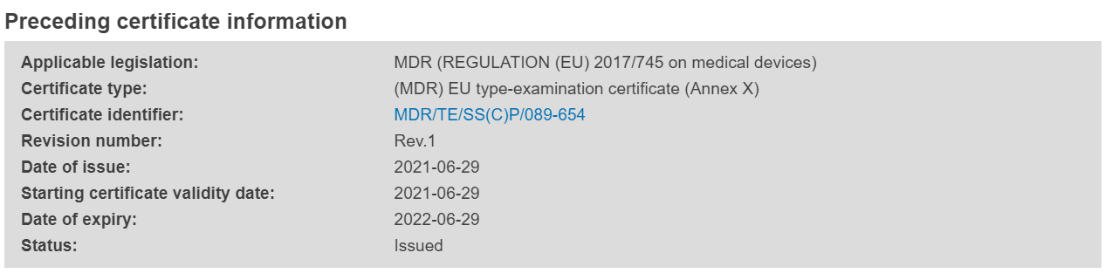
Below that, you will see the following:
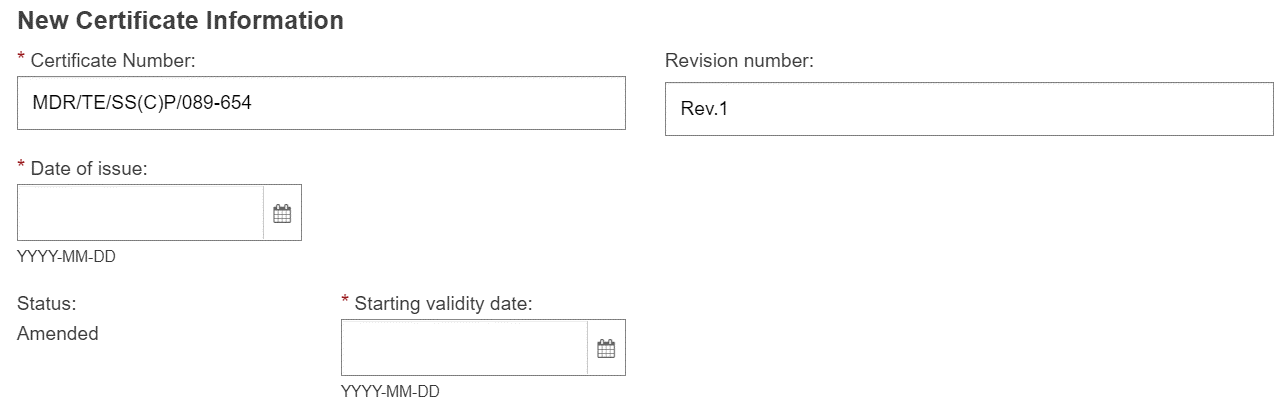
The certificate number might change, if it is the case, enter the new Certificate Number and add a revision number. Enter the date of issue and the starting validity date.
Select one of the reasons for the change to the certificate and add a comment in the language in which the certificate was registered:
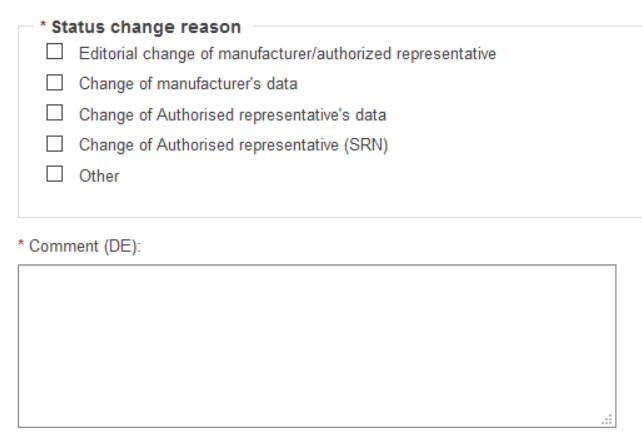
In the next steps, you will have to enter the information as if you were creating a new certificate:
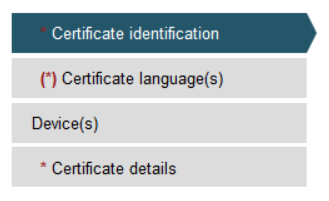
To provide the new Certificate document, tick the relevant languages and click Browse to upload the document(s) from your computer. You can upload either one document containing one/some language(s) or one document covering all languages:
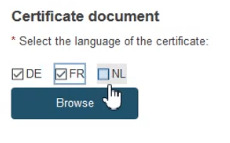
Once complete, click either Save to save your work without submitting, or Submit:
