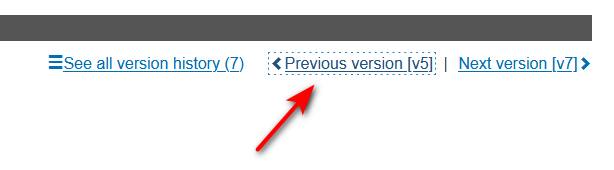View Actor data – historical versions
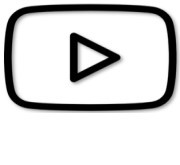 VIDEO: View historical version of an actor
VIDEO: View historical version of an actor
You have the option of searching for an Actor and have the search show the historical version of said actor.
To see the historical version(s) of an actor:
Click on Search & View on the homepage tile or on the menu:
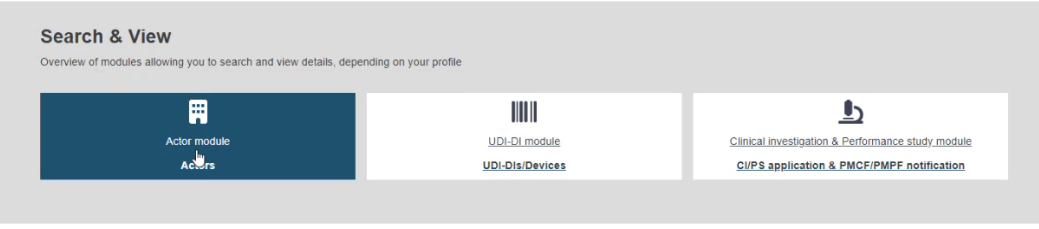
In the next window, when entering all the search criteria, tick the Include historical version button:
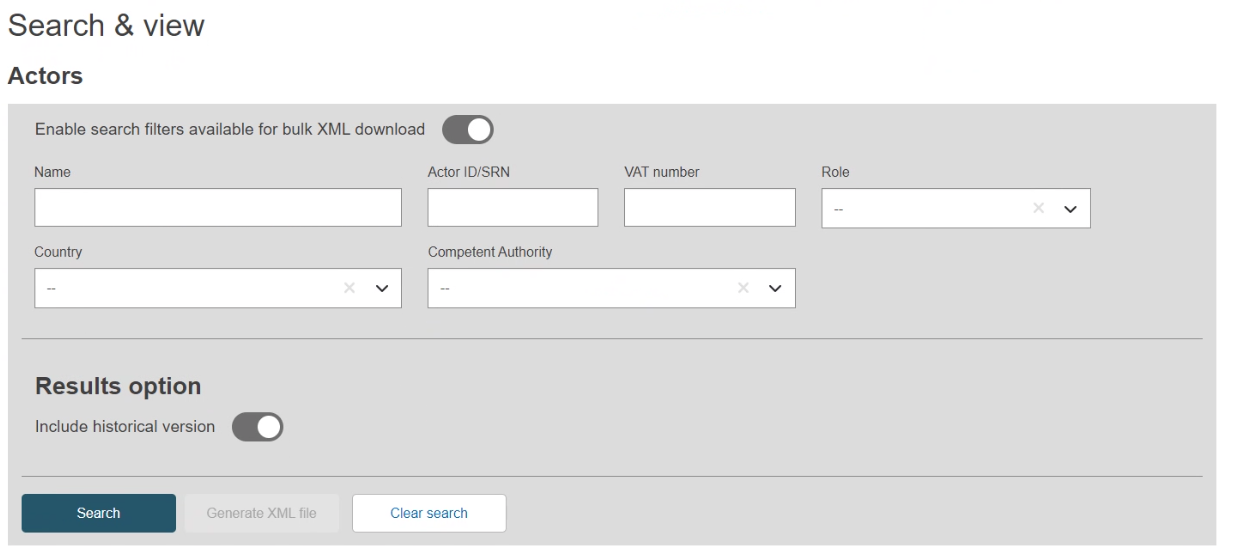
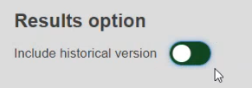
After clicking on Search, a list with results relating to your search will appear, you will notice one of the columns is Version number:
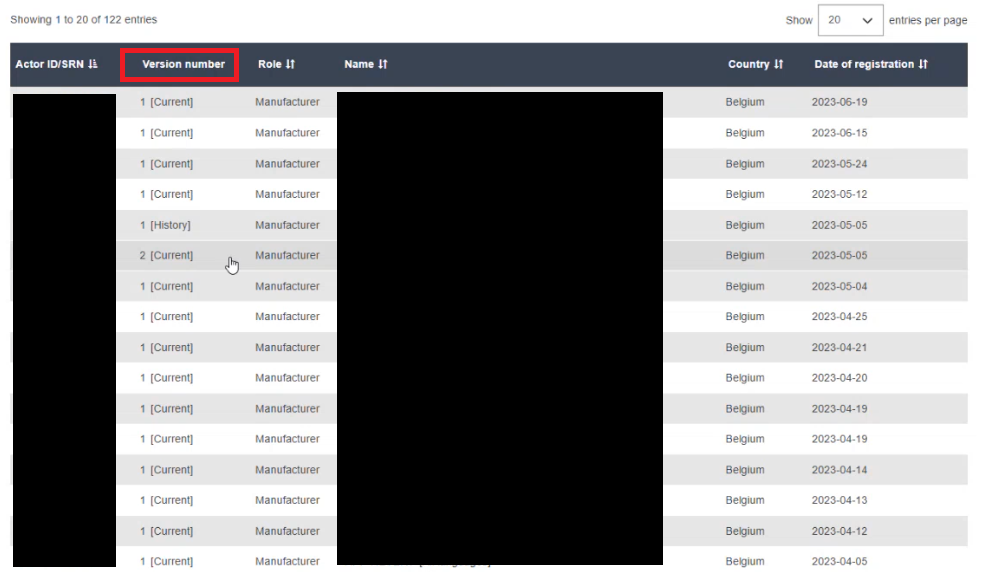
You will notice two types of versions, Current and History:

Clicking on one of the search item will open up the historical or the current version you have selected.
Also, once inside the current version, you have the option of navigating between the versions using the See version history button:
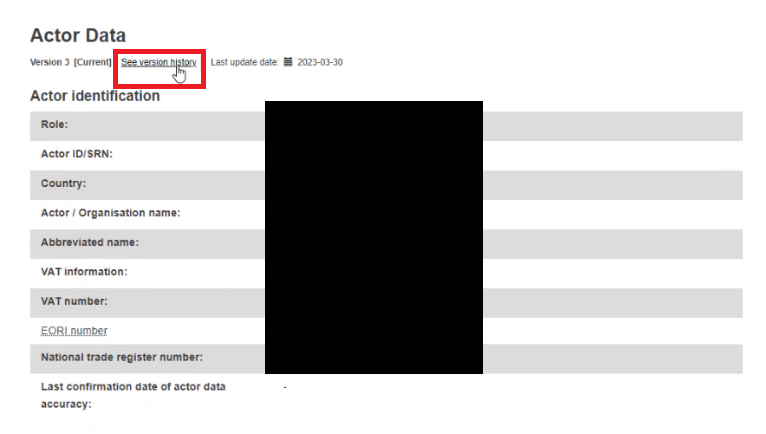
A list of the different versions for said Actor data will display:
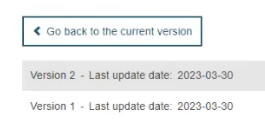
Clicking on one of the list items will open up that version and will also provide navigation buttons to allow easy switching between the versions: