Assess and confirm first NB LAA user request
From your EUDAMED dashboard, click on First NB LAA users:
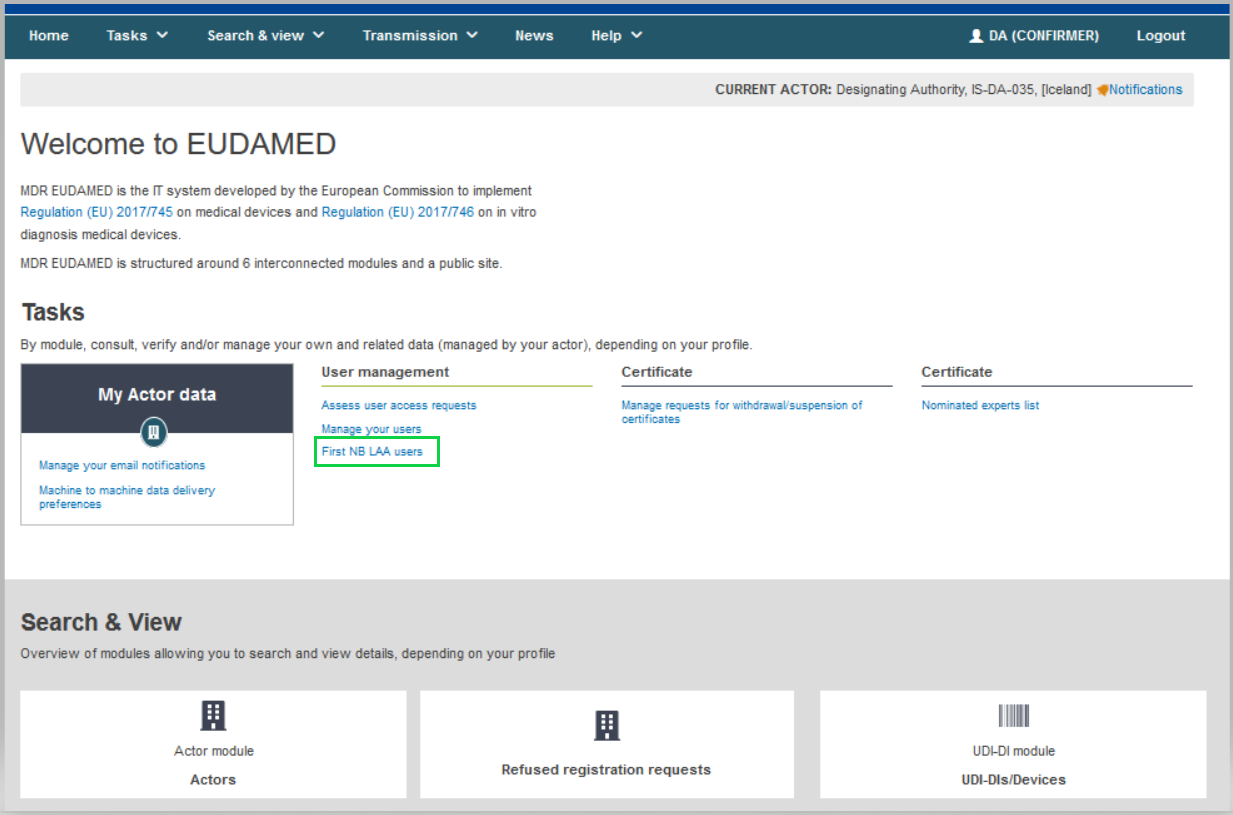
On the Pending requests tab, you will find a table containing the user request entry. Click on the list icon under the Actions column:
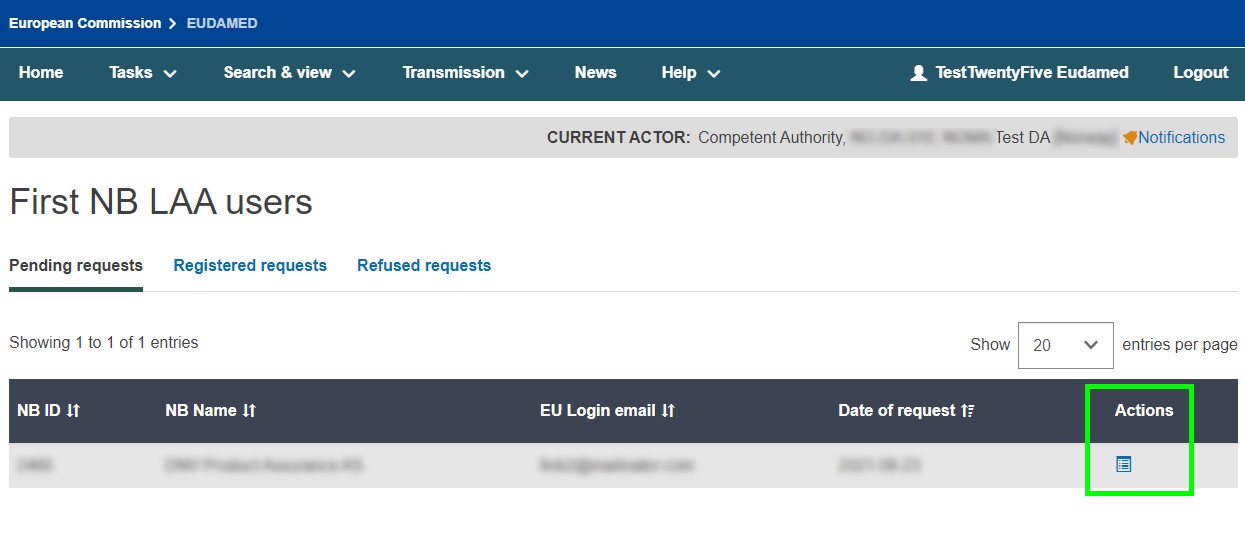
The Assessment page will open, which displays all the Actor Identification and NB user information:
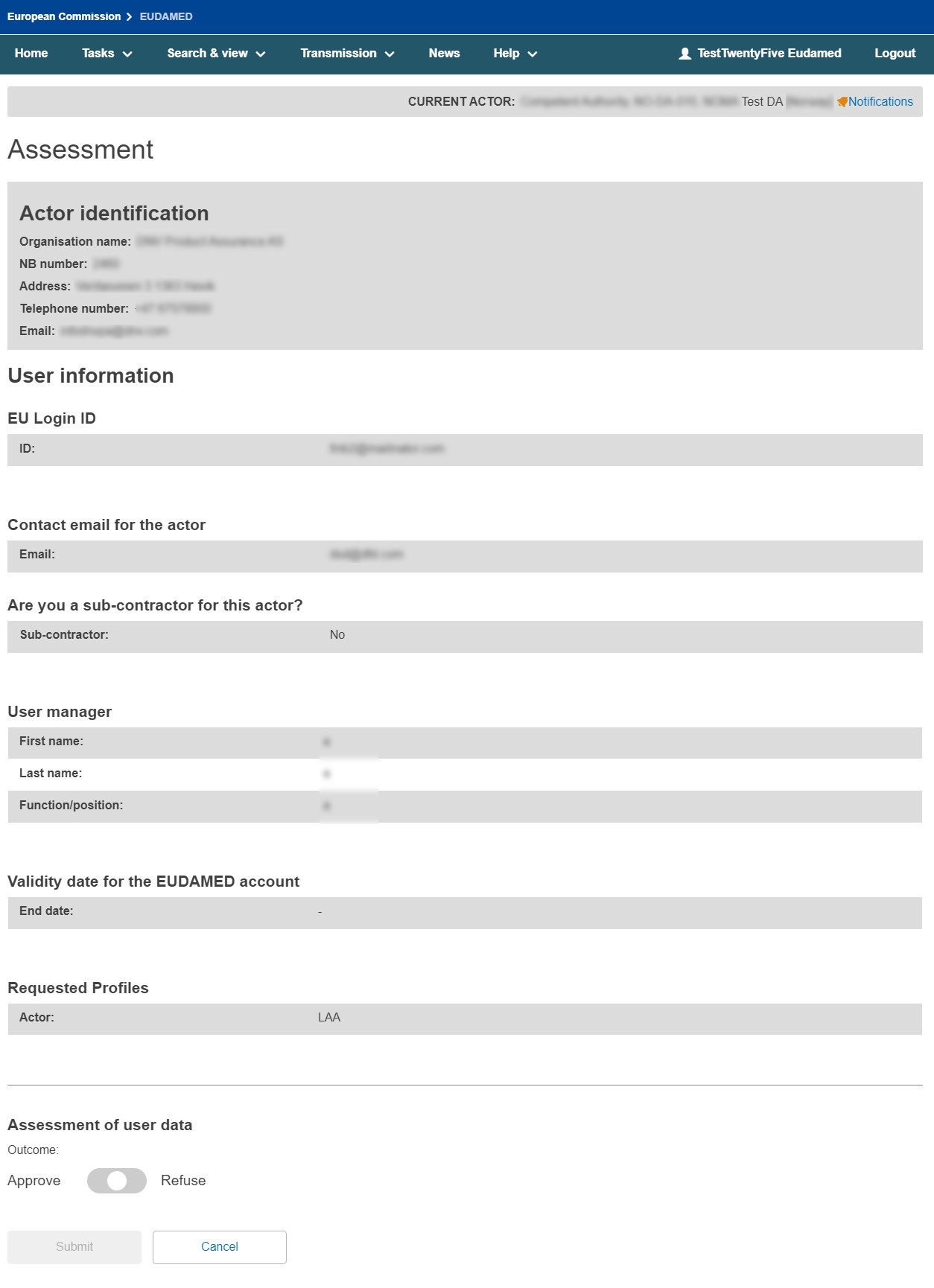
At the bottom of the page, toggle left or right to approve or refuse the request accordingly, and then click Submit.
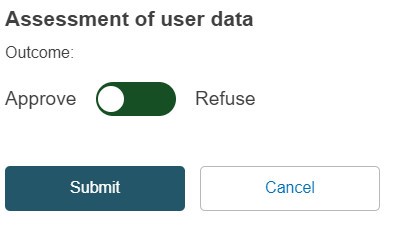
If you choose to refuse the request, you are required to provide your comments/justifications in the Remarks box provided below before submitting your assessment.
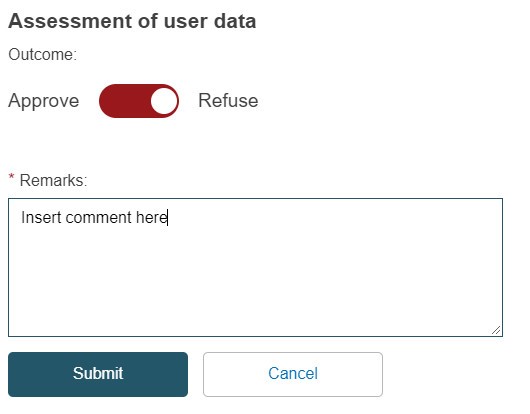
Once you have approved a request, it will appear under the Registered requests tab.
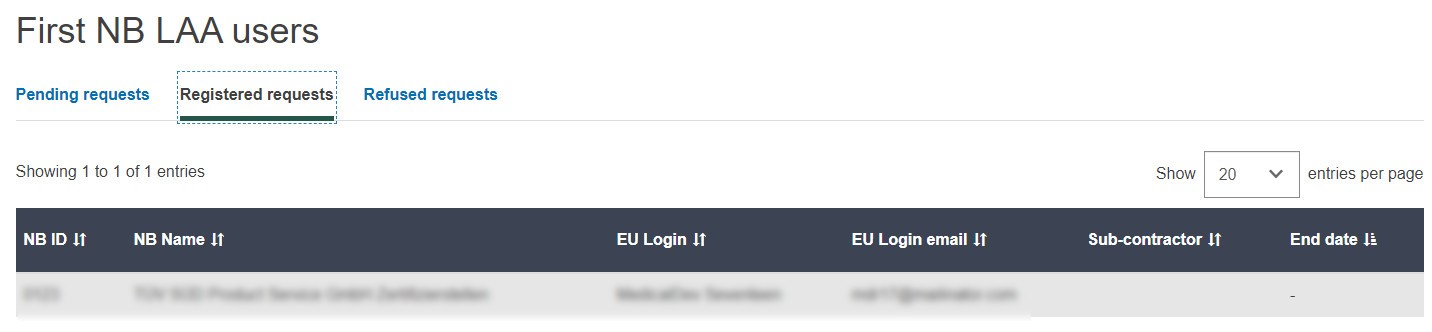
You have now completed the process for assessment of a NB first LAA.