General description
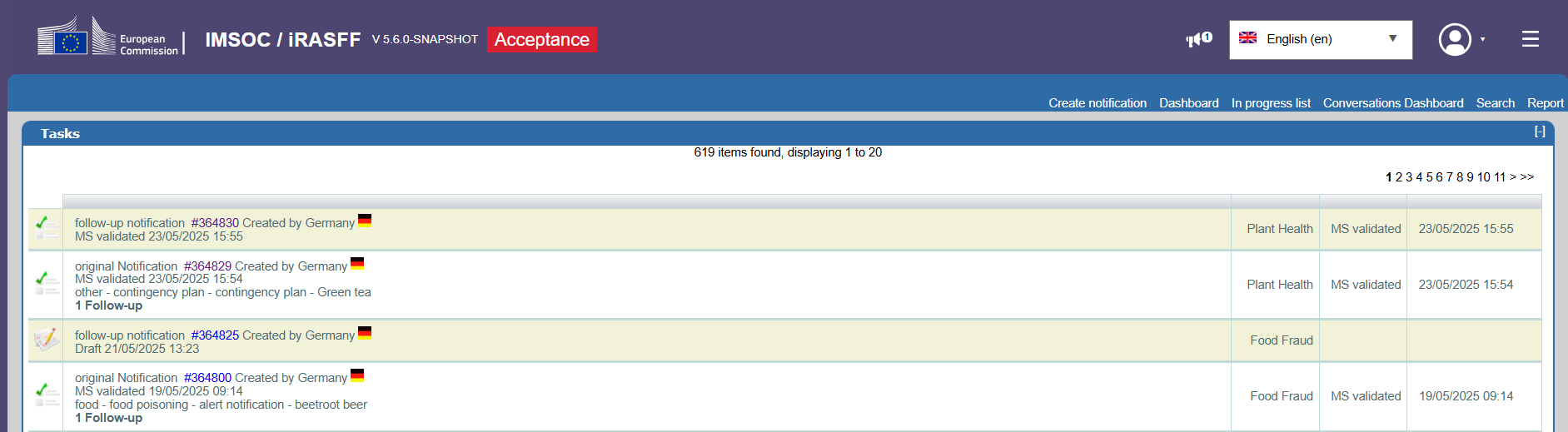
In the Top Navigation Bar, the application shows the Announcements button and three dropdown menus:

Announcements button - the number of active Announcements appear in a badge
Language menu - displays all languages which are currently supported, with the default being English
User menu – displays the change profile option, the name of the user and the Organisation, the ACN networks the user belongs to, the preferences and the logout option.
Side navigation menu – displays the links to applications/pages which are accessible by an authenticated user: Traces NT, QlikSense, Support, Privacy statement and User manual.
In the dashboard there is a sub-menu, allowing you to navigate through the application, to create and manage the notifications via the following operations:
Create notification
Dashboard
In progress list
Conversation Dashboard
Search
Report
For further information about this section, please refer to the Dashboard.
The top side of each list shows:
The total number of items in the list
The total number of items displayed in the screen
By clicking the page number or the arrows, you are redirected to different pages to browse the different notifications.
The application shows each notification in a box containing the following information:
Subject: contains the number, the country, the date of the last updated status and the product name, hazards.
Network: the network the notification belongs to.
Status: shows the status of a notification.
Date: shows the date and time of the most recent notification status.
On the left side of each notification, you see the icon corresponding to the status of a notification.
On the right side, you can find the notification status and the date. The date displayed next to the status indicates when such status has been achieved. If no date is displayed next to a status, such status has not been achieved yet.
Top navigation bar
Announcements
When the user clicks on the Announcements button, a pop-up window titled "Announcements" will open to display the list of all the active announcements.
Language menu
The Language menu displays all the languages which are currently supported, with the default being English.
You can select your preferred language for the application. All application information, except the user typed text (which is not translated) will appear in the selected language.
Note
All menu items, labels, messages and the notification information are now in the language you selected.
Once you have selected your language on the top side menu bar, you can open a notification.
As shown in the picture below, the menu bar items, the panels and fields’ names are all in the previously selected language.
You are also able to create a new notification, with the information in your own language.
Note
All fields will be visible in the selected language, except some that are considered not translatable such as Company names, BIP names and Laboratory names, or other names in general.

User menu
The user menu displays the Change profile option, the name of the user and the Organisation, the ACN networks the user belongs to, the Preferences and the Logout option.
Change profile – allows you to switch between different profiles. You will be redirected to the Profile Selection page
The Preferences menu allows you to see your preferences for the application, amongst which the application language.
You can change your preferred language or choose to open your notifications in a new page by clicking edit preferences.
Once you have changed your preference settings, click on the Update and the Close button on the top right of the page to exit the section.
Note
If you do not want to receive emails from RASFF, untick the option Email channel active and then click Update.
Choose the interface language from the drop down list and click Update.

This action will not only change the display language, but also the interface and warning content languages matching your selection. Its effects are the same as changing the language using the language bar (see above).
All menu items and fields, as well as notification contents will be displayed in the selected language.
Logout – when you select the "Logout" menu item, you will be redirected to the EU Login / Logout page.
Side navigation menu
Displays the links to applications/pages which are accessible by an authenticated user: Traces NT, QlikSense, Support, Privacy statement and User manual.











