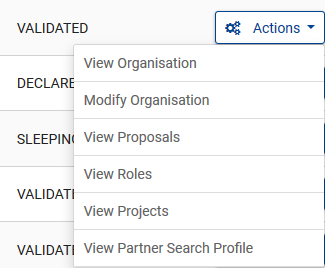It is through this page that you can access the data of your organisation; either right after completing the registration or later. Simply access the Participant Register via the Funding and tenders opportunities and select Organisations on the left. Select the organisation and click on the button. Depending on whether you used the organisation in the past or you registered it, different options will be available. For organisations you registered, a modify option will be available. Click on it to access the update page. Who can edit/view the data of a non-validated organisation For organisations which are not validated yet, i.e. cases before a LEAR role has been identified, a contact person (Self-Registrant role in the system) is appointed to edit/view the data of the organisation. The person registering an organisation for first time, being granted a Self-Registrant role by default, will be able to manage the existing or assign additional Self-Registrant roles. Select the Manage roles option from the list when clicking in the Action button to do so, and follow the instructions as provided in the Access Management and your organisation page. You modify the data of the organisation by selecting Modify organisation from the Action button. Other actions will be also available such as manage the partner search of the organisation in the Funding & tenders portal. If you do not have the Self-Registrant Role, the options in the list, when clicking the Actions button, will be limited to contacting the organisation. Please, also bear in mind that:If you did not do it yet, please grant access to others in your organisation to the organisation data in Participant Register. Read more here.
Download the whole Participant Register User Guide as an Adobe PDF file.