IntroductionAfter the submission of your proposal, the European Commission will evaluate your proposal. You will be notified of each step of the proposal management and grant preparation process, starting with the notification of the evaluation results (the evaluation can take up to five months). These notifications will be available in Your Notifications in your area in the Funding & Tenders Portal, explaining how to access the Grant Management Services tool.
Overview of the Grant Agreement Preparation process and its tasks
|
The Coordinator clicks on Grant Agreement Data preparation to edit and complete the necessary forms.

Please note that if there are Linked Third Parties in the Consortium, then you will need to download the template for the Declaration of Honour (DoH) , ask each Linked Third Party to complete it and submit each DoH via formal notification to the EU. This action needs to be done by the responsible Beneficiary.
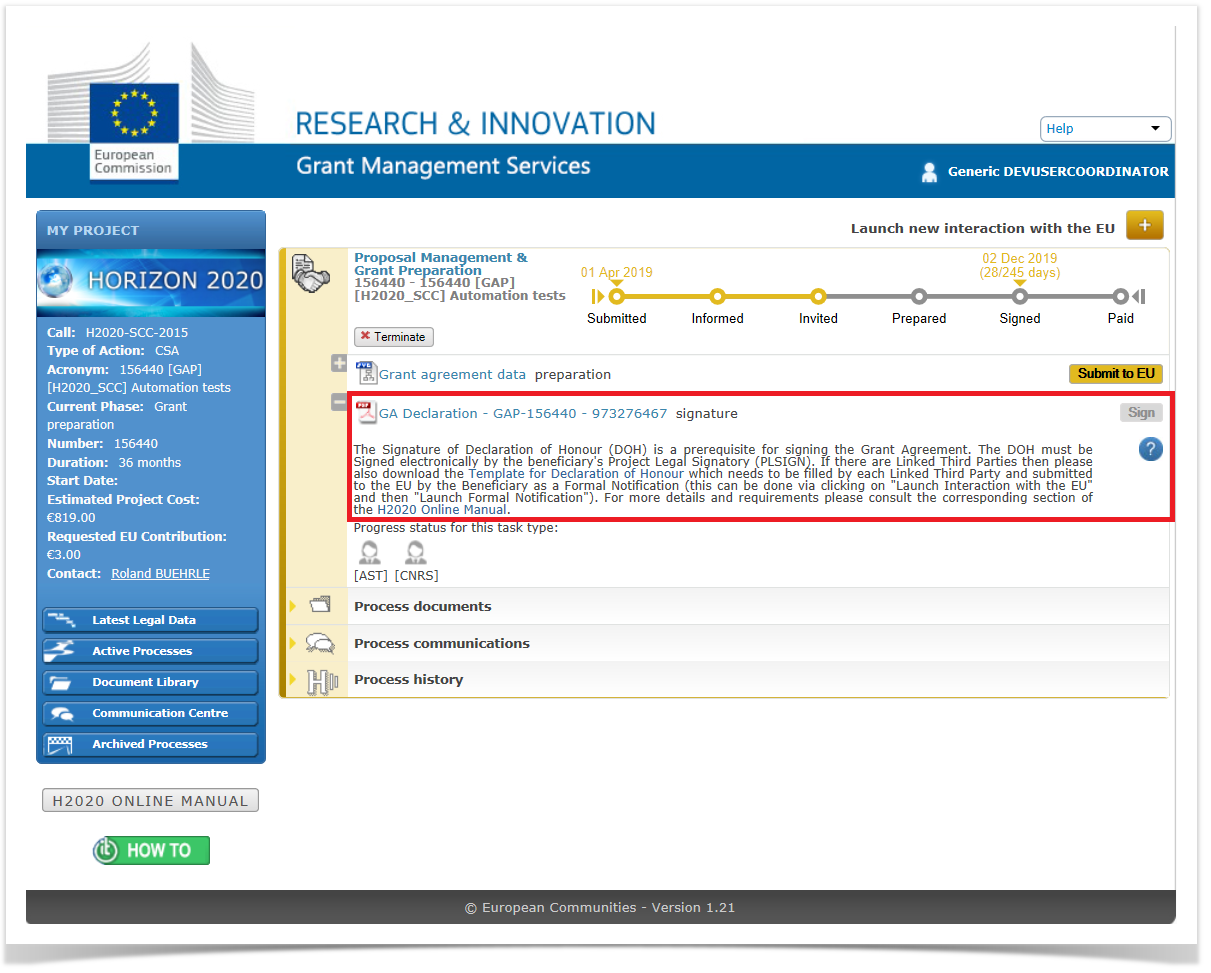
Once the Coordinator has clicked the Grant Agreement Data preparation task, he can complete the necessary forms in the Grant Management Services tool, which opens with the Project Summary screen.
Once the grant has been signed, the "entry into force date of the grant" will also be displayed.
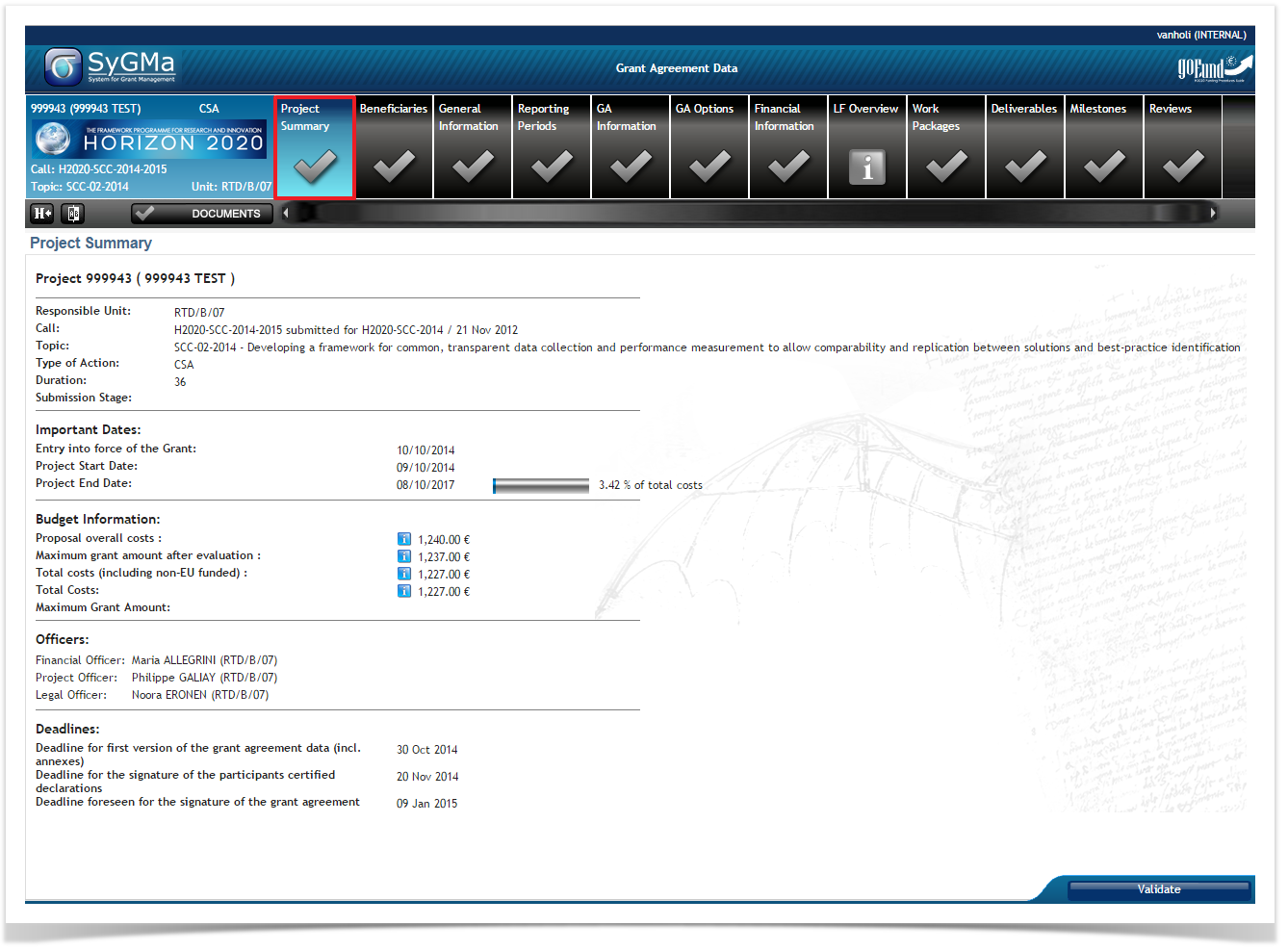
| Icons used | Description |
|---|---|
| No missing information | |
| Missing information, which is blocking: you won't be able to submit to the European Commission if the missing information isn't completed | |
| Only for information | |
 | Warning: not blocking at this point, but might become blocking later |
Clicking on Validate will give you an overview of all information which is missing or incomplete.
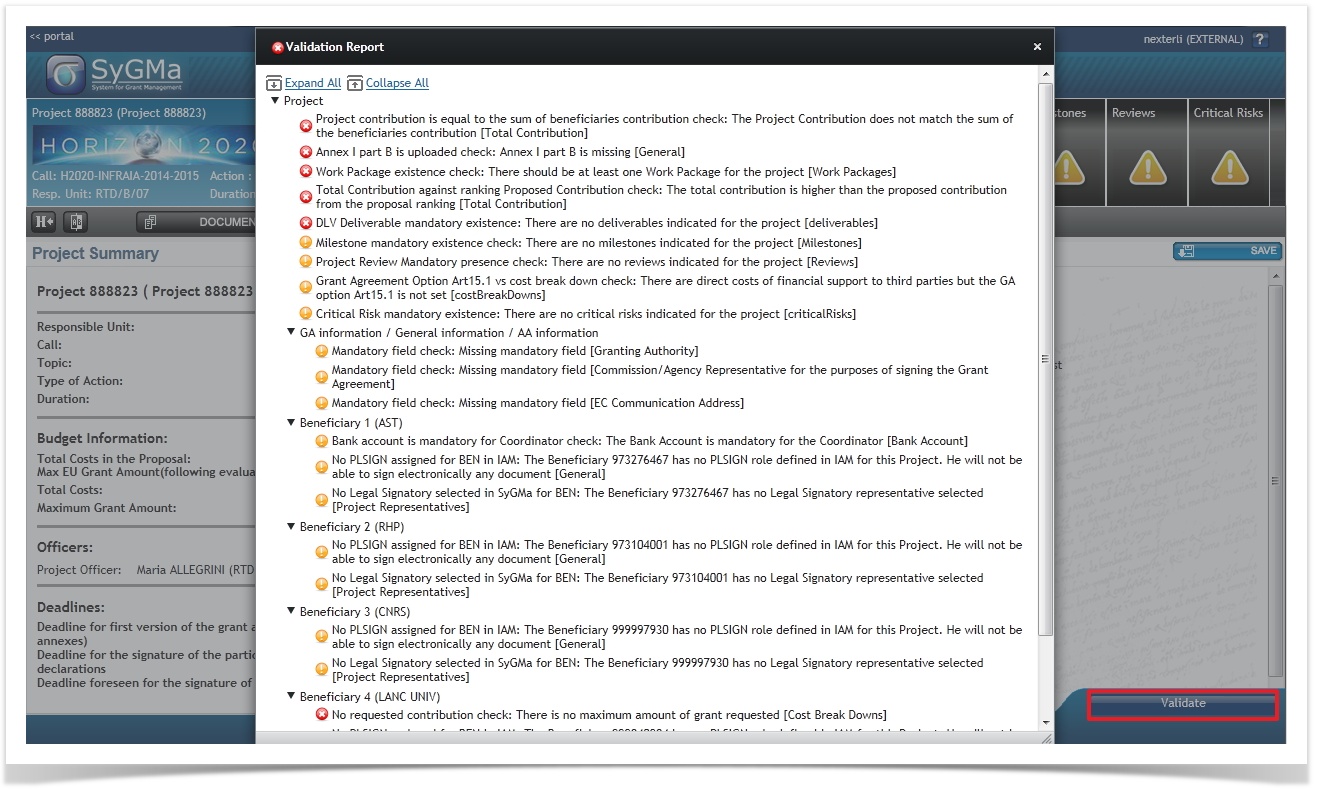
The following annexes need to be uploaded under Documents:
Please note that when you would like to replace the part B, you first have to delete the previous one by clicking the red cross (delete). Only then you'll have the new upload button available.
The Coordinator and the Beneficiaries are automatically listed after receiving the invitation letter.
Please check all missing information (
) and warnings (
![]() ).
).
Please note that you can change the order of the beneficiaries by dragging and dropping .
The Coordinator/beneficiary Partner Summary is automatically listed after receiving the invitation letter.
Please add the department (mandatory for all beneficiaries, except for Third Parties)
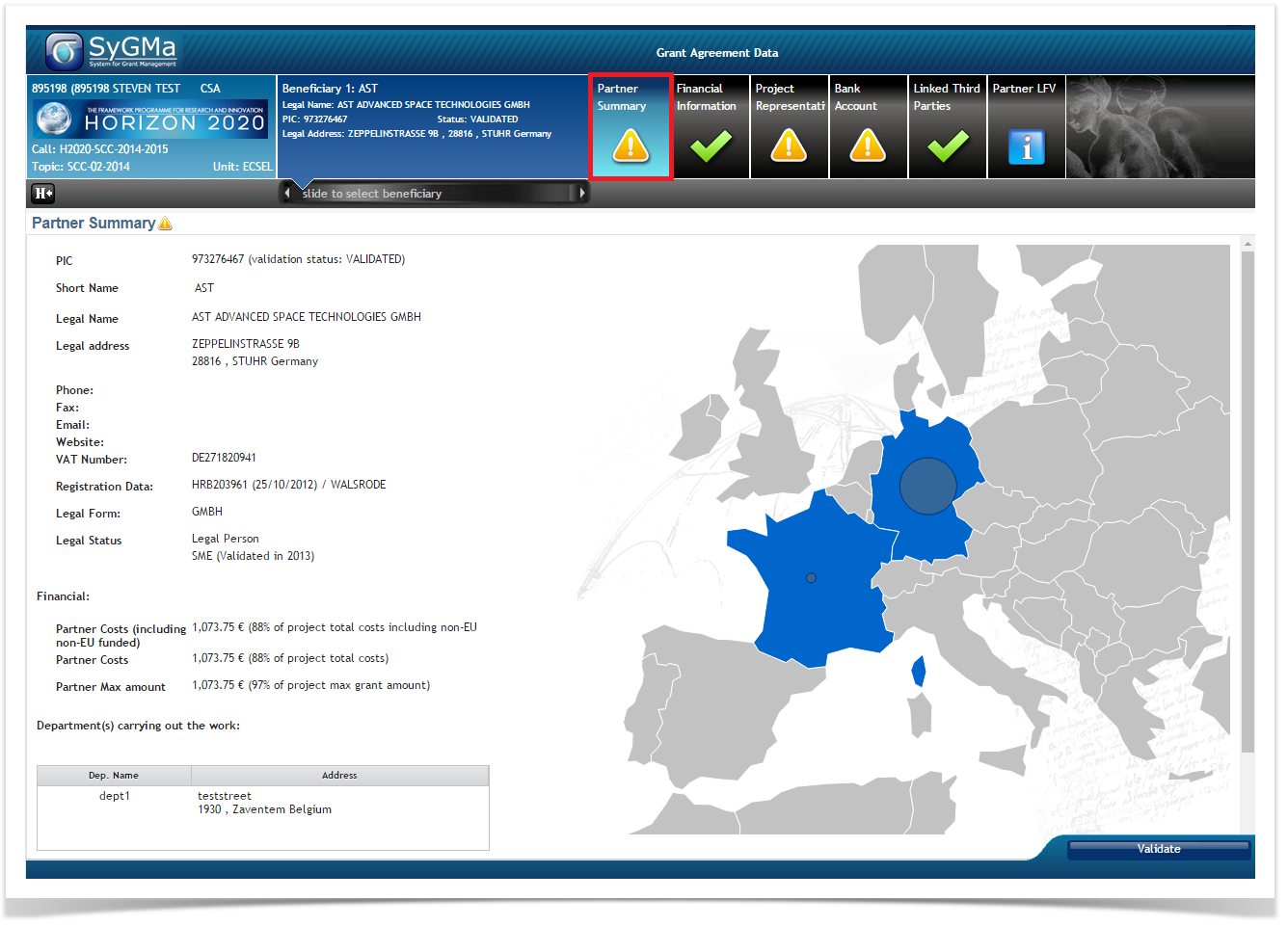
Only for BBI: please indicate if a beneficiary is a Bio-based Industries Consortium (BIC) member: full or associated member . Note that once assigned and the GAP process finished, this status cannot be retroactively modified via an amendment. However, an amendment can be used to assign this status to beneficiaries which have never been indicated as BIC members.

For IMI2 JU: please indicate if a beneficiary is/is not a micro, small or medium-sized enterprise or other company with an annual turnover of EUR 500 million or less. Note that once assigned and the GAP process finished, this status cannot be retroactively modified via an amendment. However, an amendment can be used to assign this status to beneficiaries which have never been indicated as BIC members.
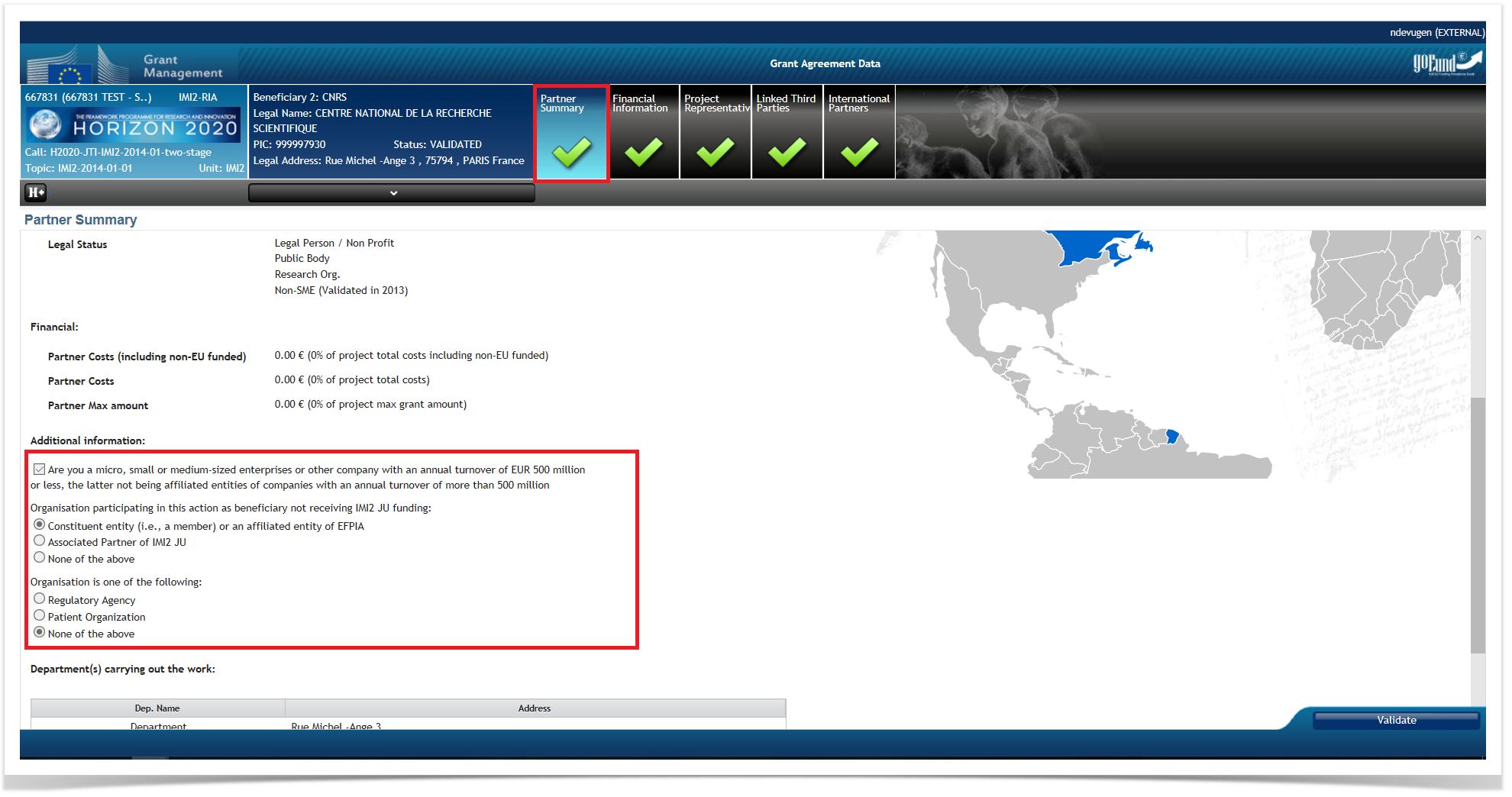
The Coordinator/beneficiary Financial Information is automatically listed after receiving the invitation letter.
![]() Please check all information and update if necessary.
Please check all information and update if necessary.
For the types of action for which the article "Implementation of action tasks by beneficiaries not receiving EU funding"* is applicable, a distinction is being made between:
* This is Art.9 (for H2020), Art. 14 (for H2020 FPA), Art. 7 (for H2020 SGA), Art 8a (for non-H2020), Art. 13a (for non-H2020 FPA) and Art. 6a (for non-H2020 SGA)
** The ‘beneficiaries not eligible for funding’ are beneficiaries which:
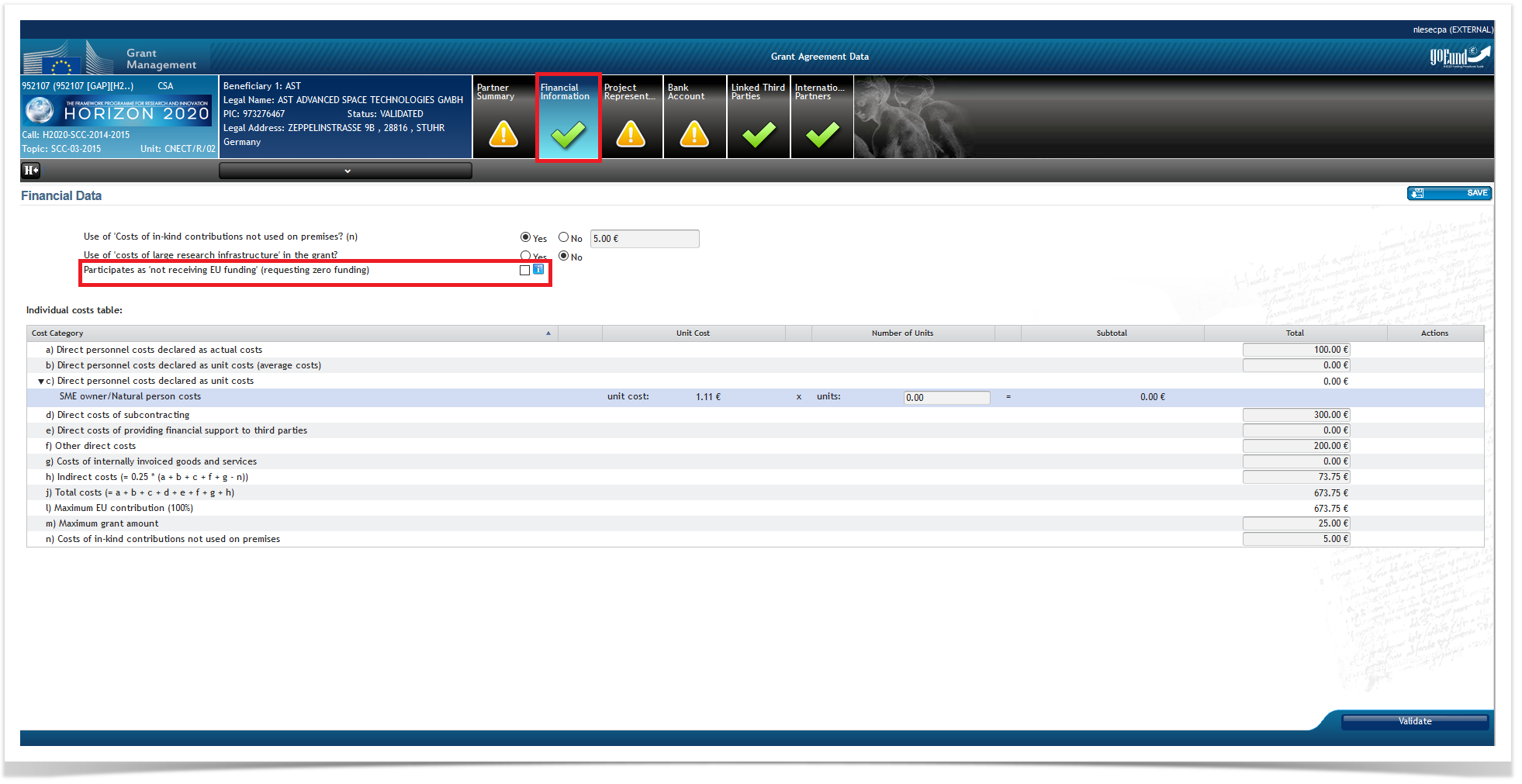
Consequently:
1.if the partner is eligible for funding but decides not to request funding, the "requesting zero funding" has to be flagged by the Partner or the Project Officer (PO)
When the "requesting zero funding" check box is selected, a simplified Cost Breakdown table will appear allowing the editing only of the Total costs. In case the user had filled in the rest of the Cost Breakdown information, this will be wiped out, except for the Total Costs (as the Cost breakdown information is not displayed).
2. if the partner is not eligible for funding, the "not eligible to receive funding" flag is automatically set and only the PO can authorise/revoke the granting of exceptional funding.
In both cases, the setting of the flag leads to the activation of Article 9 in the GA Options screen. In particular, this article is automatically activated for Partners not eligible for funding (typically partners from OCEF countries and International Organisations).
The possible Coordinator/beneficiary Project Representatives are automatically listed after receiving the invitation letter.
Please check all information and update, if necessary, in the roles management section of the Funding & Tenders Portal.
If no Project Representatives are listed, please complete in the roles management section of the Funding & Tenders Portal.
Both Coordinators and beneficiaries should, as soon as they have been invited, nominate in the Funding & Tenders Portal, their Legal Entity Appointed Representative (LEAR) and Project Legal Signatory (PLSIGN). Once this has been done, the PLSIGN who will appear in the Grant Agreement has to be selected in Sygma. Please note that all other PLSIGNs can sign the Grant Agreement.
The Coordinator Bank Account is not automatically listed after the submission of your proposal.
Please select your bank account in the Grant Management Services tool. For more information about how to register a bank account in the Participant Register, please click here .

Enter the last four digits of the IBAN in the pop-up window that appears to select the existing bank account.

Click on the "Save" button.
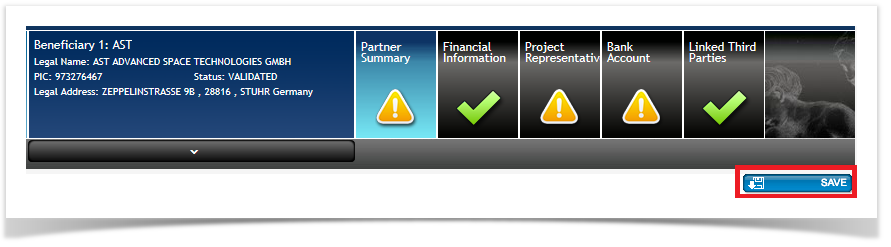
The Coordinator/beneficiary Linked Third Parties are not automatically listed after receiving the invitation letter.
Please add Third Parties. When the session is submitted to the EU, a validation request will be sent out automatically.
|
The Coordinator/beneficiary Linked Third Parties Financial Information is not automatically listed after receiving the invitation letter.
![]() Please enter all necessary information.
Please enter all necessary information.
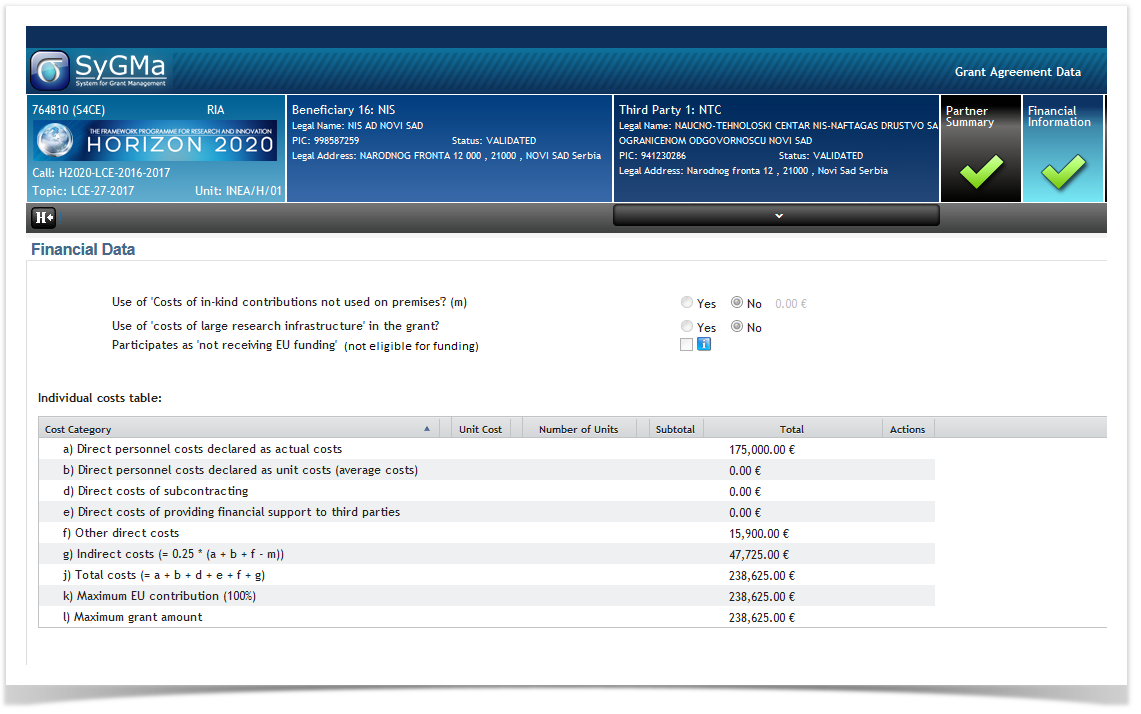

Before "only beneficiaries or third parties established in an OCEF country" (OCEF=Other Countries which get Exceptional Funding) were entitled to participate as 'not receiving EU funding'. Now, also "International Organisations (IOs) of non-EU interest" are entitled to participate as 'not receiving EU funding'.
For CSA/RIA/IA: a distinction is being made between Partners (Beneficiaries and Linked Third Parties) eligible for funding but requesting zero funding and those that are not eligible for funding.

The Coordinator/beneficiary international organisation Specific Legal Data will be available and are read-only.
Any missing fields will be completed by the EU officer.

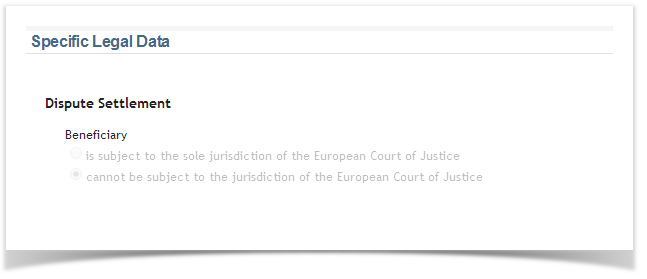
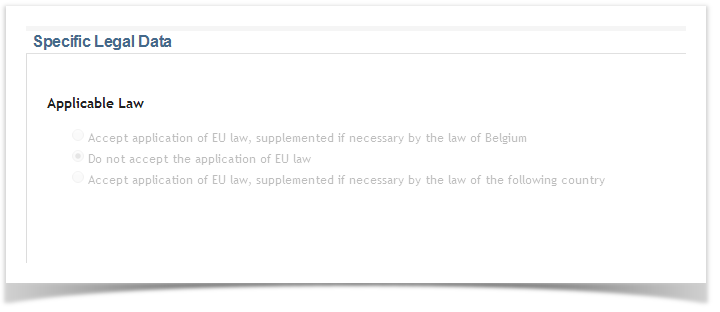
The Partner Membership data is editable at project level by both the Consortium and is not automatically imported from the Proposal Submission tool (SEP).
Please select the relevant button to indicate if the participant is or not a member of the Industry Grouping or of the Research Grouping:

Select the relevant button to change the data regarding industry or research grouping if necessary.
The Linked International Partners of Coordinator/beneficiary are not automatically imported from the Proposal Submission tool (SEP).
![]() Please enter all necessary information:
Please enter all necessary information:
Add a new International Partner (International Partners may only come from countries not eligible for funding). An International Partner of a Beneficiary cannot appear as a Beneficiary in the same project, neither as a Linked Third Party for the same Beneficiary.
The International Partners are linked to Article 14a of the Model Grant Agreement , for which there is also a corresponding GA Option. If an International Partner is added, the GA Option "Art. 14a - International Partners" is automatically checked.
The option in Article 14a is also available to International Organisations (IOs) other than International European Interest Organisations.

Please note that "Joint Several Liability" can be edited only by EU Officers. You are also able to replace or delete an international partner.
Add all needed information in the Partner summary screen: edit Short name, add Partner Costs (including non-EU funded) and, if necessary, add department.
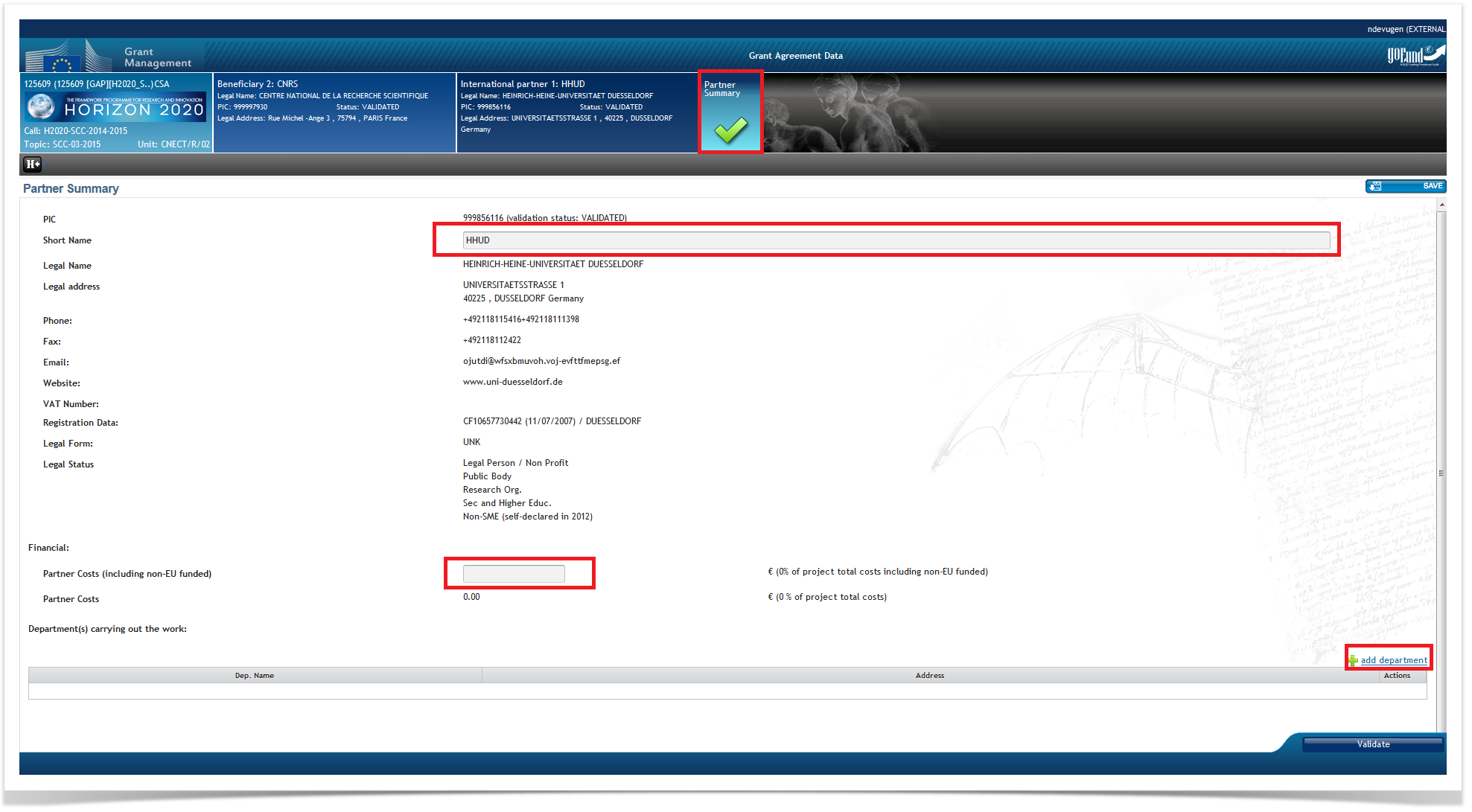
The Project General Information is automatically listed after receiving the invitation letter.
The start date needs to be completed. In case it's a specific date, a justification needs to be completed.
The Project Reporting Periods will be available.
For ISFP, AMIF, JUST-DRUGS: The default reporting option is fixed to one reporting period and no interim payments regardless project duration.
The Project GA Information will be available and is read-only.
Any missing fields will be completed by the EU officer.
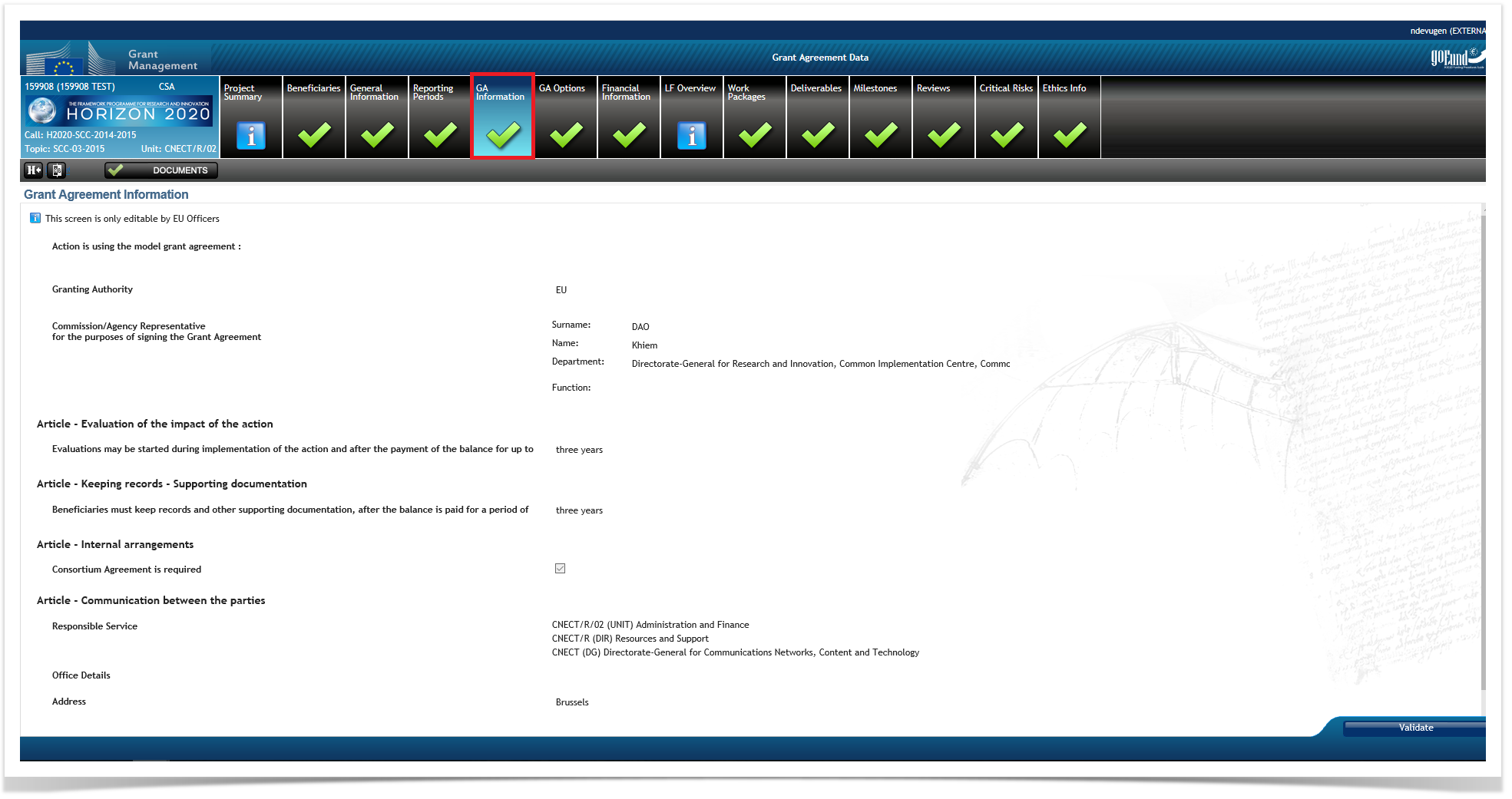
The Project GA Options will be available and are read-only.
Any missing fields will be completed by the EU officer.
The Project Financial Information is automatically listed after receiving the invitation letter.
Check whether the budget table is correct and whether all cost categories are present.
The Project LF Overview will be available and is read-only () for everybody.
|
The Project Work Packages are not automatically listed after receiving the invitation letter.
Complete all necessary work packages.
Please note that you can change the order of the work packages by dragging and dropping .
For more information about the management of work packages, please click here .
For IA/RIA/S2R-LS types of action: For the lump-sum pilot actions, it is not possible to indicate a lump-sum share for ‘Ethics requirements’ work package, even if you have planned activities for this work package.
The Project Deliverables are not automatically listed after receiving the invitation letter.
Complete all necessary deliverables.
Please note that you can change the order of the deliverables by dragging and dropping .

The Project Milestones are not automatically listed after receiving the invitation letter.
Complete all necessary milestones.
The Project Reviews will be available and are read-only.
Any missing fields will be completed by the EU officer.
The Project Critical Risks are not automatically listed after receiving the invitation letter.
Complete all necessary critical risks.
The Project Ethics will be available and are read-only.
Any missing fields will be completed by the EU officer.
Before a final Opinion is encoded by Ethics experts in the Ethics evaluation process, at times, additional information may be requested from the applicant.
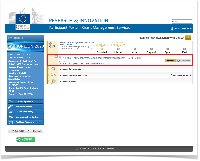
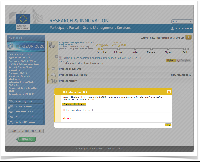
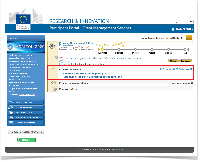
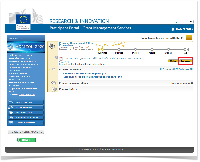
Once all forms have been completed, the Coordinator clicks the Submit to EU button.

Please click here for more information.
Please click here for more information.