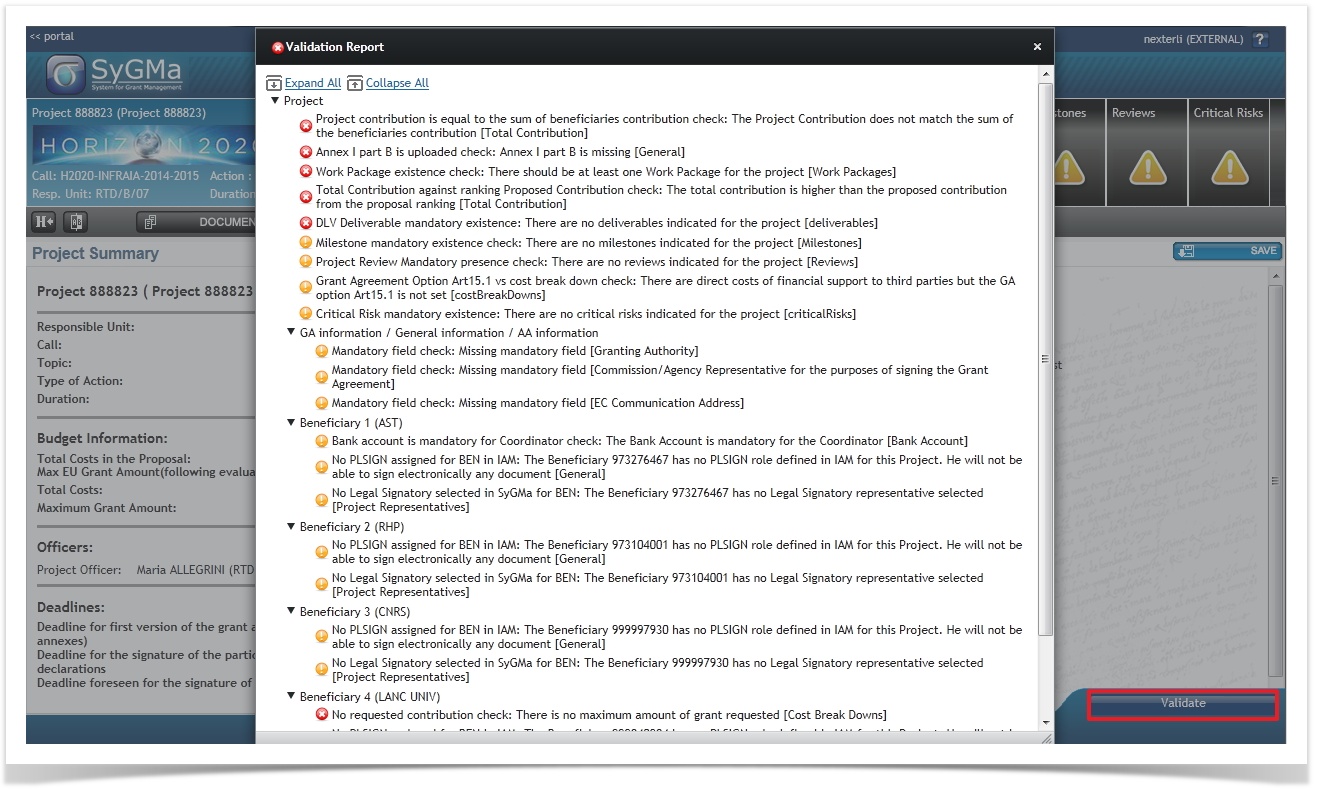Grant Agreement Preparation
After the submission of your proposal, the European Commission will evaluate your proposal. The coordinators of successful proposals for which funding is available, are invited to start preparations for the grant. If this invitation is issued before the Commission ranked list has been finalised, the invitation will explain that preparations may have to be terminated or changed once the final ranking is decided on.
You will be notified by email as soon as the European Commission has invited you to start the Grant Agreement Preparation. A notification will be available in Your Notifications in your area in the participant Portal, explaining how to access the Grant Management Services tool.
The Coordinator clicks on "Grant Agreement Data preparation" to edit and complete the necessary forms.
Once the Coordinator has clicked the "Grant Agreement Data preparation" task, he can complete the necessary forms in the Grant Management Services tool, which opens with the Project Summary screen.
Clicking on Validate will give you an overview of all information which is missing or incomplete.
The data under the following buttons are imported automatically from the Proposal Submission Tool into the Grant Management Services Tool:
- Beneficiaries
- General Information
- Financial Information
- LF Overview
Reporting Periods are also imported, except for certain Types of Action:
The Description of Action (Part B) is not imported:
- Work Packages
- Deliverables
- Milestones
- (Reviews)?
GA Options is not imported
Financial Information screen: Prefinancing amount needs to be set by the European Commission Financial Officer.
- Annex 1 - Description Of Action (part B)
- Annex 2a - Additional information on the estimated budget of the action
The Coordinator and the Beneficiaries are automatically imported from the Proposal Submission tool.
The General Information is automatically imported from the Proposal Submission tool.
The Reporting Periods are automatically imported from the Proposal Submission tool, except for some Type of Actions:
The GA Information is automatically imported from the Proposal Submission tool.
The GA Options are automatically imported from the Proposal Submission tool.
The Financial Information is automatically imported from the Proposal Submission tool.
The LF Overview is automatically imported from the Proposal Submission tool.
The Work Packages are automatically imported from the Proposal Submission tool.
The Deliverables are automatically imported from the Proposal Submission tool.
The Milestones are automatically imported from the Proposal Submission tool.
The Reviews are automatically imported from the Proposal Submission tool.
The Critical Risks are automatically imported from the Proposal Submission tool.
---------------------------------------------------------------------------------------------------------------------
Once all forms have been completed, the Coordinator clicks the "Submit to EU" button.
Grant Agreement eSignature
The Grant Agreement signature happens in several steps:
- All beneficiaries (the Coordinator included) sign the Grant Declaration form (Declaration of Honour)
- Upload the third party declaration (if applicable) (this can happen at the same time as step 1)
- The Coordinator signs the Grant Agreement
- The European Commission signs the Grant Agreement
- All beneficiaries sign the accession to the Grant Agreement
Note: A Grant Agreement is in force when it has been signed by both the EC and the beneficiary. A Declaration Form is in force when it has been signed by the beneficiary. In general, a document will become in force as soon as all necessary parties have signed (even if other parties also sign the document later).
For example: the Coordinator has to sign the Grant Agreement:
The Coordinator clicks on the tasks "Grant Agreement signature". He can verify all relevant documents in the documents section.
Once he's ready to sign, he clicks the "Sign" button.
Once he has clicked the "Sign" button, he's asked to login to ECAS and click the "Sign" button again.
Once the Coordinator has clicked the "Sign" button, the task "Grant Agreement signature" has disappeared because the task has been completed.
A green banner appears in the Grant Management Services screen, indicating that the document is being processed. After a while the signed document will be available in the documents section.