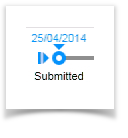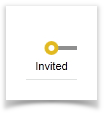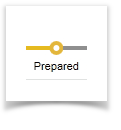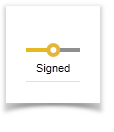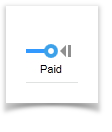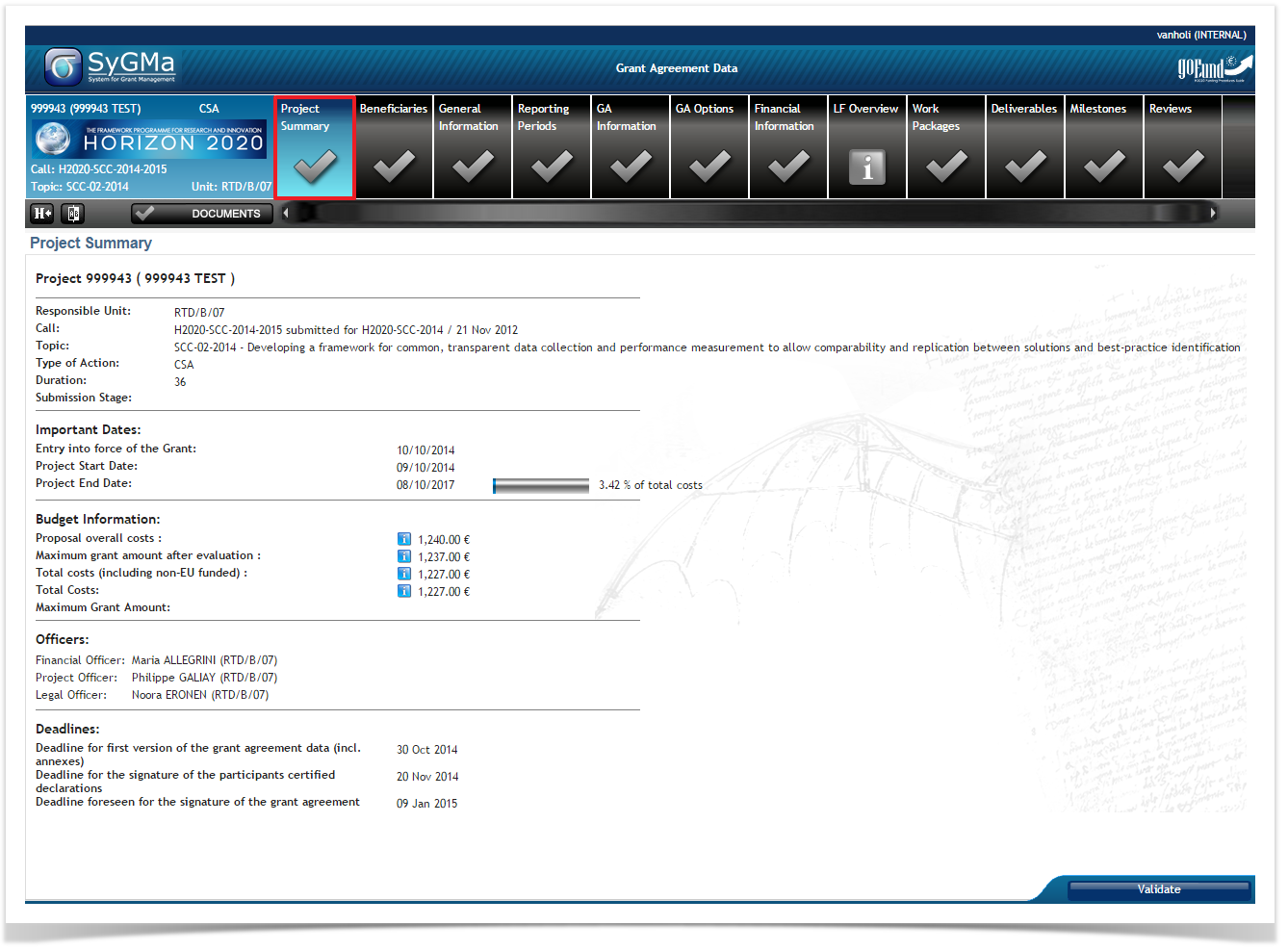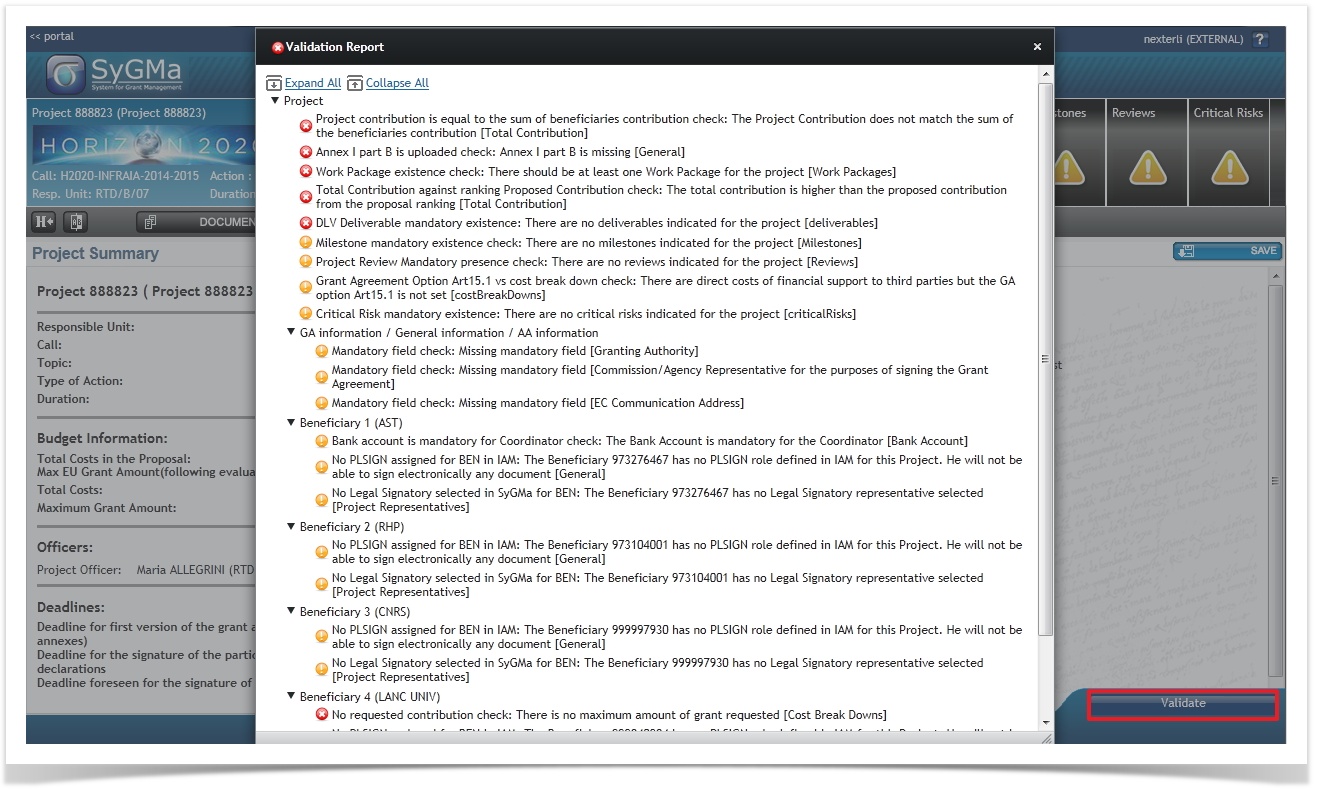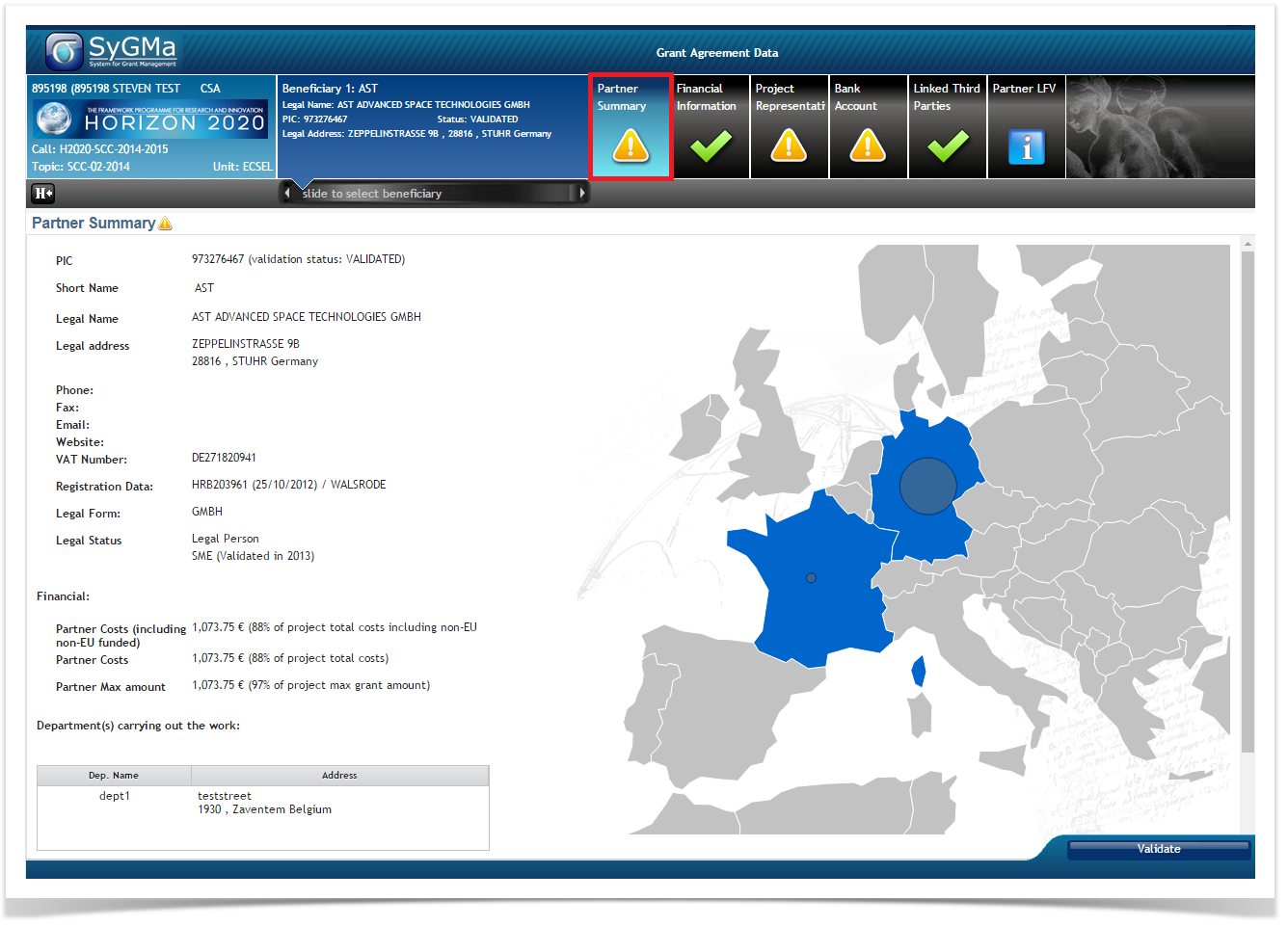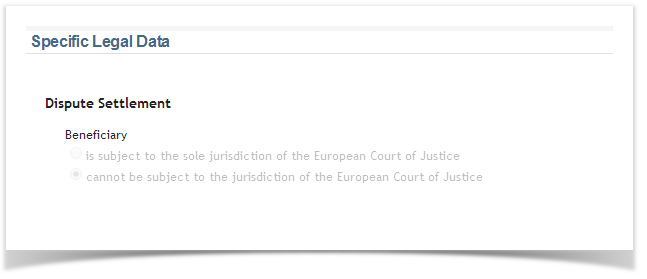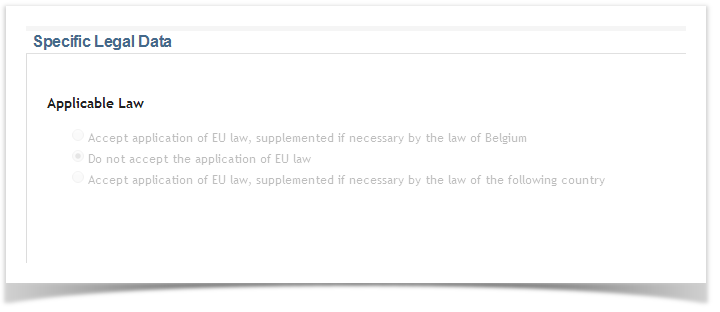After the submission of your proposal, the European Commission will evaluate your proposal. You will be notified of each step of the proposal management and grant preparation process, starting with the notification of the evaluation results (the evaluation can take up to five months). These notifications will be available in Your Notifications in your area in the participant Portal, explaining how to access the Grant Management Services tool. Introduction
Overview of the Grant Agreement Preparation process and its tasks
Description Your proposal has been submitted. None Not applicable Not applicable Yes For some types of action, there might be an intermediate evaluation report. None Not applicable Not applicable Yes You have been informed about the final evaluation results. None Not applicable Not applicable Yes Proposals which have been positively evaluated will be invited to continue the Grant Preparation. Yes Grant Agreement is ready to be signed by the Coordinator Yes The Grant Agreement is signed by the Coordinator and the European Commission. Sign Accession Forms by all beneficiaries (except the Coordinator) Yes The prefinancing payment has been made. None Not applicable Not applicable Yes
Start of the Grant Agreement Preparation
The Coordinator clicks on Grant Agreement Data preparation to edit and complete the necessary forms.
Once the Coordinator has clicked the Grant Agreement Data preparation task, he can complete the necessary forms in the Grant Management Services tool, which opens with the Project Summary screen.
New since 25/07/2016 (Sygma 6.0): once the grant has been signed, the "entry into force date of the grant" will also be displayed.
| Icons used | Description |
|---|---|
| No missing information | |
| Missing information, which is blocking: you won't be able to submit to the European Commission if the missing information isn't completed | |
| Only for information | |
| Warning: not blocking at this point, but might become blocking later |
Clicking on Validate will give you an overview of all information which is missing or incomplete.
The following annexes need to be uploaded under Documents:
- Annex 1 - Description Of Action (part B) (mandatory)
- Annex 2a - Additional information on the estimated budget of the action (mandatory)
The Coordinator and the Beneficiaries are automatically listed after receiving the invitation letter.
Please check all missing information () and warnings ().
Please note that you can change the order of the beneficiaries by dragging and dropping.
The Coordinator/beneficiary Partner Summary is automatically listed after receiving the invitation letter.
Please add the department (mandatory for all beneficiaries, except for Third Parties)
The Coordinator/beneficiary Financial Information is automatically listed after receiving the invitation letter.
Please check all information and update if necessary, specifically cost categories x and y.
The Coordinator/beneficiary Linked Third Parties Financial Information is not automatically listed after receiving the invitation letter.
Please enter all necessary information.
The possible Coordinator/beneficiary Project Representatives are automatically listed after receiving the invitation letter.
Please check all information and update, if necessary, in the roles management section of the Participant Portal.
If no Project Representatives are listed, please complete in the roles management section of the Participant Portal.
Both Coordinators and beneficiaries should, as soon as they have been invited, nominate in the Participant Portal, their Legal Entity Appointed Representative (LEAR) and Project Legal Signatory (PLSIGN). Once this has been done, the PLSIGN who will appear in the Grant Agreement has to be selected in Sygma. Please note that all other PLSIGNs can sign the Grant Agreement.
The Coordinator Bank Account is not automatically listed after the submission of your proposal.
Please select your bank account in the Grant Management Services tool.
Enter the last four digits of the IBAN in the pop-up window that appears.
Click on the "Save" button.
The Coordinator/beneficiary Linked Third Parties are not automatically listed after receiving the invitation letter.
Please add Third Parties. When the session is submitted to the EU, a validation request will be sent out automatically.
The Coordinator/beneficiary international organisation Specific Legal Data will be available and are read-only.
Any missing fields will be completed by the EU officer.
The Project General Information is automatically listed after receiving the invitation letter.
The start date needs to be completed. In case it's a specific date, a justification needs to be completed.
The Project Reporting Periods will be available.
The Project GA Information will be available and is read-only.
Any missing fields will be completed by the EU officer.
The Project GA Options will be available and are read-only.
Any missing fields will be completed by the EU officer.
The Project Financial Information is automatically listed after receiving the invitation letter.
Check whether the budget table is correct and whether all cost categories are present.
The Project LF Overview will be available and is read-only () for everybody.
The Project Work Packages are not automatically listed after receiving the invitation letter.
Complete all necessary work packages.
Please note that you can change the order of the work packages by dragging and dropping.
The Project Deliverables are not automatically listed after receiving the invitation letter.
Complete all necessary deliverables.
Please note that you can change the order of the deliverables by dragging and dropping.
The Project Milestones are not automatically listed after receiving the invitation letter.
Complete all necessary milestones.
The Project Reviews will be available and are read-only.
Any missing fields will be completed by the EU officer.
The Project Critical Risks are not automatically listed after receiving the invitation letter.
Complete all necessary critical risks.
The Project Ethics will be available and are read-only.
Any missing fields will be completed by the EU officer.
Once all forms have been completed, the Coordinator clicks the Submit to EU button.
Summary of editable screens
Please click here for more information.
Grant Agreement Preparation termination
- The termination of the Grant Agreement Preparation is supported now. Both the EU and the Consortium may decide to terminate the Grant Agreement Preparation during:
- the Grant Agreement Preparation (ping-pong): via the Terminate button
- the Grant Agreement signature: the Decline signature button. The Project Legal Signatory of the Coordinator clicks on Decline to decline signing the Grant Agreement. This will send the session back to the EU Officer, who can then correct the Grant Agreement Preparation data.
Enter the reason for declining the signature of the Grant. Only then you'll be able to click the Validate refusal button.