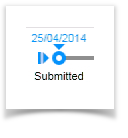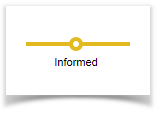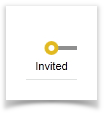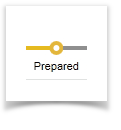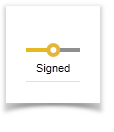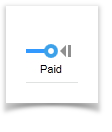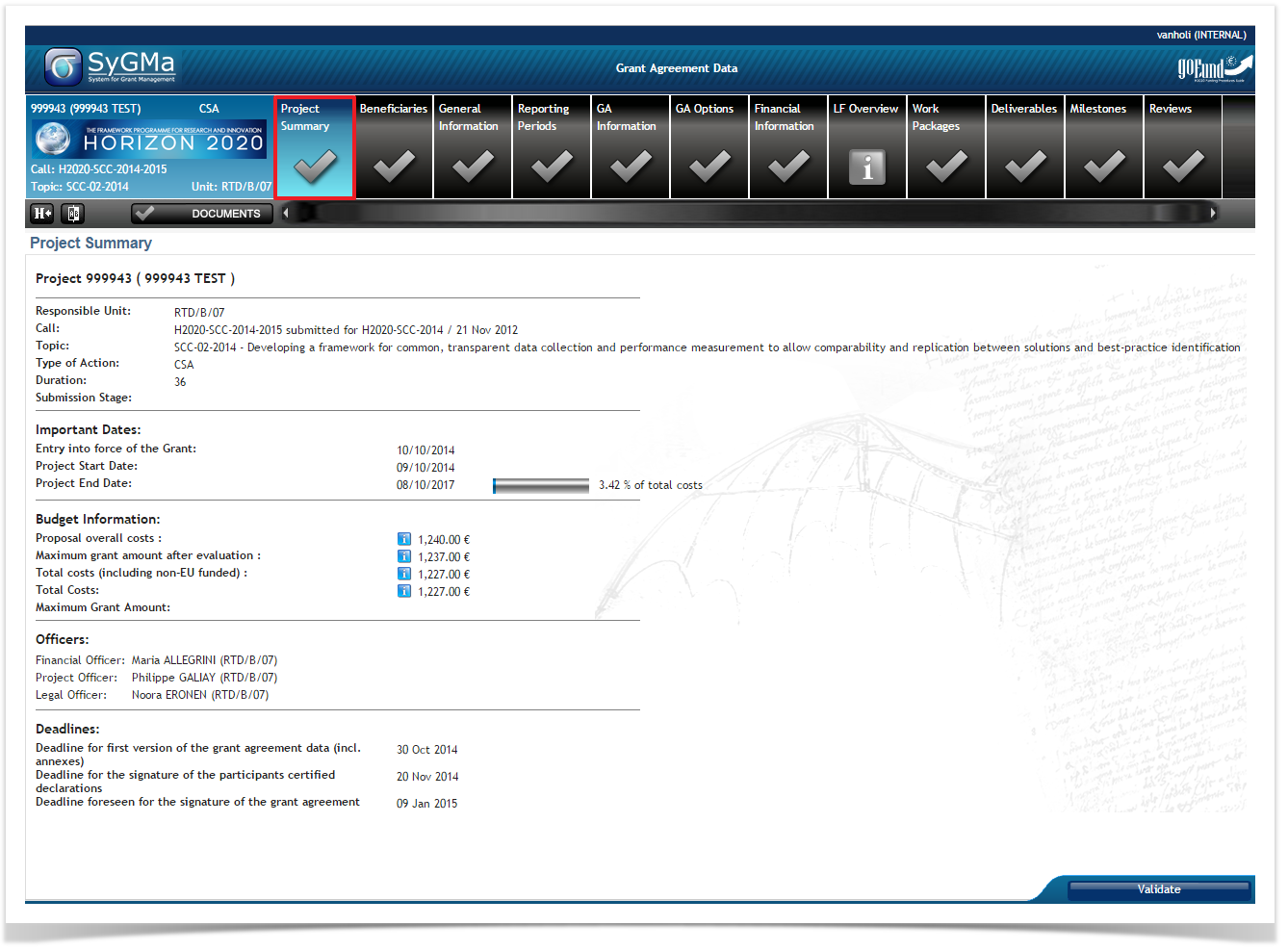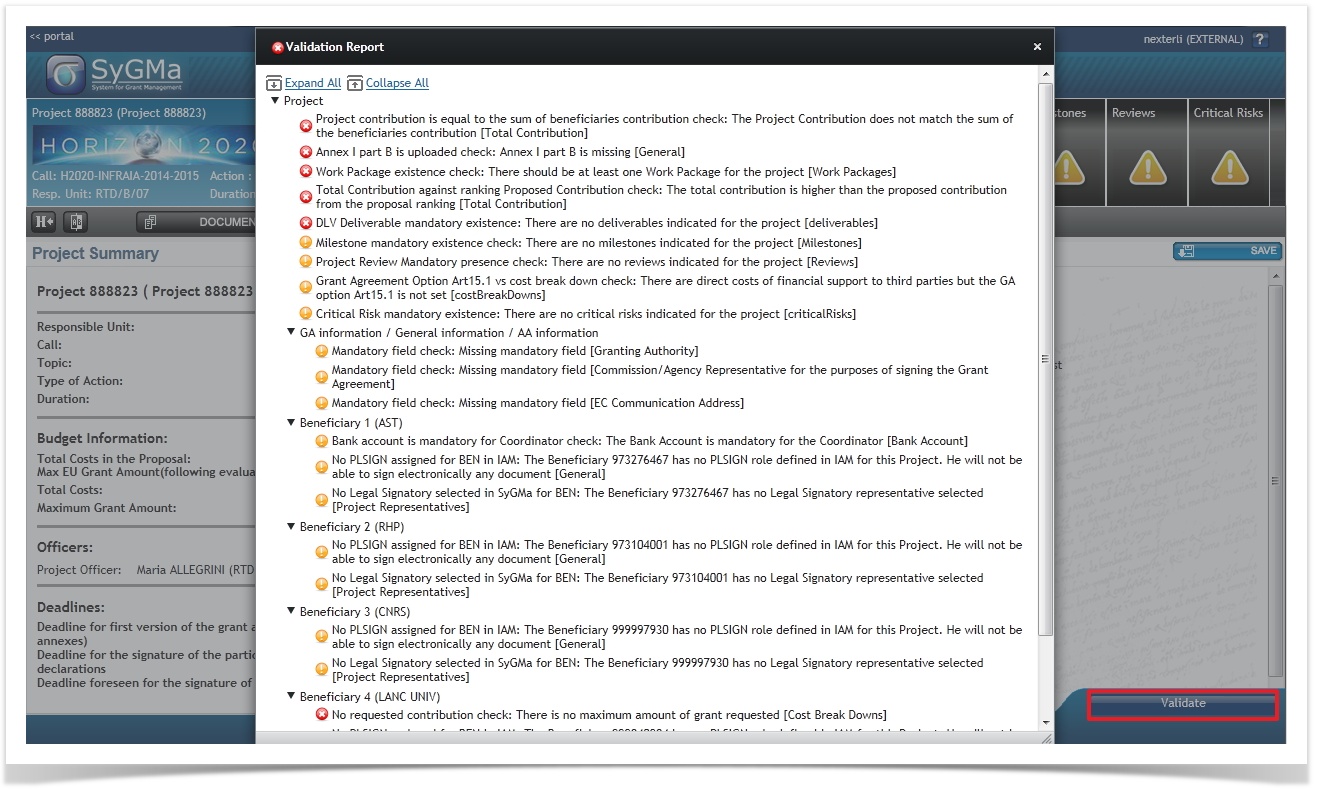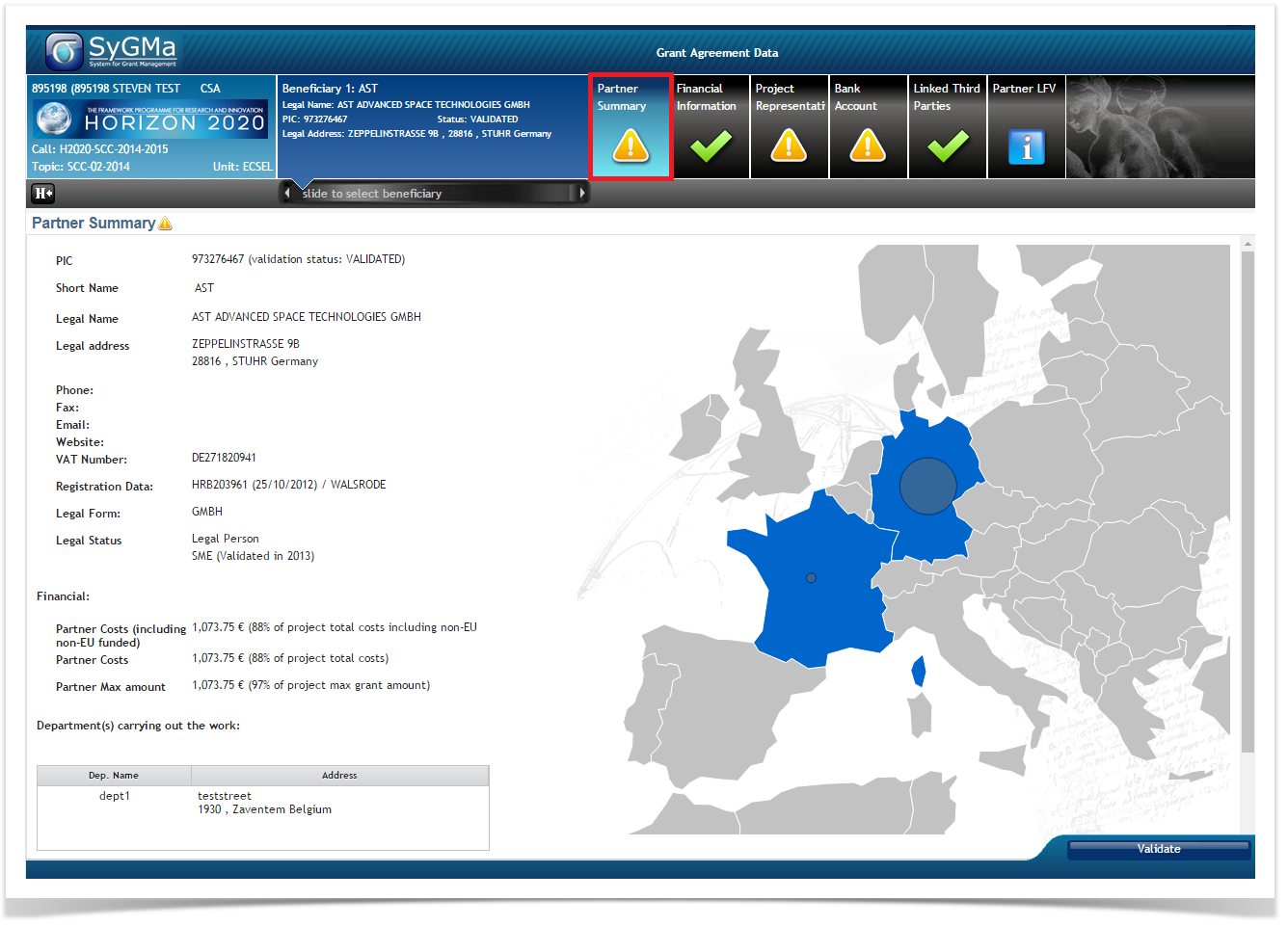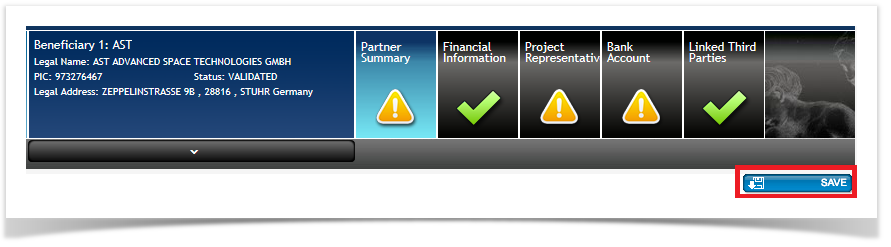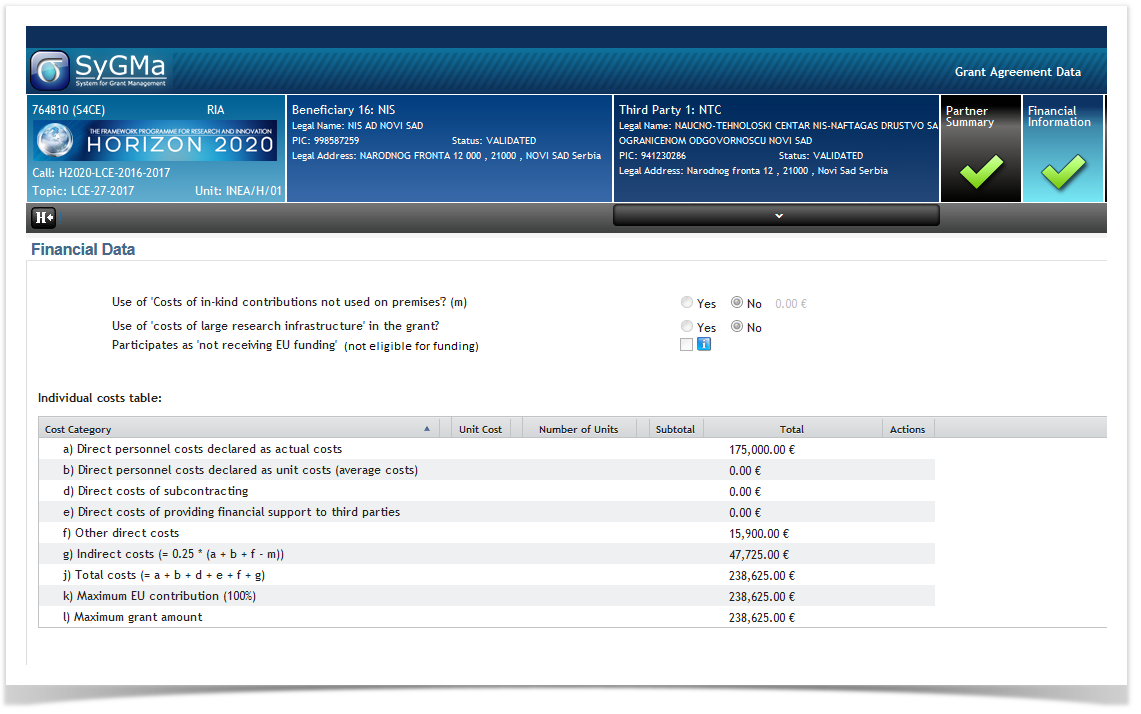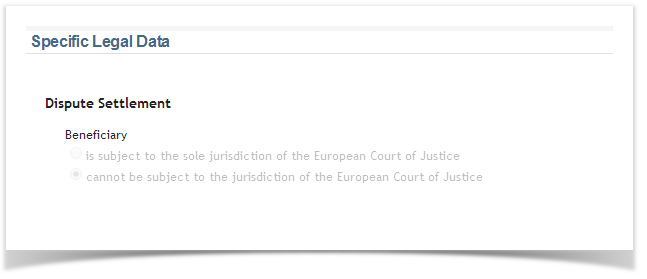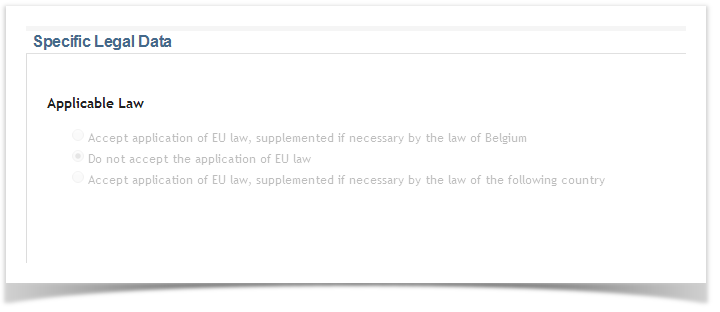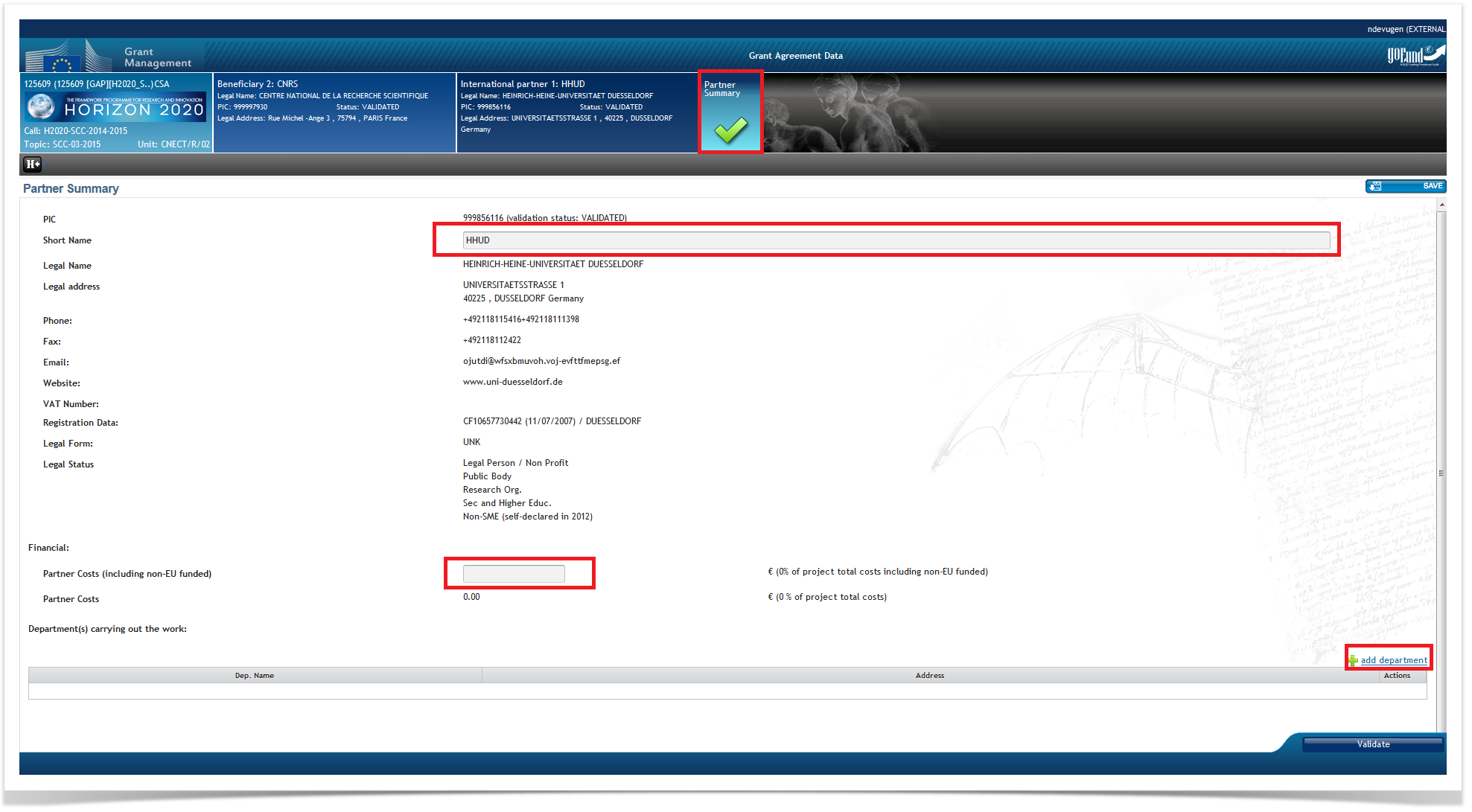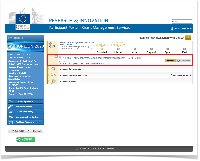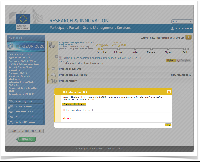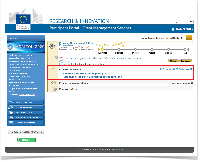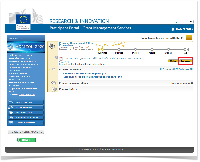After the submission of your proposal, the European Commission will evaluate your proposal. You will be notified of each step of the proposal management and grant preparation process, starting with the notification of the evaluation results (the evaluation can take up to five months). These notifications will be available in Your Notifications in your area in the participant Portal, explaining how to access the Grant Management Services tool. Introduction
Overview of the Grant Agreement Preparation process and its tasks
Description Your proposal has been submitted. None Not applicable Not applicable Yes You have been informed about the final evaluation results. None Not applicable Not applicable Yes Proposals which have been positively evaluated will be invited to continue the Grant Preparation. Yes Grant Agreement is ready to be signed by the Coordinator Yes The Grant Agreement is signed by the Coordinator and the European Commission. Sign Accession Forms by all beneficiaries (except the Coordinator) Yes The prefinancing payment has been made. None Not applicable Not applicable Yes
Grant Agreement Data Preparation and Submission
The Coordinator clicks on Grant Agreement Data preparation to edit and complete the necessary forms.
Once the Coordinator has clicked the Grant Agreement Data preparation task, he can complete the necessary forms in the Grant Management Services tool, which opens with the Project Summary screen.
Once the grant has been signed, the "entry into force date of the grant" will also be displayed.
| Icons used | Description |
|---|---|
| No missing information | |
| Missing information, which is blocking: you won't be able to submit to the European Commission if the missing information isn't completed | |
| Only for information | |
| Warning: not blocking at this point, but might become blocking later |
Clicking on Validate will give you an overview of all information which is missing or incomplete.
The following annexes need to be uploaded under Documents:
- Annex 1 - Description Of Action (part B) (mandatory)
- Annex 2a - Additional information on the estimated budget of the action (mandatory)
Please note that when you would like to replace the part B, you first have to delete the previous one by clicking the red cross (delete). Only then you'll have the new upload button available.
Beneficiaries screens
The Coordinator and the Beneficiaries are automatically listed after receiving the invitation letter.
Please check all missing information () and warnings ().
Please note that you can change the order of the beneficiaries by dragging and dropping.
- If a Framework Partnership Agreement (FPA) partner does not appear in a Specific Grant Agreement (SGA), the system will automatically add the missing partner as inactive (in the SGA) after the Invitation letter was sent out. In the exceptional case that the termination date of an FPA partner is after the starting date of an SGA, the user can manually add the terminated partner in the SGA.
Partner Summary
The Coordinator/beneficiary Partner Summary is automatically listed after receiving the invitation letter.
Please add the department (mandatory for all beneficiaries, except for Third Parties)
Financial Information
The Coordinator/beneficiary Financial Information is automatically listed after receiving the invitation letter.
Please check all information and update if necessary, specifically cost categories x and y.
- The field "No Contribution Requested?" is now called "Participates as 'not receiving EU funding' and it is a check box.
- It has been clarified who is entitled to participate as 'not receiving EU funding':
- Only beneficiaries or third parties established in an OCEF country (OCEF = Other Countries which get Exceptional Funding) are entitled to participate as 'not receiving EU funding'; the system will automatically preselect the check box for those participants. Exceptionally, those participants might be entitled to receive EU funding; in this case, the project officer of the project should agree and only him is allowed to deselect the check box.
- Beneficiaries/linked third parties not receiving EU funding participate in the action but will NOT receive any EU funding. For such beneficiaries the tasks should be described in Annex 1 and the estimated costs should be mentioned in the separate column in Annex 2. These costs will however not be reimbursed or taken into account for the calculation of the grant.
Attention!! Unlike before 22/09/2016, participants NOT established in an OCEF country (e.g. Member State or Associated country) are NOT entitled to participate as 'not receiving EU funding'. There is NO exceptional handling of this rule. However, they can request ZERO max. grant amount; the system does not block it anymore.
Before "only beneficiaries or third parties established in an OCEF country" (OCEF=Other Countries which get Exceptional Funding) were entitled to participate as 'not receiving EU funding'. Now, also "International Organisations (IOs) of non-EU interest" are entitled to participate as 'not receiving EU funding'.
For CSA/RIA/IA: a distinction is being made between Partners (Beneficiaries and Linked Third Parties) eligible for funding but requesting zero funding and those that are not eligible for funding.
- Consequently:
- in the first case, the "requesting zero funding" has to be flagged by the Partner or the Project Officer (PO)
- in the second case, the "not eligible to receive funding" flag is automatically set (for Other Countries which receive Exceptional Funding (OCEF) and International Organisations (IOs)) and only the PO can deselect the check box
- In both cases, the setting of the flag leads to the activation of Article 9 in the GA Options screen. In particular, this article is automatically activated for Partners not eligible for funding (typically partners from OCEF countries and International Organisations).
- When the "requesting zero funding" check box is selected, a simplified Cost Breakdown table will appear allowing the editing only of the Total costs. In case the user had filled in the rest of the Cost Breakdown information, this will be wiped out, except for the Total Costs (as the Cost breakdown information is not displayed).
Project Representatives
The possible Coordinator/beneficiary Project Representatives are automatically listed after receiving the invitation letter.
Please check all information and update, if necessary, in the roles management section of the Participant Portal.
If no Project Representatives are listed, please complete in the roles management section of the Participant Portal.
Both Coordinators and beneficiaries should, as soon as they have been invited, nominate in the Participant Portal, their Legal Entity Appointed Representative (LEAR) and Project Legal Signatory (PLSIGN). Once this has been done, the PLSIGN who will appear in the Grant Agreement has to be selected in Sygma. Please note that all other PLSIGNs can sign the Grant Agreement.
Bank account
The Coordinator Bank Account is not automatically listed after the submission of your proposal.
Please select your bank account in the Grant Management Services tool.
Enter the last four digits of the IBAN in the pop-up window that appears to select the existing bank account. If you do not have an account in our system yet, please enter the full IBAN of your account.
Click on the "Save" button.
Linked Third Parties
The Coordinator/beneficiary Linked Third Parties are not automatically listed after receiving the invitation letter.
Please add Third Parties. When the session is submitted to the EU, a validation request will be sent out automatically.
Linked Third Parties - Financial information
The Coordinator/beneficiary Linked Third Parties Financial Information is not automatically listed after receiving the invitation letter.
Please enter all necessary information.
- The field "No Contribution Requested?" is now called "Participates as 'not receiving EU funding' and it is a check box.
- It has been clarified who is entitled to participate as 'not receiving EU funding':
- Only beneficiaries or third parties established in an OCEF country (OCEF = Other Countries which get Exceptional Funding) are entitled to participate as 'not receiving EU funding'; the system will automatically preselect the check box for those participants. Exceptionally, those participants might be entitled to receive EU funding; in this case, the project officer of the project should agree and only him is allowed to deselect the check box.
- Beneficiaries/linked third parties not receiving EU funding participate in the action but will NOT receive any EU funding. For such beneficiaries the tasks should be described in Annex 1 and the estimated costs should be mentioned in the separate column in Annex 2. These costs will however not be reimbursed or taken into account for the calculation of the grant.
Attention!! Unlike before 22/09/2016, participants NOT established in an OCEF country (e.g. Member State or Associated country) are NOT entitled to participate as 'not receiving EU funding'. There is NO exceptional handling of this rule. However, they can request ZERO max. grant amount; the system does not block it anymore.
Before "only beneficiaries or third parties established in an OCEF country" (OCEF=Other Countries which get Exceptional Funding) were entitled to participate as 'not receiving EU funding'. Now, also "International Organisations (IOs) of non-EU interest" are entitled to participate as 'not receiving EU funding'.
For CSA/RIA/IA: a distinction is being made between Partners (Beneficiaries and Linked Third Parties) eligible for funding but requesting zero funding and those that are not eligible for funding.
- Consequently:
- in the first case, the "requesting zero funding" has to be flagged by the Partner or the Project Officer (PO)
- in the second case, the "not eligible to receive funding" flag is automatically set (for Other Countries which receive Exceptional Funding (OCEF) and International Organisations (IOs)) and only the PO can deselect the check box
- In both cases, the setting of the flag leads to the activation of Article 9 in the GA Options screen. In particular, this article is automatically activated for Partners not eligible for funding (typically partners from OCEF countries and International Organisations).
- When the "requesting zero funding" check box is selected, a simplified Cost Breakdown table will appear allowing the editing only of the Total costs. In case the user had filled in the rest of the Cost Breakdown information, this will be wiped out, except for the Total Costs (as the Cost breakdown information is not displayed).
Specific Legal Information
The Coordinator/beneficiary international organisation Specific Legal Data will be available and are read-only.
Any missing fields will be completed by the EU officer.
Linked International Partner
The Linked International Partners of Coordinator/beneficiary are not automatically imported from the Proposal Submission tool (SEP).
Please enter all necessary information:
Add a new International Partner (International Partners may only come from countries not eligible for funding). An International Partner of a Beneficiary cannot appear as a Beneficiary in the same project, neither as a Linked Third Party for the same Beneficiary.
The International Partners are linked to Article 14a of the Model Grant Agreement, for which there is also a corresponding GA Option. If an International Partner is added, the GA Option "Art. 14a - International Partners" is automatically checked.
Please note that "Joint Several Liability" can be edited only by EU Officers. You are also able to replace or delete an international partner.
Linked International Partner- Partner summary
Add all needed information in the Partner summary screen: edit Short name, add Partner Costs (including non-EU funded) and, if necessary, add department.
General Information
The Project General Information is automatically listed after receiving the invitation letter.
The start date needs to be completed. In case it's a specific date, a justification needs to be completed.
Reporting Periods
The Project Reporting Periods will be available.
For ISFP, AMIF, JUST-DRUGS: The default reporting option is fixed to one reporting period and no interim payments regardless project duration.
GA Information
The Project GA Information will be available and is read-only.
Any missing fields will be completed by the EU officer.
GA Options
The Project GA Options will be available and are read-only.
Any missing fields will be completed by the EU officer.
Financial Information
The Project Financial Information is automatically listed after receiving the invitation letter.
Check whether the budget table is correct and whether all cost categories are present.
LF Overview
The Project LF Overview will be available and is read-only () for everybody.
Work Packages
The Project Work Packages are not automatically listed after receiving the invitation letter.
Complete all necessary work packages.
Please note that you can change the order of the work packages by dragging and dropping.
Deliverables
The Project Deliverables are not automatically listed after receiving the invitation letter.
Complete all necessary deliverables.
Please note that you can change the order of the deliverables by dragging and dropping.
Milestones
The Project Milestones are not automatically listed after receiving the invitation letter.
Complete all necessary milestones.
Reviews
The Project Reviews will be available and are read-only.
Any missing fields will be completed by the EU officer.
Critical Risks
The Project Critical Risks are not automatically listed after receiving the invitation letter.
Complete all necessary critical risks.
Ethics Info
The Project Ethics will be available and are read-only.
Any missing fields will be completed by the EU officer.
Before a final Opinion is encoded by Ethics experts in the Ethics evaluation process, at times, additional information may be requested from the applicant.
- In view of this requirement, the "Additional information needed" option needs to be selected by the expert in the SEP evaluation tool. When selected, a task is created for the Consortium to upload attachments and the Consortium is notified via PNS system. The "Applicant Request for Information" document, containing additional information regarding the request, is made available to the Consortium.
- The Consortium or its representative has to upload the requested information in Grant Management application in the Participant Portal.
- Documents will be visible under the corresponding section: "Additional Information Request" and "Response to additional information request", under the Process documents.
- After the document is uploaded, the Complete button needs to be pressed.
- This process may be repeated, until the Consortium provides complete information to the Ethics experts.
Once all forms have been completed, the Coordinator clicks the Submit to EU button.
Summary of editable screens
Please click here for more information.
Grant Agreement Preparation termination
Please click here for more information.