- Created by Lorcan DE BRUN, last modified by Jorge Lorenzo CRUZ GARCIA on 19 Dec, 2018
You are viewing an old version of this page. View the current version.
Compare with Current View Page History
« Previous Version 114 Next »
PFSIGN Click here to watch a video with explanations about the electronic signature.
Click here to watch a video with explanations about the new tasks of the LEAR.
Click here for information about how to add, revoke and edit roles.
The purpose of this page is to describe the Identity and Access Management (IAM) hierarchy.
Personalised Services
Both the Funding & Tenders Portal and the Participant Portal allow each user to have access to a personalised space, based on 3 main elements:
- Each user is supposed to have a unique EU Login account, which is the unique identifier for persons (linked to their professional email address).
- Each EU Login account is linked to one (or more) PIC number(s), which are the unique identifier for organisations.
- Each EU Login account is linked to all the roles that the user has in projects and/or organisations through IAM. One user can have as many roles as necessary.
The Purpose of IAM
- The Identity and Access Management allows us to define and/or manage changes of access rights of users of the Portal.
- It gives a personalised and secure access to the different services of the Portal.
- Minimum involvement by the Commission/Agency staff allowing for flexibility in the online management of the consortium.
- Any change in the roles of the users is saved to allow a monitoring & tracking service.
Identity and Access Management (IAM) Hierarchy
The IAM hierarchy, as of January 1 2014, is as follows:

Nomenclature
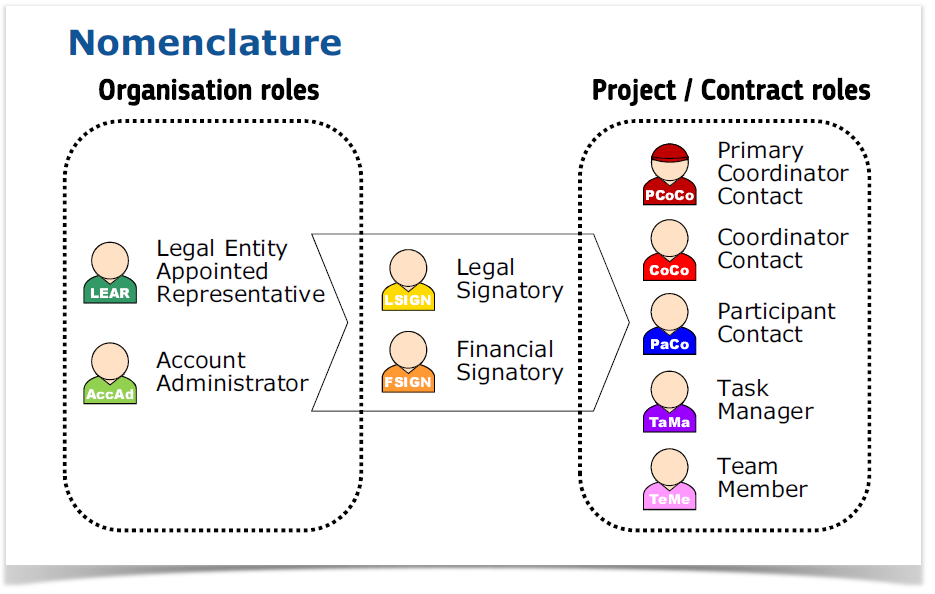
Important Remarks
- Only the key roles of the LEAR and Primary Coordinator Contact are defined/modified by the Commission. The rest is left at the discretion of the consortium.
Note: you can find information on how a LEAR is appointed here.
- One person can have several roles at the same time.
- The complexity of the consortium depends on the participants. The minimum configuration is:
- The Primary Coordinator Contact
- Participant Contact per beneficiary
- LEAR per organisation
- Legal Signatory per organisation
- Financial Signatory per organisation
Minimum Configuration
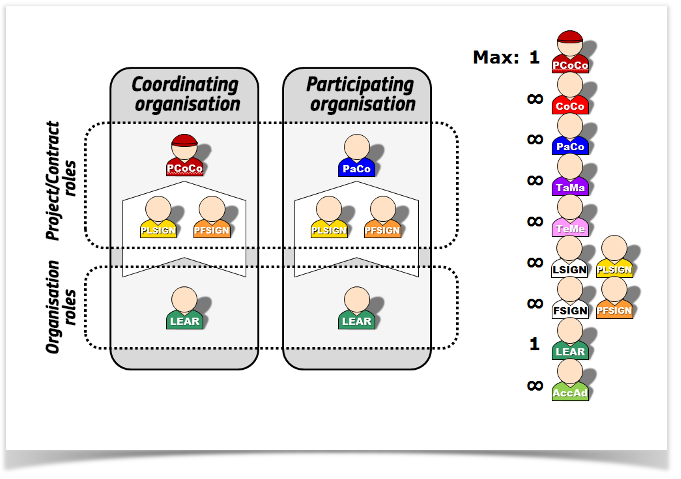
Access Rights
Project Roles
Primary Coordinator Contact/Coordinator Contact
![]()
![]()
Can:
- Read all forms
- Write all forms
- Submit all forms to EC
Financial Signatory
![]()
Can:
- Read own forms
- Write own forms
- Submit own forms
- Sign and submit
- own financial forms
Legal Signatory
![]()
Can:
- Read own forms
- Write own forms
- Submit own forms (except financial forms)
- Sign own legal forms
Participant Contact
Can:
- Read own forms
- Write own forms
- Submit own forms
- to coordinator (except financial forms)
Task Manager
![]()
Can:
- Read own forms
- Write own forms
Team Member
![]()
Can:
- Read own forms
Organisation Roles
Account Administrator/Legal Entity Appointed Representative
![]()
![]()
Can:
- View organisation data
- Modify organisation data
- View lists of organisation's
- projects, proposals
- and organisation roles
Note: you can find information on how a LEAR is appointed here.
Legal Signatory
![]()
Can:
- View organisation data
- View lists of organisation's
- projects, proposals and organisation roles
The nomination process
Original Roles
Some roles are automatically provisioned in the early stages of the Project (“original roles”) as follows:
- The proposal initiator in the proposal submission phase will automatically be recognised by the Commission as the Primary Coordinator Contact.
- The contact persons of the participating organisations identified during proposal submission will become Participant Contacts at the beginning of negotiations.
- The LEAR is validated by the Commission during the validation process of his/her organisation.
The Nomination Process
The nomination process, i.e. who can nominate the various actors, is described in the diagram below for both a project and an organisation.
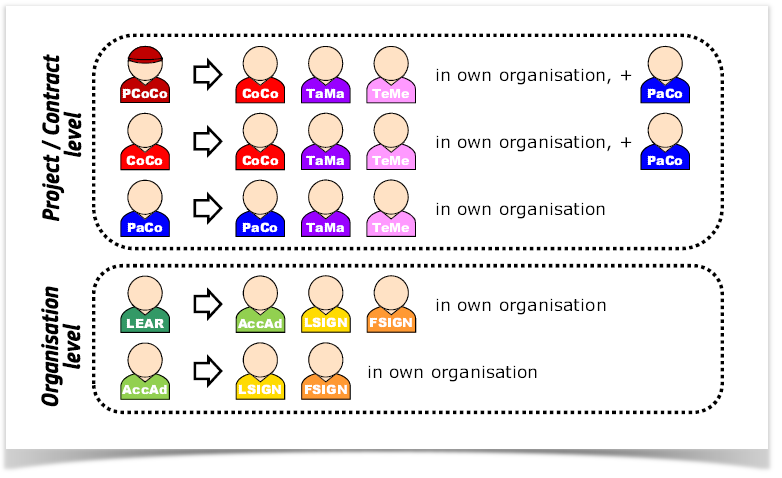
How to Nominate/revoke a Role
To grant a role, the e-mail address of the "new user" will have to be filled in; this e-mail address should be the same as the one used for the EU Login account of the "new user".
If this "new user" has no EU Login account, he/she will automatically receive an invitation to create his/her EU Login account.
Access this page for a full description on the steps to undertake.
L-Sign (Legal Signatory) and F-Sign (Financial Signatory)
The LEAR (or Account Administrators) nominate as many LSIGNs/FSIGNs as they want. At this stage, the FSIGN cannot do anything, while the LSIGN has read-only access to the organisation's data and lists of projects, proposals & roles.
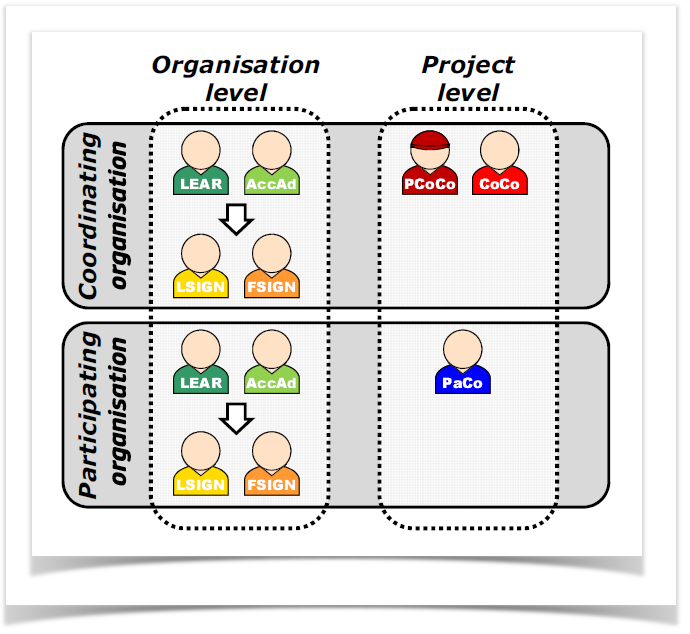
- The (Primary) Coordinator Contacts/Participant Contacts need to assign to their project as many LSIGNs/FSIGNs for their own organisation as needed. The LSIGN and FSIGN now have their own access to the tools.
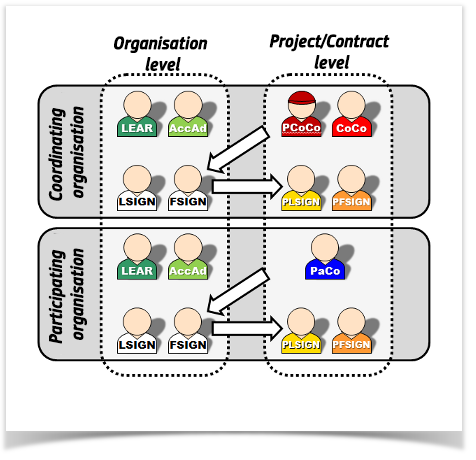
Audits and Audit Roles
Audit Contact
![]()
The LEAR is in charge of nominating the Audit Contacts (AuCo) of the organisation for which a project has been targeted for an audit.
Can:
- Nominate Audit Contact(s) via the OR button to organise the roles, next to the organisation under My area/My organisation(s) in the Participant Portal, or via the option View Roles from the the Actions drop-down list close to the organisation in the Funding & Tenders Portal.
Note: only the LEAR and the appointed Audit Contacts will see the role Audit Contact in the list of roles when granting a role, Account administrators do not see it unless they were also appointed Audit Contact
- Revoke other Audit Contact(s)
- Receive formal and informal notifications related to audits on their organisation
- Submit requested documents for the audit
- Have Team Member role (see Paudit_Contact below) within their organisation on selected projects under audit
The Audit Contact role involves an implicit role at project level, PAuCo (PAudit_Contact), which will grant read access to the specific project(s) being audited. This role is enabled/disabled by the Grants system when a project is selected for an audit and it is automatically linked to the Audit Contact role in IAM.
In the Funding & Tenders Portal, they can access it via My Organisations/Actions, and then, selecting the Audit Management option from the actions menu.
They can also access it via My Audits/Actions, and then, selecting the Access Audit option from the actions menu.

In the Participant Portal, Audit Contacts can access their audit tasks via My organisation(s) and the AM button or via My audit(s) and the AA button, both under My Area in the Participant Portal. An AM (Audit Management) button displays close to the concerned organisation.
External Audit
This role is assigned by the Grants System.
Can:
- Nominate other External Auditor(s)
- Revoke other External Auditor(s) Read all data and artefacts of the audited projects
- Can access the corresponding audit process in PPAMS for the organisations to be audited in the given projects, via My Audits under My Area in the Portal
- Submit the audit documents to the EC
An external auditor access My Audits, within My Area. From there, in the Funding & Tenders Portal, click on the actions button next to the concerned organisation and select Access Audit.
If you are still using the Participant Portal, access My Audits, within My Area. Then, launch PPAMS via the AA (Access Audit) button in Participant Portal to manage the audit of the listed organisations.
List of Roles
The Primary Coordinator Contact
![]()
| Rights | Can nominate/revoke | Is nominated/revoked by |
|---|---|---|
There can be only one Primary Coodinator Contact per project. Is the primary point of contact between the Commission and the Consortium for negotiations. Has read and write access to all the forms of his/her organisation and to the common forms of the consortium. Can submit forms to the European Commission. | Coordinator Contacts, Task Managers and Team Members within his/her organisation. Assign Financial Signatories to a project within his/her organisation. Participants Contacts for any organisation in the consortium. | The proposal initiator of the coordinating entity identified in the proposal is automatically transferred as Primary Coordinator Contact. Can only be revoked or modified by the Project Officer (PO).
|
Coordinator Contacts
![]()
| Rights | Can nominate/revoke | Is nominated/revoked by |
|---|---|---|
There can be as many Coordinator Contacts as needed per project. Has read and write access to all the forms of his/her organisation and to the common forms of the consortium. Can submit forms to the European Commission. | Other Coordinator Contacts within their organisation; all the nominated Coordinator Contacts have similar rights. Task Managers and Team Members within their organisation. Assign Legal and Financial Signatories to a project within their organisation. Participants Contacts for any organisation in the consortium. | The Primary Coordinator Contact or another Coordinator Contact. |
Participant Contacts
| Rights | Can nominate/revoke | Is nominated/revoked by |
|---|---|---|
The Participant Contacts are nominated to represent the organisation within the consortium. There is at least one Participant Contact per organisation. All Participant Contacts have read and write access to their organisation’s forms. All Participant Contacts can submit forms to the Coordinator Contacts. | Other Participant Contacts, Task Managers and Team Members within his/her organisation. Assign Legal and Financial Signatories to a project within his/her organisation. | The Primary Coordinator Contact or a Coordinator Contact. Another Participant Contact within their organisation. |
Task Managers
![]()
| Rights | Can nominate/revoke | Is nominated/revoked by |
|---|---|---|
There may be one or more Task Manager(s) per organisation. Can create, save and update forms of their organisation | N/A | The Primary Coordinator Contact or other Coordinator Contacts (for the coordinating entity). Participant Contacts (for other entities). |
Team Members
![]()
| Rights | Can nominate/revoke | Is nominated/revoked by |
|---|---|---|
There may be one or more Team Member(s) per organisation. Have limited access rights: search, read-only. | N/A | The Primary Coordinator Contact or other Coordinator Contacts (for the coordinating entity). Participant Contacts (for other entities). |
LEAR - Legal Entity Appointed Representative
![]()
Note: you can find information on how a LEAR is appointed here.
| Rights | Can nominate/revoke | Is nominated/revoked by |
|---|---|---|
There can be only one LEAR per organisation. Access the list of roles/persons representing his/her organisation in Projects and the list of projects and proposals of his/her organisation. Can request to revoke users from roles within his/her organisation e.g. by asking a Coordinator Contact or a Participant Contact to revoke a role. Is responsible for the updates of the organisation-related data, can request (online) the modification of such data, and upload supporting documents. Is responsible for nominating a pool of Legal and Financial Signatories in which Project Coordinators can choose to assign LSIGNs/FSIGNs to their project | Account Administrators and Legal and Financial Signatories within his/her organisation. | Can only be revoked or modified by the Commission. |
Account Administrator
![]()
| Rights | Can nominate/revoke | Is nominated/revoked by |
|---|---|---|
There may be one or more Account Administrator(s) within an organisation. Access the list of roles/persons representing his/her organisation in Projects and the list of projects and proposals of his/her organisation. Can request (online) the update of the organisation-related data. Can request to revoke users from roles within his/her organisation, e.g. by asking a Coordinator Contactor a Participant Contact to revoke a role. Can help in nominating a pool of Legal and Financial Signatories in which Project Coordinators can choose to assign LSIGNs/FSIGNs to their project. | Financial Signatories within his/her organisation. | The LEAR (of his/her entity). |
PLSIGN - Legal Signatory assigned to a project
![]()
| Rights | Can nominate/revoke | Is nominated/revoked by |
|---|---|---|
There may be one or more Legal Signatory(s) assigned to a project within an organisation. One Legal Signatory can be assigned to multiple projects. Can electronically sign legal documents (and in some cases submit them to the coordinator). Has read and write access to his/her organisation’s forms. | N/A | The Primary Coordinator Contact or other Coordinator Contacts (for the coordinating entity). Participant Contacts (for other entities). |
Legal Signatory
![]()
| Rights | Can nominate/revoke | Is nominated/revoked by |
|---|---|---|
There may be one or more Legal Signatory(s) within an organisation. Has read-only access to organisation's data. | N/A | The LEAR or Account Administrators (of his/her entity). |
PFSIGN - Project Financial Signatories
![]()
| Rights | Can nominate/revoke | Is nominated/revoked by |
|---|---|---|
There may be one or more Financial Signatory(s) assigned to a project within an organisation. One Financial Signatory can be assigned to multiple projects. Can electronically sign financial statements (Forms C) and submit them to the coordinator. Has read and write access to his/her organisation’s forms. | N/A | The Primary Coordinator Contact or other Coordinator Contacts (for the coordinating entity). Participant Contacts (for other entities). |
Financial Signatory
![]()
| Rights | Can nominate/revoke | Is nominated/revoked by |
|---|---|---|
There may be one or more Financial Signatory(s) within an organisation. Has no right as long as not assigned to a project. | N/A | The LEAR or Account Administrators (of his/her entity). |
AUDITS
Audit Contact
![]()
| Rights | Can nominate/revoke | Is nominated/revoked by |
|---|---|---|
There may be one or more Audit Contacts. Has limited read-only rights to project data for the projects concerned by the audit. Can submit forms in the audit management system for an audit process. | Audit Contacts for their legal entity. | The LEAR of an organisation is nominated as PAudit Contact by the Grants System. Then, as AUCO, other Audit Contacts may be nominated via the OR button under My Organisation(s) in Participant Portal. |
External Auditor
| Rights | Can nominate/revoke | Is nominated/revoked by |
|---|---|---|
There may be one or more External Auditors. Can submit audit documents to the EC. | Additional External Auditors for all audits. | Grants system. |
Roles: Summary
Project Roles
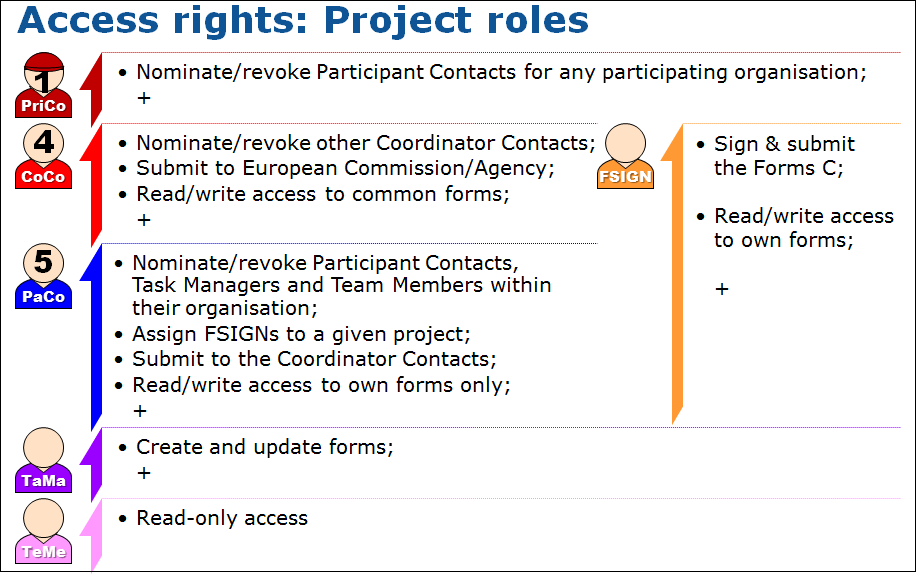
Organisation Roles
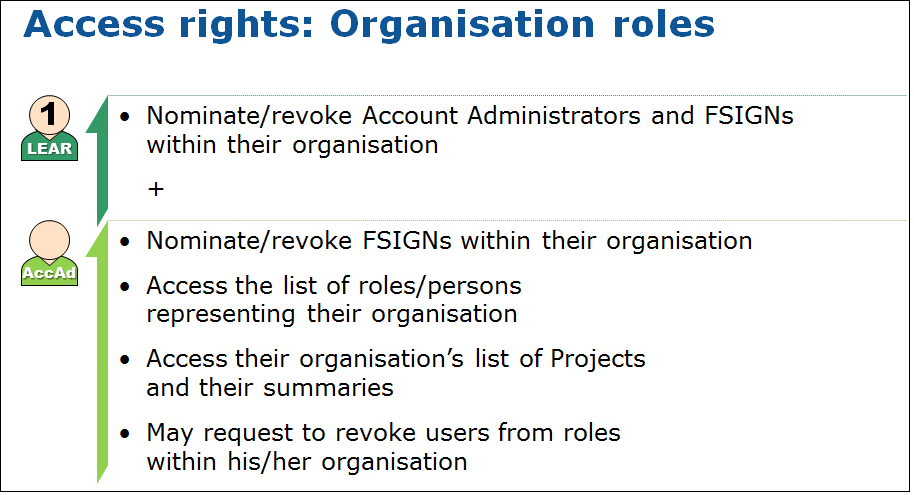
Click here to view a detailed PowerPoint presentation describing the IAM process.
Table of Contents
- No labels