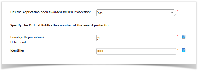Description
The Patents (IPR) tab manages the Patents (the Intellectual Property Rights - IPR).
To ensure that results with potential commercial value are or remain protected, beneficiaries receiving EU funding are obliged under Article 26.4 GA to formally notify the Commission or Agency if:
- they intend to disseminate such results without that they are protected
- they intend to abandon protection of such results or not to seek an extension of protection even though continued or broadened protection would be justified.
In such a case, the Commission or Agency with the consent of the beneficiaries concerned, may decide to assume ownership of the results to protect them. The beneficiaries concerned may refuse consent only by showing that their legitimate interests would suffer significant harm.
To note that the primary responsibility to protect the results lies with the beneficiaries which must adequately protect their results (Art. 27.1 GA) and that the costs of protection may be eligible costs (Art. 6.2.D.3). Assumption of ownership and protection by the Commission or Agency is therefore exceptional and should, also given the costs involved, only occur where justified.
The IPR questionnaire lists the Registered Intellectual Property Rights. The consortium can keep the registered IPRs up to date.
Source document
Please also see the Annotated Grant Agreement under the reference documents on the Funding & Tenders Portal for more information.
Relevant screens in the Grant Management Services
The IPR questionnaire lists the Registered Intellectual Property Rights, which have been added by the consortium. The consortium can perform the following actions:
- adding an IPR
- editing an IPR
- deleting an IPR
If the project doesn't have any Registered Intellectual Property Rights yet, please check the box.
| Adding an IPR | |||
|---|---|---|---|
Click the Add IPR button | Complete the Intellectual Property Right Type and Confidentiality tab Select the type from the drop down menu. Some screens will be different according to whether you choose patent or anything else:
Indicate whether the IPR is confidential | ||
The IPR is confidential and the embargo end date (this is the date the IPR stops being confidential) then click the Add button | The IPR is not confidential | ||
For patents Please complete the application reference or the award publication number and click the Search button (please fill out the Search box with at least one number to be able to search).
Indicate whether you would like to use the found application If you choose to use the application, please click next to complete the IPR Common Data tab The systems informs you which beneficiaries could not automatically be identified as linked to the patent. Specify the applicants by selecting a beneficiary from the drop down menu and clicking on the plus icon. This beneficiary will now be displayed in the confirmed applicants field
The system informs you of the IPR protection and of the official publication number of the award protection | For trademarks, Registered Designs, Utility Models or Other If the IPR is filed with a different organisation, please complete the prefix and the identifier Then click the Next button to complete the IPR Common Data tab Complete the application title Specify the applicants by selecting a beneficiary from the drop down menu and clicking on the plus icon. This beneficiary will now be displayed in the confirmed applicants field Indicate whether the application has been awarded IPR protection If the application has been awarded IPR protection, please also complete the official publication number of the award protection Click the Add button | ||
Editing an IPR | |||
|---|---|---|---|
Select and click the relevant IPR line to edit | For patents
| For trademarks, Registered Designs, Utility Models or Other
| |
| Deleting an IPR | |||
Click the "delete" icon | Confirm that you would like to delete the IPR | ||