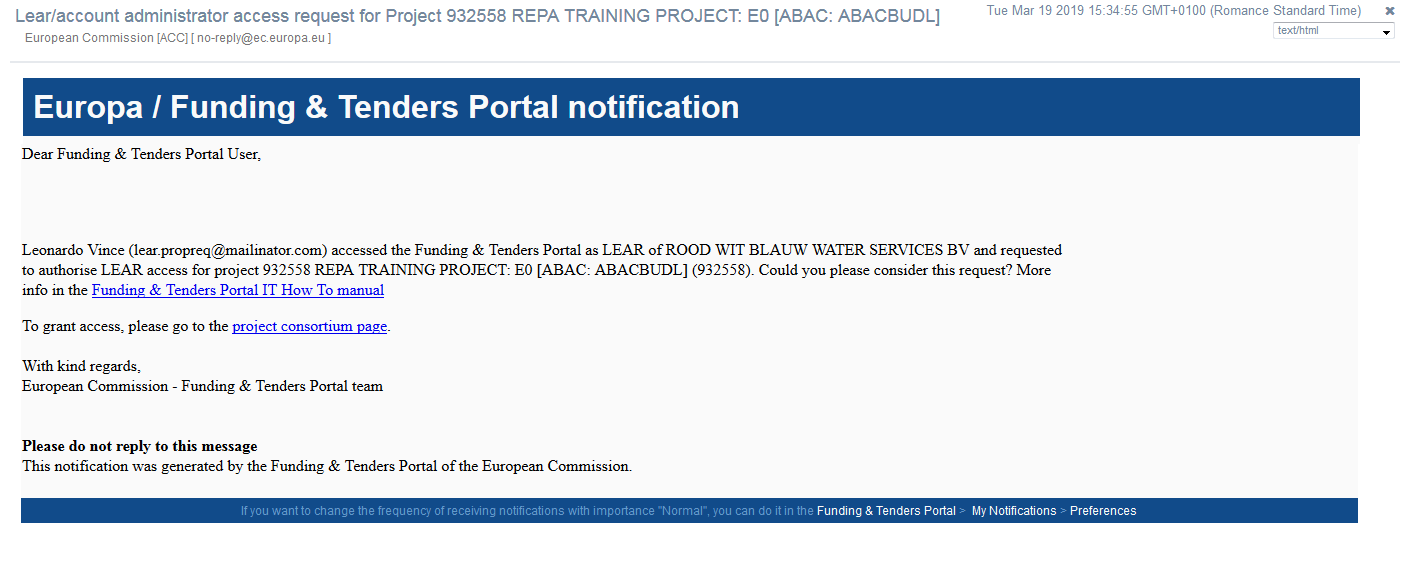PCoCo/CoCo or PaCo, depending of the situation, receives email notification informing of the request.
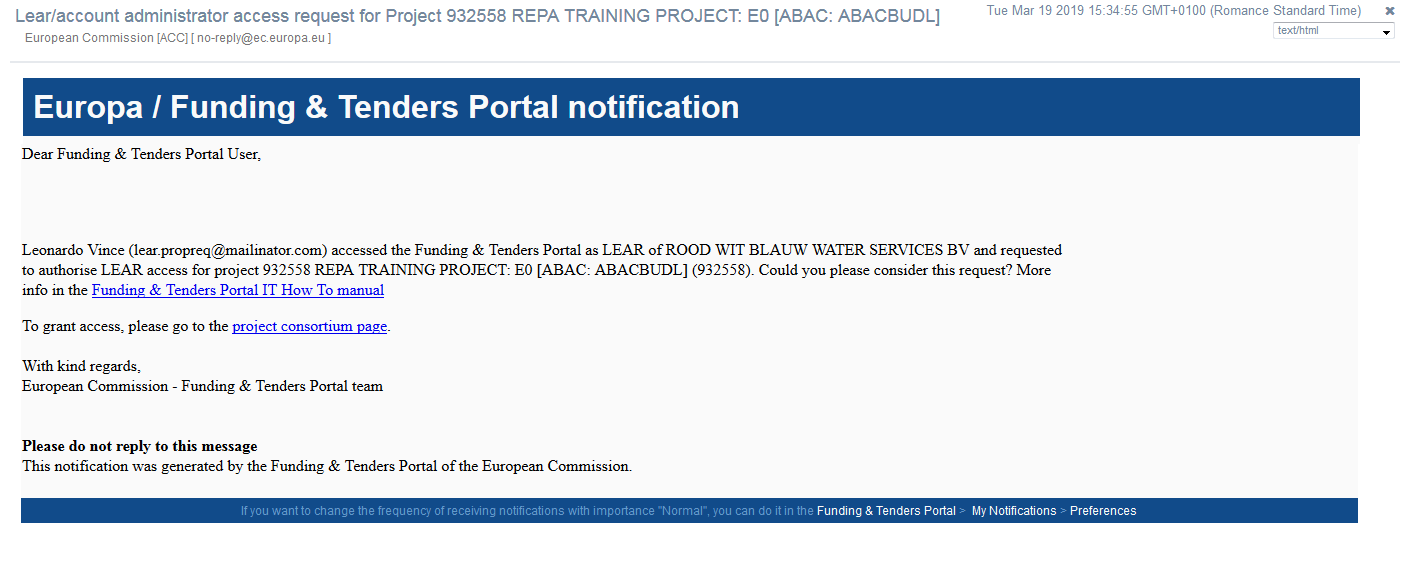
The notification is also accessible via My Notifications, which you can access by clicking on the bell icon on the right of the screen.

However, the content of the notification and the steps to be taken will be different depending on the selected option.
Option 1: When user requests to be added a contact of the project. The message indicates "requested to be added as contact on project" + Project ID-Name and Pic numbers.

Option 2: When user requests to have read access to the project without a role in the project. The message indicates "requested to authorise LEAR access for project" + Project ID-Name and PIC.

In both cases, the notification contains a link, and if the request is for access to a proposal instead of a project, the word 'project' will be substituted by 'proposal'. Clicking on the link takes you to the project consortium page. Then proceed as follows:
For option 1 (active role)
Access My projects and select Project Consortium from the options under the Actions button if not using the link from the message.

Then click on the Edit Roles button of the corresponding organisation.

In the following screen, click on the Add Roles.

Then select the role and fill in the name and email details. Click on OK to confirm.

For option 2 (read only access)
Access My projects and select Project Consortium from the options under the Actions button if not using the link from the message.

Then click on the Edit Roles button of the corresponding organisation.

In the following screen, click on the Enable Lear Access.

A confirmation pop-up window will display on the right-lower corner of the browser.

Note: When you grant access to projects or proposals for LEARS/Account administrator, the Enable Lear Access becomes Disable Lear Access, click on it to remove their read access.

This is applicable both to LEARs and Account Administrators. Granting LEAR access, will grant also read access to the project/proposal to Account Administrators.