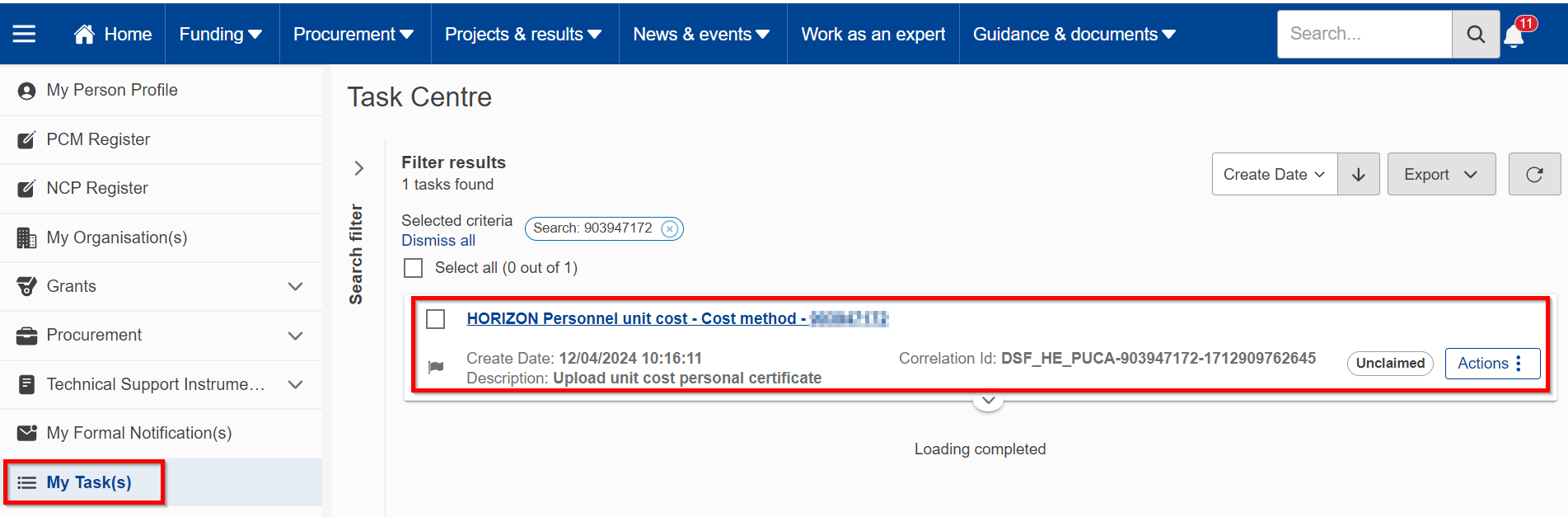| Warning | |||||||||||||||||
|---|---|---|---|---|---|---|---|---|---|---|---|---|---|---|---|---|---|
This information is applicable ONLY to Horizon Europe and Euratom Programmes:
If you are NOT participating on a GAP under one of those mentioned calls, the actions described in this page are not applicable to you, and you will NOT receive a task to confirm the use of personnel unit costs for your organisation. |
| Panel | |||||||||||||||||||||||||||||||||||
|---|---|---|---|---|---|---|---|---|---|---|---|---|---|---|---|---|---|---|---|---|---|---|---|---|---|---|---|---|---|---|---|---|---|---|---|
| Panel | |||||||||||||||||||||||||||||||||||
Personnel Unit CostsPersonnel Unit Costs confirmation for HE / EuratomIf your organisation is part of a consortium that has been invited to sign a grant agreement under the Horizon Europe or Euratom Programmes for which the use of personnel unit costs have been configured, and you have selected to use Personnel Unit Costspersonnel unit costs for the organisation, or the PACO/PFSIGN have entered personnel unit costs in the financial information during GAP preparation, you will be invited to provide further details when the grant agreement preparation phase starts. While your organisation is not participating in any grant agreement under those two programmes, selecting or not to use Personnel Unit Costs is a self-declaration and there is no action for you to perform.. To confirm the preference of the organisation for using personnel unit costs, the LEAR / Account Administrator receives a Portal Message (PNS) and receives a task under under My tasks. Click on it to open it:
Withdraw interest in usingPersonnel Unit Costspersonnel unit costsAt any time before receiving the task, you can modify your selection by accessing the additional organisation data tab, and changing your selection to Continue to use Use actual personnel costs (see Special cost methods for for more details). Changing the special cost method will cancel the task to validate the use of Personnel Unit Costs. Once you have submitted the task, you cannot cancel it, but the Central Validations Service can cancel it. Contact the service as described in Messages. If you did not submit the task yet (i.e., Central Validation Service has not received the requested document to evaluate the requested daily rate for personnel unit cost for your organisation), Within the task, you cannot actually withdraw it within the task, but you have just a reminder that you need to can still go to the special cost methods tab and change the selection back to actual costs. This action will cancel the task. |
| Show If | ||
|---|---|---|
| ||
| new page, personnel costs |