How to generate combined NUTS GIS Maps using the stack functionality
Select All excluding draft option at the top of the screen.

Once the results are loaded, select the ones you want by ticking the box.

Note
Notifications can be selected across multiple pages.
Go to the top of the screen, click Actions and then Copy Selected Notifications to Stack.

The notifications will appear under Notifications Stack. You can check it by clicking on the burger menu on the left side of the screen.

You can check how many notifications are under the stack without opening the burger menu:

To delete a notification from the stack, click on the trash bin icon.

Deselect all notifications by unchecking them in the notification list.
Go to Actions at the top of the page and click Generate Combined NUTS GIS Map.

An empty map is generated. You now have 3 tabs on the right side: Notifications Stack, GIS Maps and Add GIS by Year.

Go to the Notifications Stack tab to add notifications to the map. To do it, click on the + symbol next to each notification.

Note
You can select multiple notifications across different pages. The notifications will not be unticked once you go to the next page. They will be added to the Notifications Slack tab:

Once added to the map, the notifications will appear under the GIS Maps tab. They can now be managed as any other notification on the GIS Map.

To delete a notification from the GIS Maps, click on the trash bin icon next to the Country.

The notification will be deleted from the GIS Maps but it can be added again from the Notifications Slack tab.
To exit from the GIS Maps click Cancel at the bottom of the page.

You will return to the list of notifications.
You can generate a GIS Map using the notifications added to the stack and notifications selected from the list:
Select the notification you want from the list.
Click Generate Combined NUTS GIS Map at the top of the screen.
A pop-up window will appear to confirm your action:

After clicking Yes, the map will display the selected notifications.
You can detach a shape from a notification. To do it, right click over the shape and select Detach from Notification.
It allows the users to manipulate the data without deleting what has been imported.

To undo an action:
Right click on the shape that you want to revert to a previous state.
Click Undo edit:
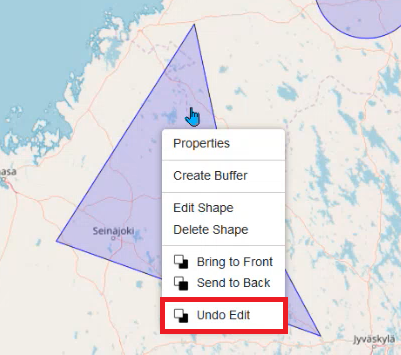
Note
You can undo the following actions: edit, move, delete, and change the format of shapes.
To return the map to its initial state, i.e., to have an empty map:
Click Reset Current GIS at the bottom of the screen.

A pop-up window will appear to confirm your action:

After clicking Yes, all the artefacts on the map and all selected notifications will be deleted from the map, i.e, the tab GIS Maps will be empty.
The notifications can be added again to the GIS from the Stack tab, if they are in the stack.
You can load a saved map and add notifications from the stack to it:
Go to User toolbox and then NUTS GIS Map Data Management.

A pop-up window will appear for you to select a map from the list.
Select the map you want and then click Load.

Go to the Notifications Stack tab and click on the + icon to add the notifications to the map.