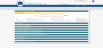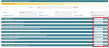Presentation of the Input Form
The input form is the users' interface for recording or updating all information and documents that will be part of an initial outbreak notification or its subsequent update and closing.
Sections and data fields
The structure of the input form mirrors that of the Annex to Regulation (EU) 2019/1715.
It is organised into nine sections numbered from 1 to 9 and identified by headers colored in dark green. Each section contains a range of fields reflecting, to a large extent, points and options detailed in the Annex to the Regulation.
![]() Unfold each or several sections by left clicking on its header.
Unfold each or several sections by left clicking on its header.![]() Hide a section by either left clicking on its header or on the symbol
Hide a section by either left clicking on its header or on the symbol  located on the top right hand corner of each section and its sub-sections.
located on the top right hand corner of each section and its sub-sections.
Use of checkboxes and radio buttons
Options are either presented in the form of radio buttons  when a single option can be selected, or checkboxes
when a single option can be selected, or checkboxes  when multiple options can be combined.
when multiple options can be combined.
![]() Select the appropriate option by left clicking on either the radio button or checkbox.
Select the appropriate option by left clicking on either the radio button or checkbox.![]() Deselect a radio button by selecting another option or left clicking on
Deselect a radio button by selecting another option or left clicking on  located at the top right corner of the field.
located at the top right corner of the field.![]() Deselect a checkbox by clicking on the selected checkbox.
Deselect a checkbox by clicking on the selected checkbox.
Drop-down menus
![]() Type at least three characters of the value you want to select for the appropriate part of the drop-down menu to appear. If the first three letters are not sufficient, type as many additional letters as needed to obtain the searched name.
Type at least three characters of the value you want to select for the appropriate part of the drop-down menu to appear. If the first three letters are not sufficient, type as many additional letters as needed to obtain the searched name.
In some data fields with drop-down menus there are both "Code" and "Name" boxes.
You may click either into the box "Code" or "Name" and type the first three characters of the code/name (depending on the box).
The category "Other"
Note: The use of category "Other" should be avoided as much as possible, as it prevents data from being included in statistics through queries.
Note: When the drop-down menu contains the option "Other" and this is selected, an extra field for explanation in the form of free text appears. Provision of an explanation is generally compulsory, in line with Regulation (EU) 2019/1715.
Free text fields
The input form includes a number of free text fields. These allow the user to complement, in the form of written comments, standard values selected from drop down menus and radio buttons.
The size of free text fields has, in most cases, been increased to 5000 bytes corresponding to approximately 2000 characters in English, including spaces and special characters. This is the maximum size supported by the database.
A character count and character limit is displayed at the bottom of each free text field in order to improve the user drafting experience.
Note: The text recorded in these fields will be notified to other users in the language it has been drafted.
Therefore, it is important that the text is drafted in a language commonly understood across the EU competent authorities, in order to ensure effective communication.
Mandatory fields and other fields required by Regulation (EU) 2019/1715
- Mandatory fields in the input form concern information required within 8 working days by Regulation (EU) 2019/1715. They are marked with a red asterisk when always required or with a green asterisk when only required when certain options are selected.
- Fields concerning information required within 30 days by Regulation (EU) 2019/1715 are not required to approve the notification and are not marked.
When these fields are not populated, the draft notification can be saved but not sent for approval (the form is not valid for approval).
A ribbon placed at the top of the screen indicates whether all mandatory fields have been populated for each of the nine sections of the form.

When mandatory fields in a given section have been completed, the corresponding field, in the ribbon at the top, identified by the number of the section, is grayed out and the word "Invalid" is replaced by "Valid", as shown in the example below:

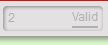
Attachment of documents to notifications
The EUROPHYT- Outbreaks user interface allows the attachment of files containing scanned documents and pictures to the notifications.
Note: Only jpg, gif and png documents with a file size limit of 2MB can be attached to the notification.
The interface cannot render either Word and/or security locked PDF documents in the PDF output file (PDF notification).
Documents that do not meet the above criteria can be uploaded in the input interface but will neither be attached to the notification nor be accessible for consultation in the application.
A reminder note to the attention of the data entry user has been placed at all relevant locations of the input form as shown below:

Note: unsupported attachments are listed but not returned in the PDF.
The unsupported attachment will appear in the PDF but an exclamation mark in brackets (!) next to it will warn you that it doesn’t meet the criteria to be uploaded in the input interface.
Transfer to EPPO
As laid down in point 10 of the Annex to Regulation (EU) 2019/1715, Member States may request the Commission to submit to EPPO the information contained in one or more of the fields of the notification.
Checkboxes "Submit to EPPO" are available at the top of each section and in front of each field in order for users to identify what information notified should be submitted to EPPO:
Note: All checkboxes are pre-selected by default and can be unticked by the user field by field or section by section for data not to be submitted to EPPO
When checkboxes are unticked at section level, check box "Submit to EPPO - All" will change to "Submit to EPPO-None" and all fields within that section are automatically unticked:

It is still possible to select individual fields for EPPO submission after that, in this case "Submit to EPPO - Some" will appear in the checkbox.
Submission of data to EPPO is done by machine-to-machine transfer. Attachments to the notification form, and notably maps created in the form, are not transferred to EPPO: