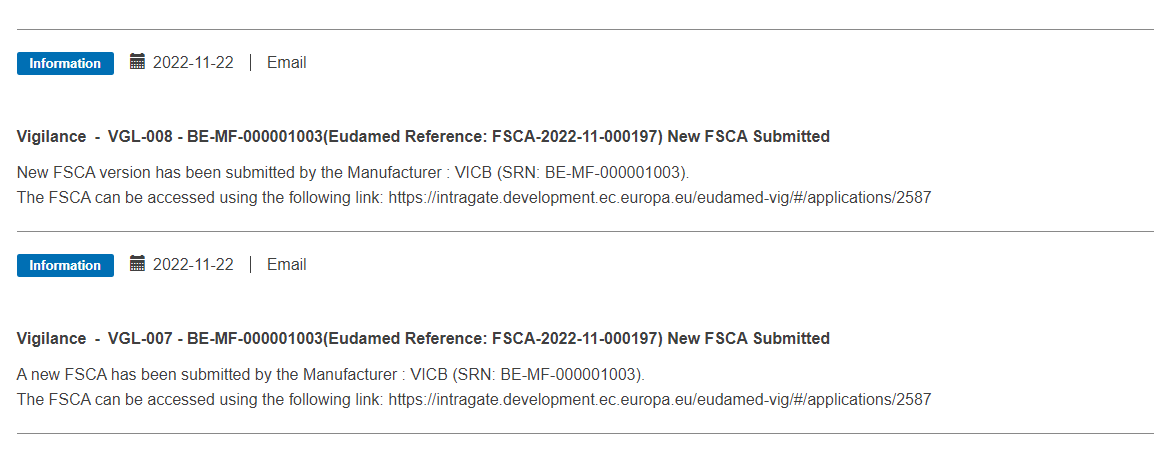Country-specific details / Submission
This example assumes that in the Administrative information section several countries have been added as shown below (the process is the same but simpler for one country):
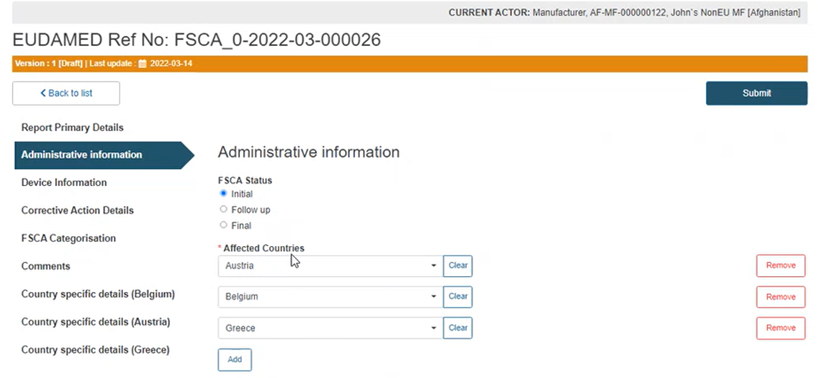 |
Click on the country-specific details of one of the countries added from the menu on the left:
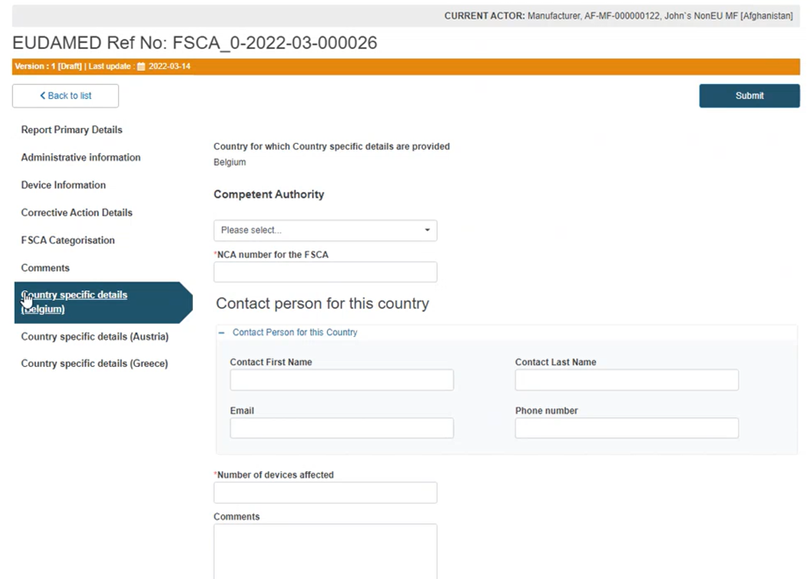
Select the appropriate Competent Authority for this country:
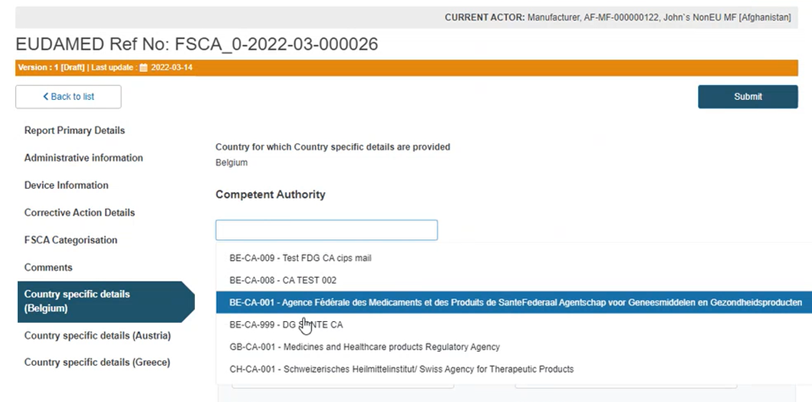
Type the National Competent Authority (NCA) number allocated to this specific FSCA:
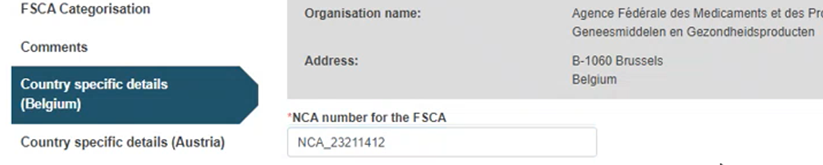
Provide the contact person's details for the specified country:
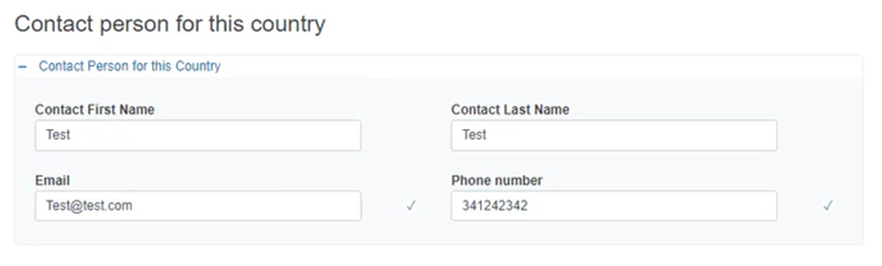
Provide the number of affected devices and any related comments below:
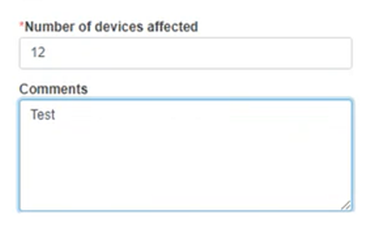
As sub-actions need to be further specified for each country selected, fill in the information in the mandatory fields:
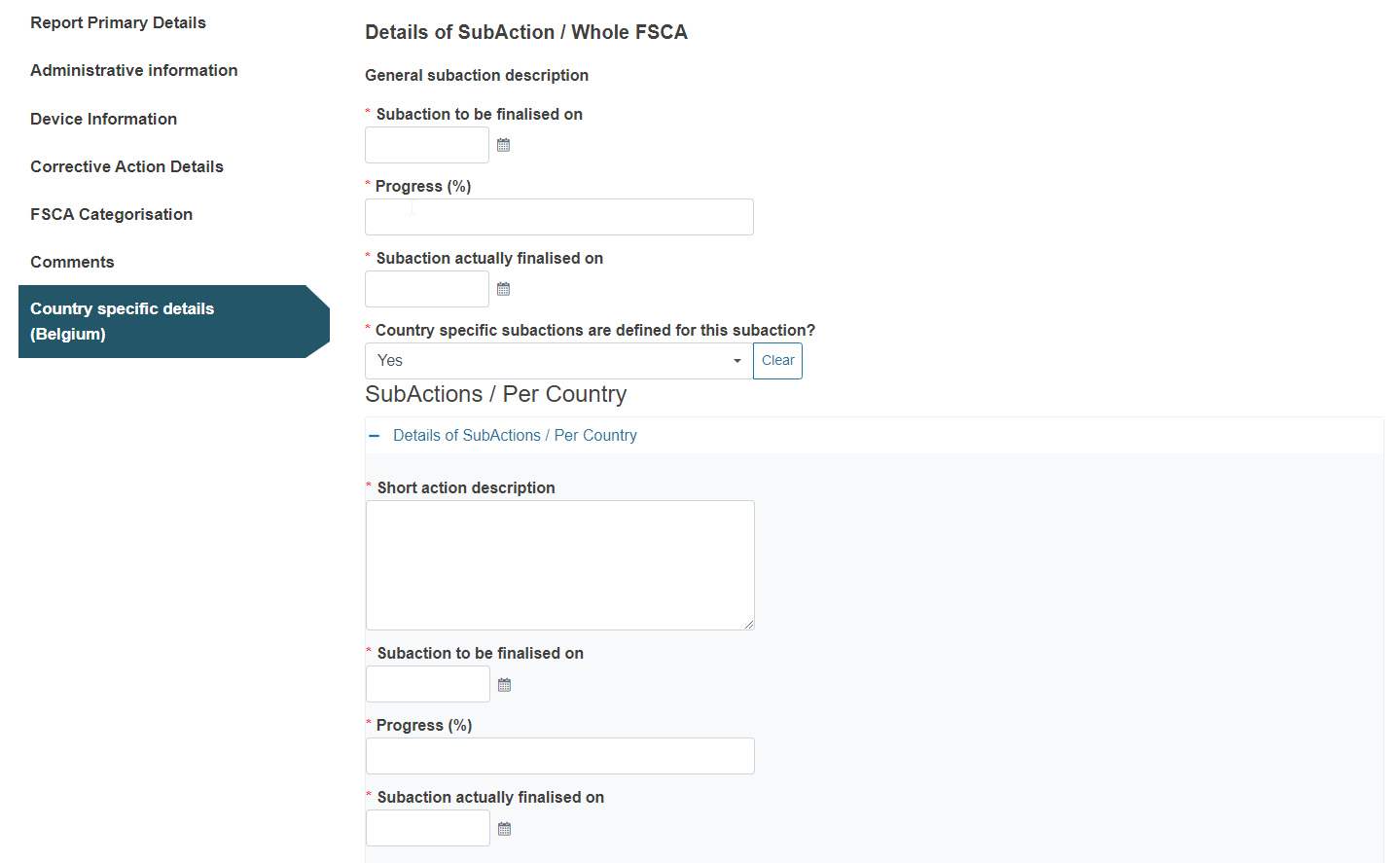
Click on the plus sign next to Details of sub-actions per country and provide details:
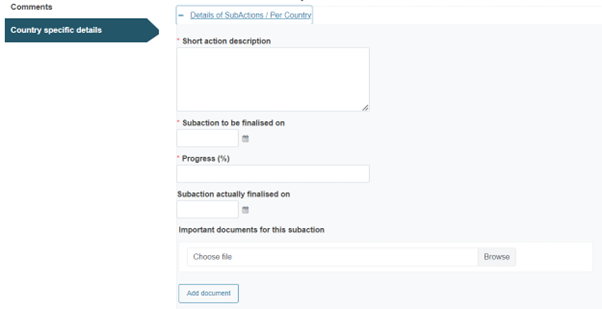
Follow the same process for all sub-actions listed inside this country's Country-specific details section.
Click on each Country-specific details section and repeat the process for each country added:
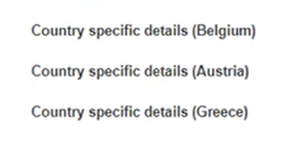
Submission: When all country-specific detail sections have been completed, click on the Submit button at the top right corner:
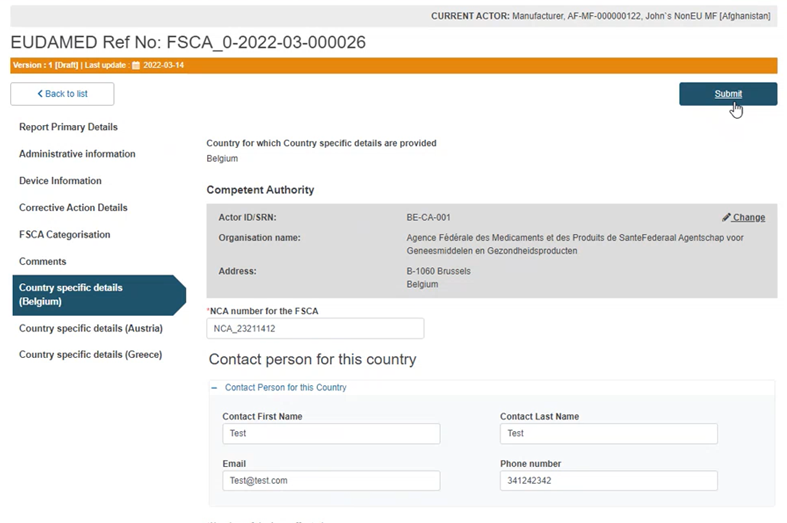
In the pop-up window click Complete action to finalise the process:
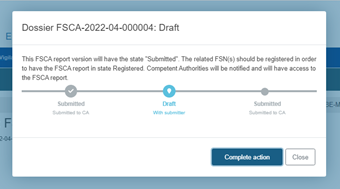
The system will redirect you to the Report Primary Details screen of the submitted FSCA report in preview mode with a green Success message at the top right corner confirming your action:
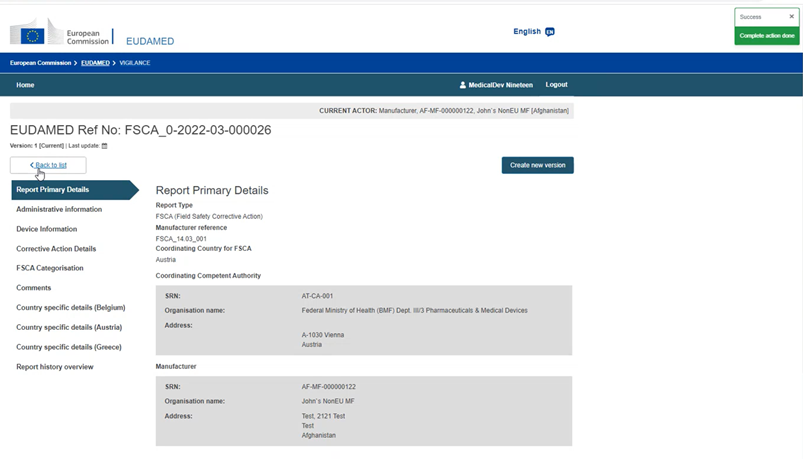
Note
After submitting an FSCA or creating a new version, for users with LAA profile only, the CAs of the countries referenced in the report and NBs will receive a notification in their Notifications inbox (Information tab):