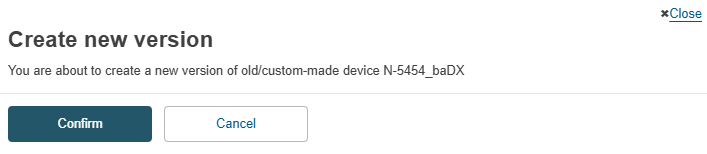Create a new version of an old/custom-made device
Follow the steps in the Manage your old/custom-made devices page to view a draft .
Select the option Registered in the State field and click on the Apply filters button:
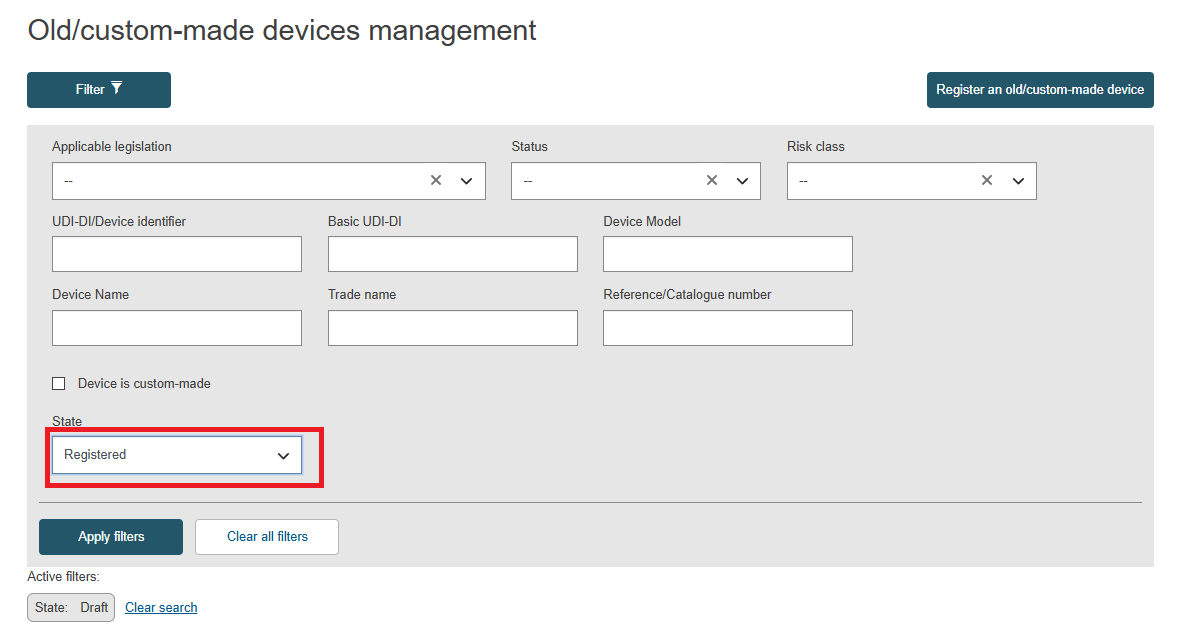
A list of old/custom-made devices will be displayed. Click on View data under the three dots of the desired entry:
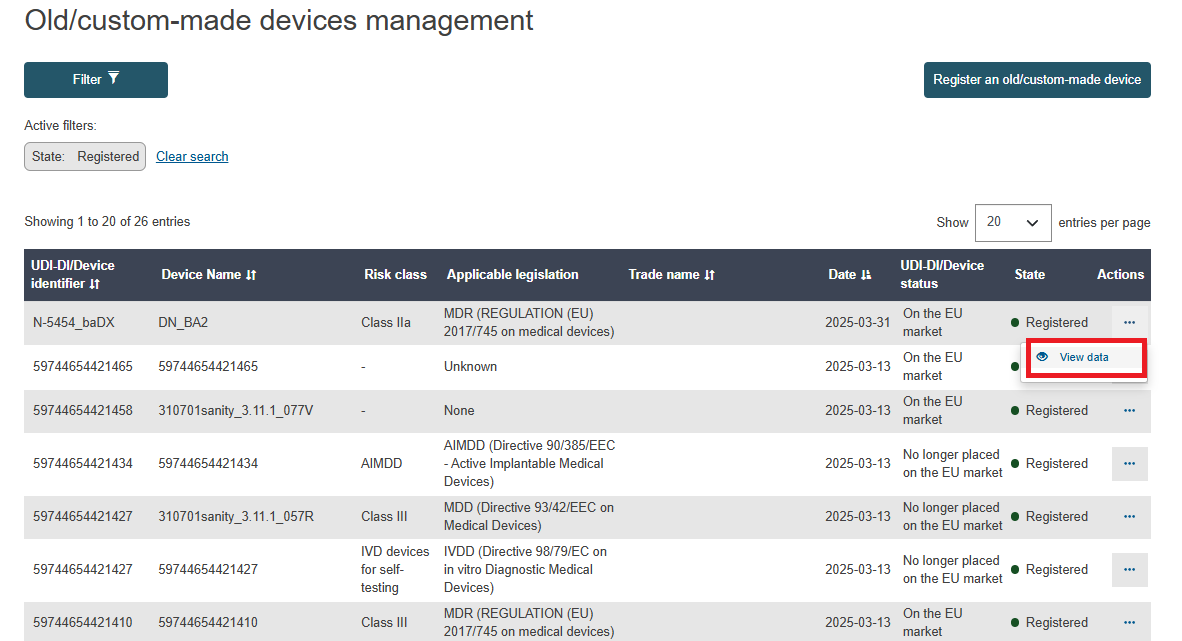
You will see a summary of your old/custom-made device details. Click on the Create new version button:
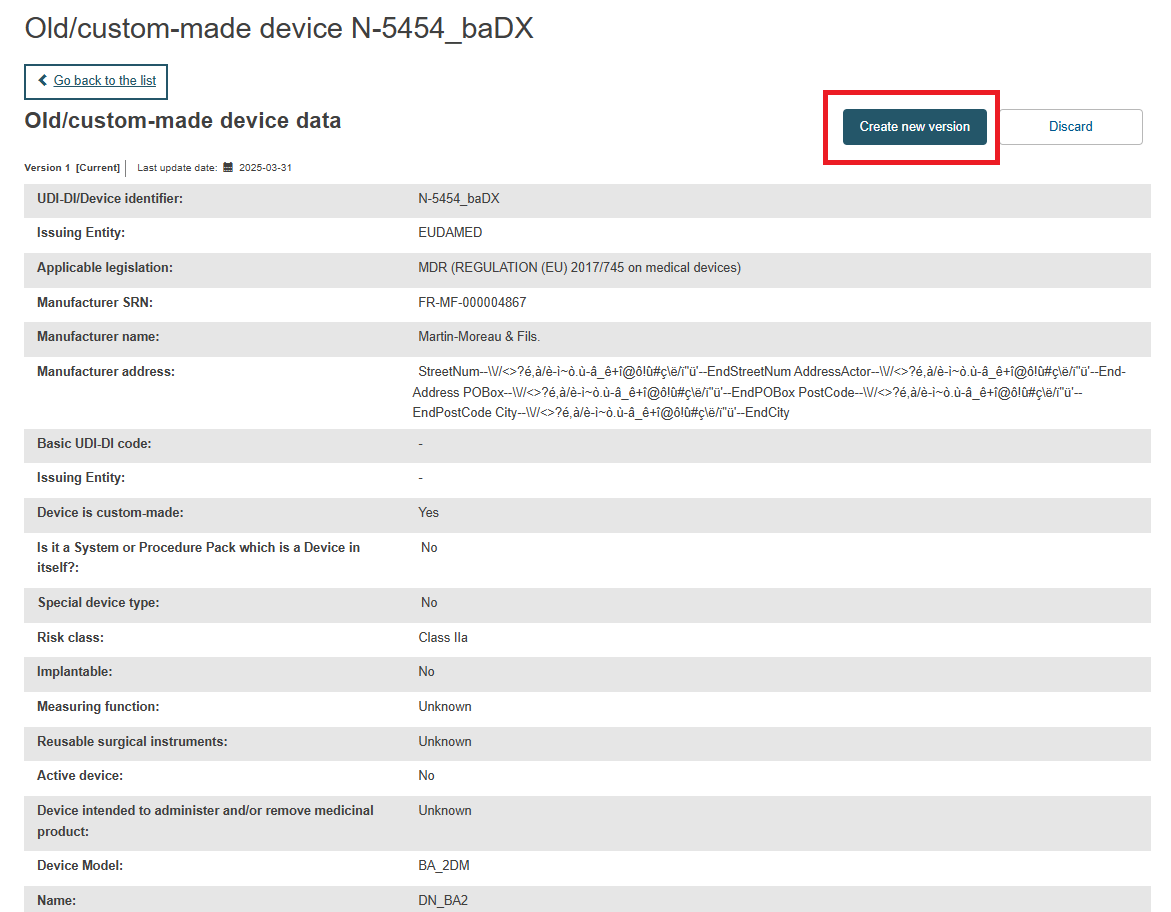
On the next screen, there are some fields that are not editable:
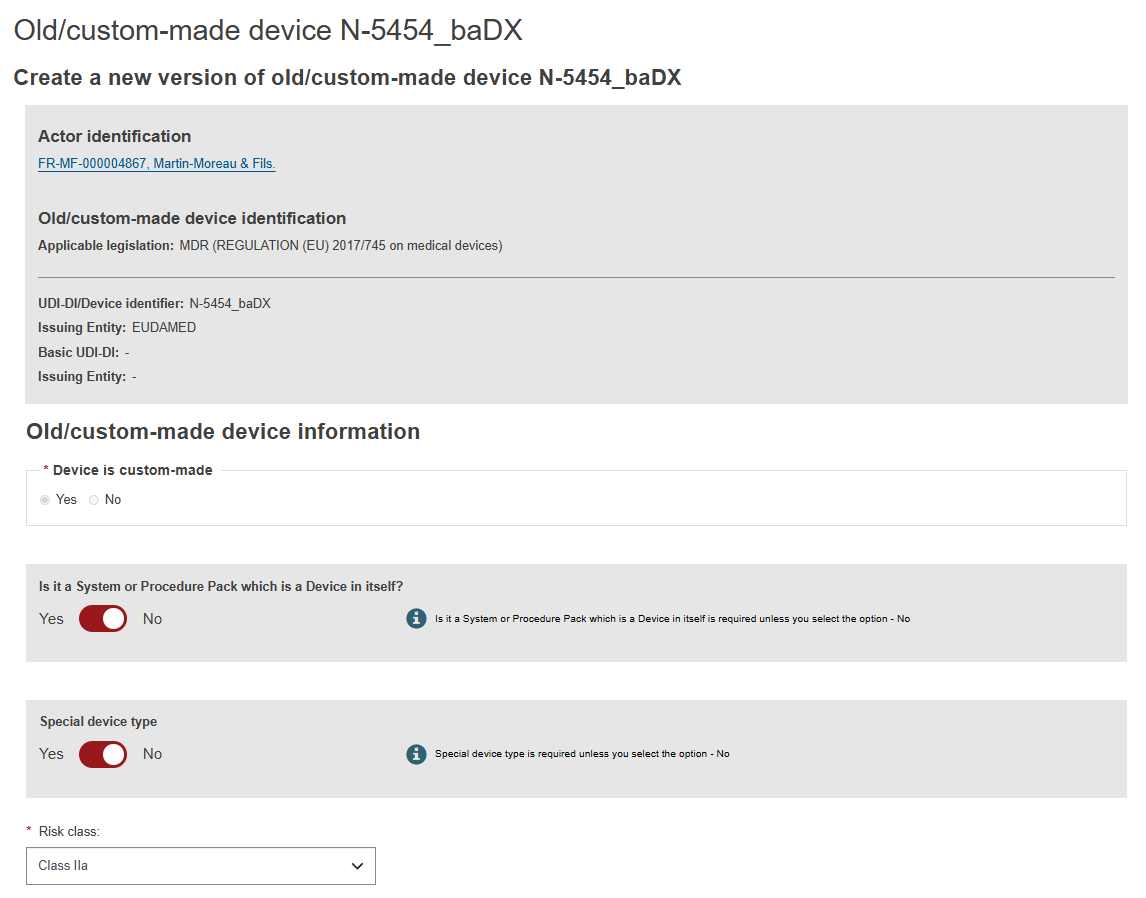
For the editable fields, consult the table presented in the Step 1: Old/custom-made device information page.
When you have finished updating the desired fields, click on the Submit new version button:

A pop-up window is displayed. Click Confirm to create a new version of the old/custom-made device: