Search & View reports
On the header menu, click on Search & View, then under the Market Surveillance section click Search for Reports. Alternatively, in the Search & View dashboard, click the Market Surveillance module reports tile:
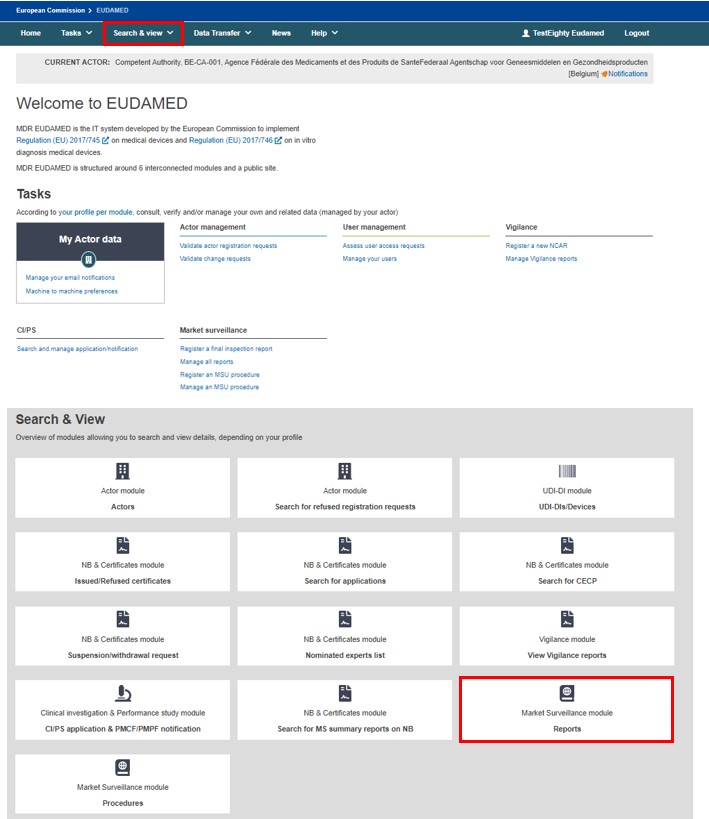 |
For a standard report search, do not enable the bulk download toggle.
Select the Report type:
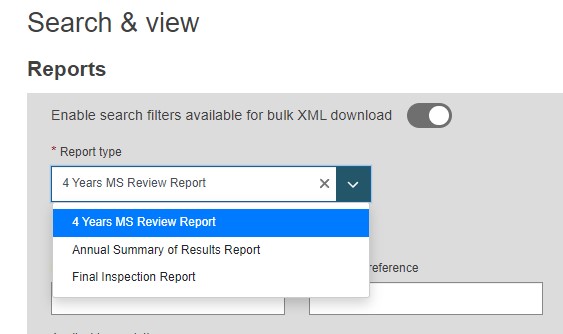
Select the Report ID, the Report CA reference, the Reporting country (relates to the Competent Authority, listing EC Member States, 'extended' and 'special' countries) and the Applicable regulation:
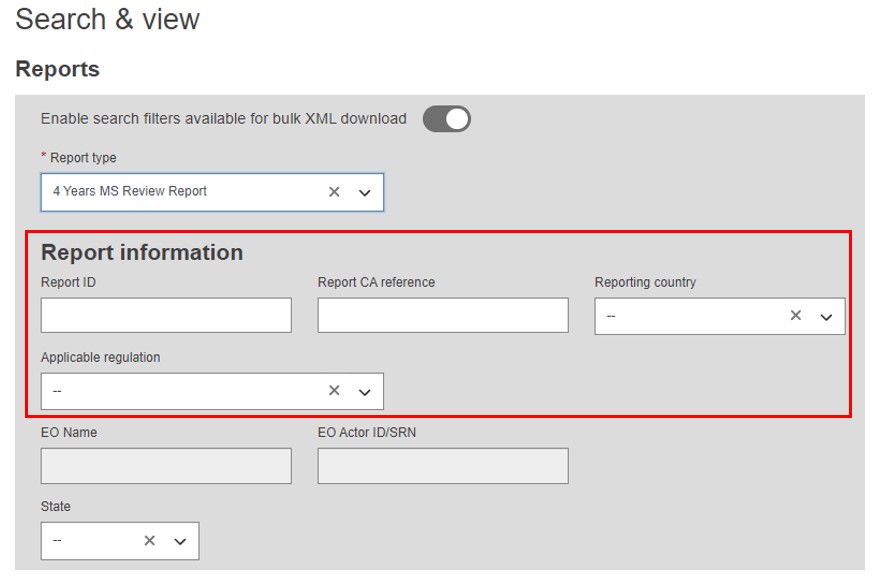
For the Final Inspection Report only, the EO Name and EO Actor ID/SRN fields will be enabled. For all other report types, those fields will be greyed out:
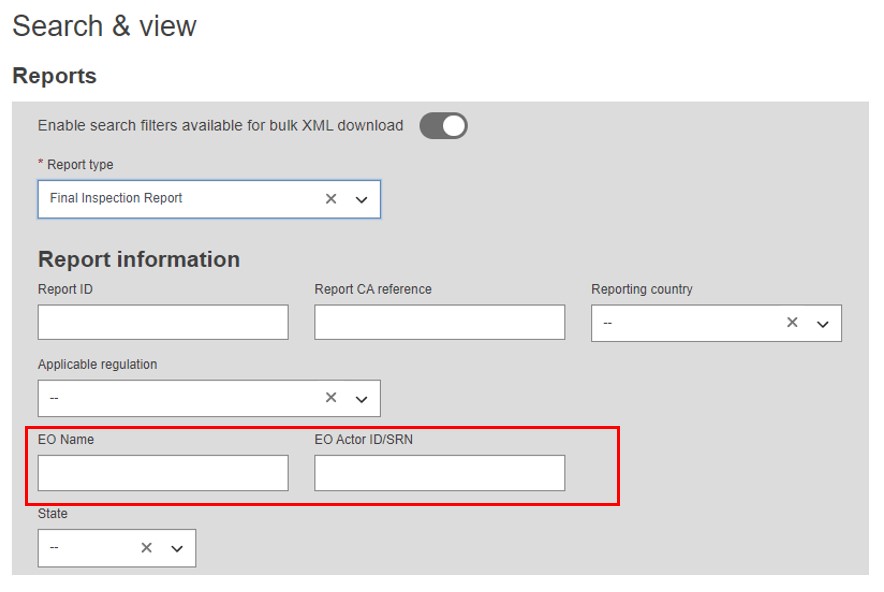
Select the state of the report:
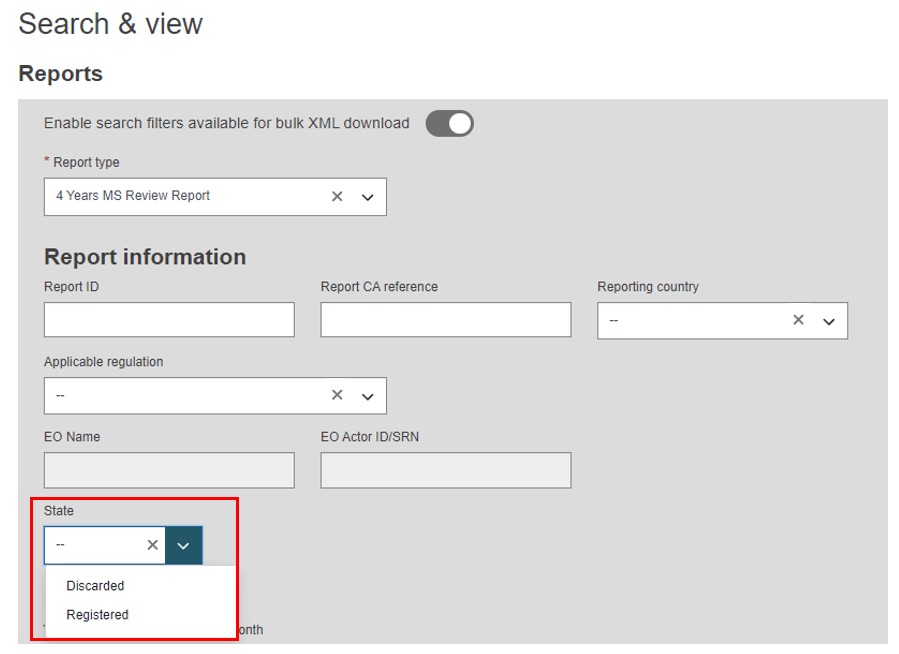
Provide the Last update date from value.
Note
For the 4 Years MS Review Report, both the Year and the Month fields are enabled. The year of the Reporting period to becomes a component in the report ID for this report.

For the Annual Summary of Results Report, the Month field is greyed out.
For the Final Inspection Report, both the Year and the Month fields are greyed out.
For the Final Inspection Report only, slide the toggle (green = yes, grey = no) to enable the Include historical version field. For all other report types, the option does not apply because historical versions do not exist.
Click Search to view the results:
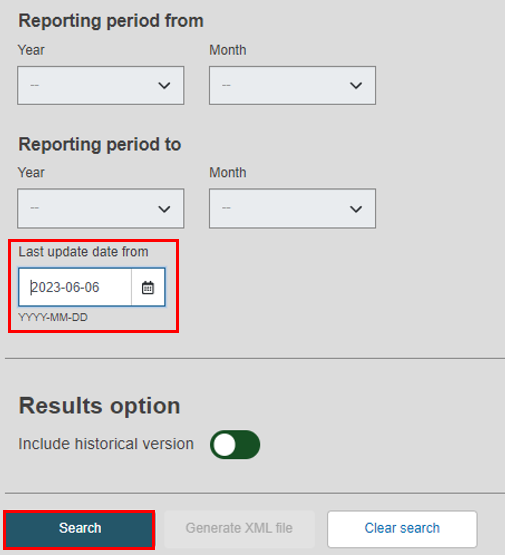
The table displays the report results based on the criteria you selected. By default, up to 20 entries are displayed – this can be increased to maximum 50.
Note the disabled Generate XML file button.
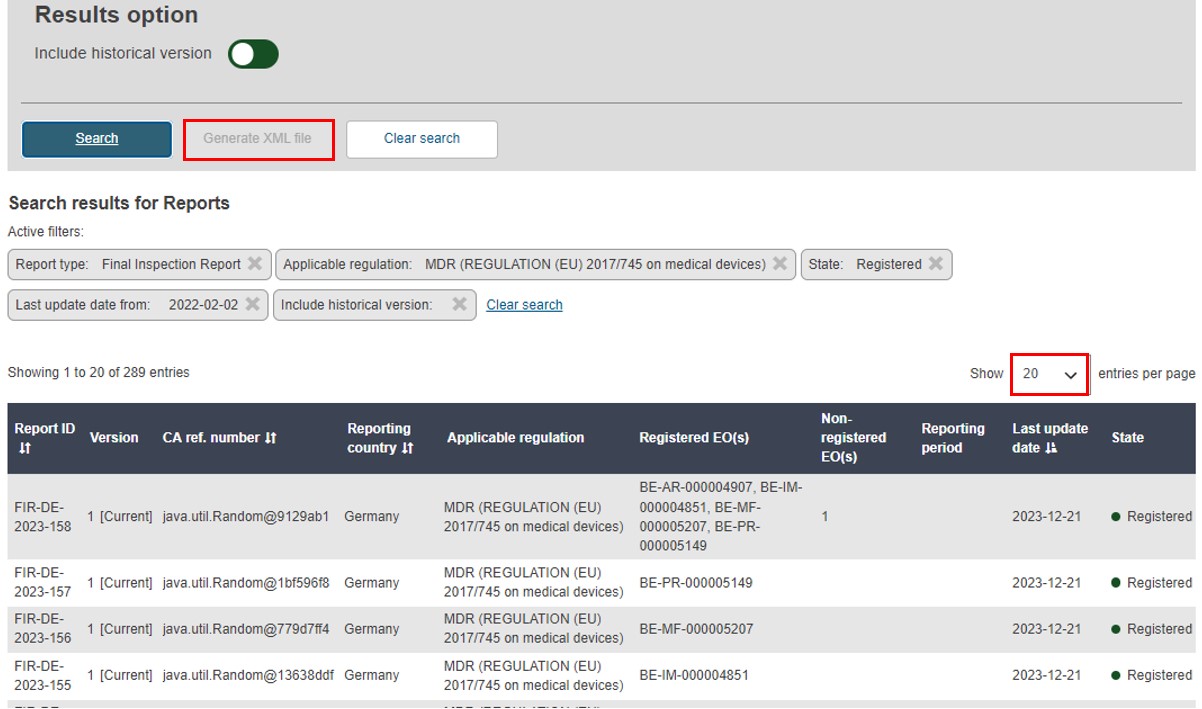
Note
All the historical versions of the FIR report after the selected date in the Last update date from field will be displayed.