Search & View sub-statuses of Devices, Systems and/or Procedure Packs
On the header menu, click on Search & View, then UDI-DIs/Devices:
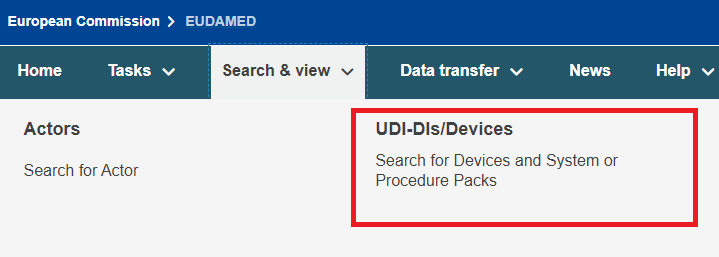
Alternatively, use the option available in the dashboard called Search & View:
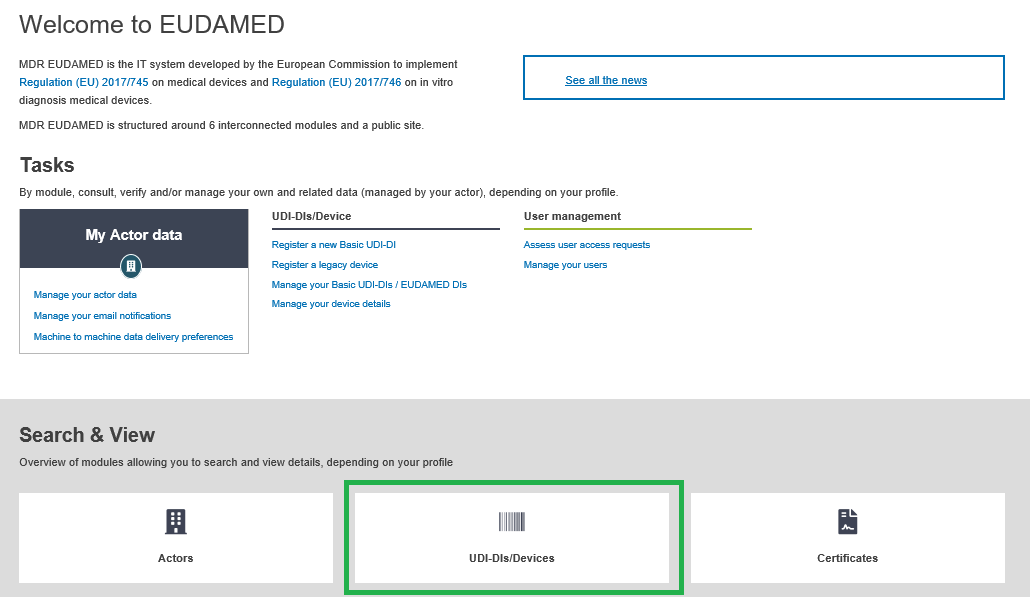
Select the sub-status in the dropdown list and click Search:
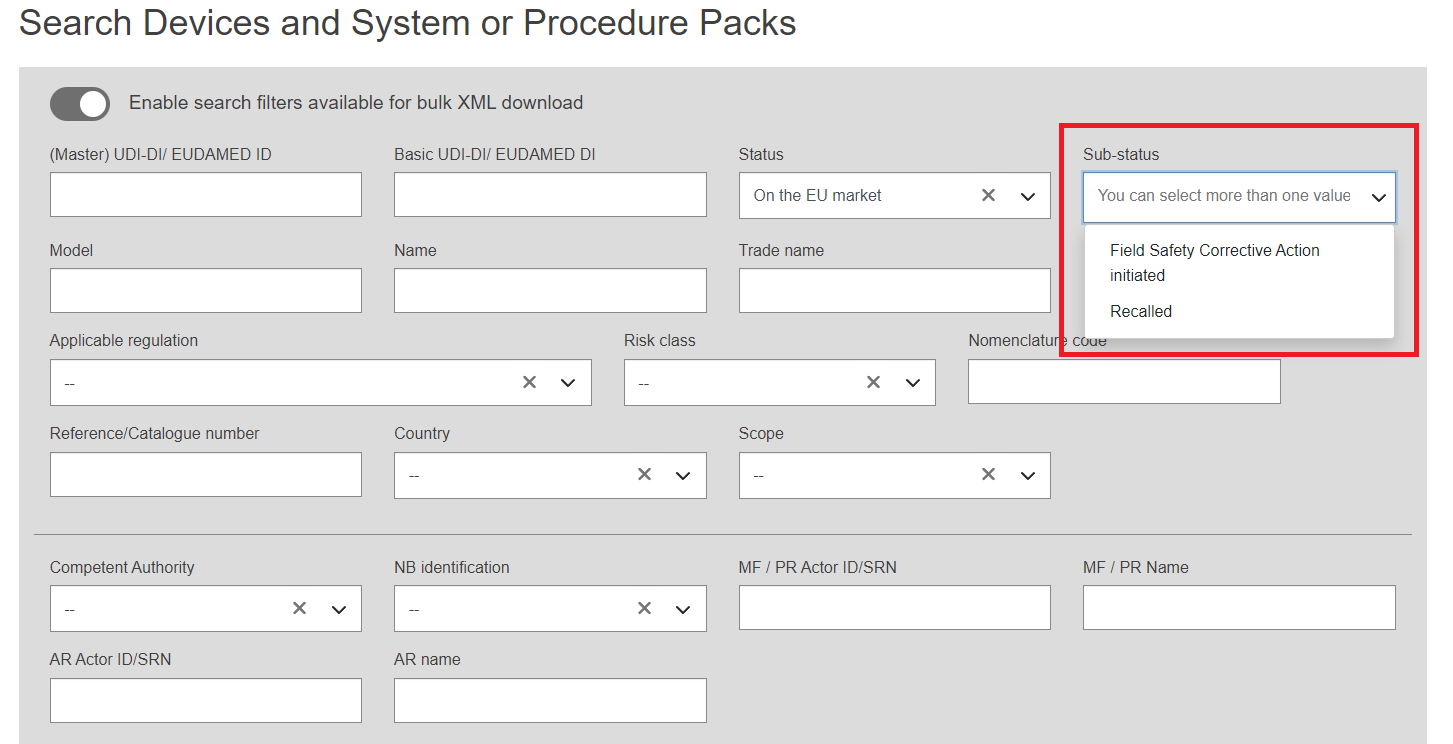
A list of Devices (UDI-DIs/EUDAMED IDs) and/or Systems or Procedure Packs will appear if any are found:
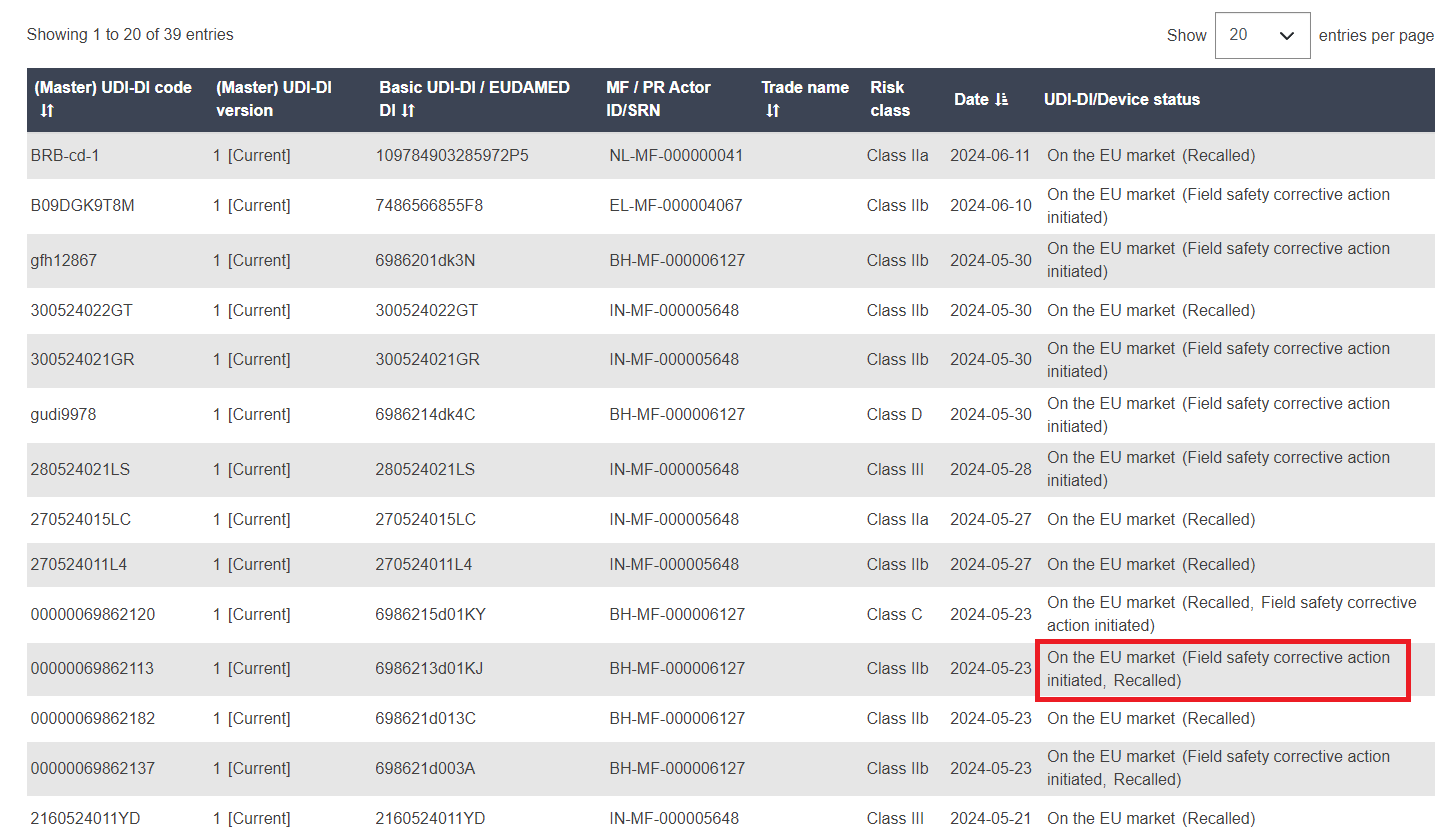
Click on the UDI-DI/EUDAMED ID row of your choice to see the details. Scroll down to the Status of the UDI-DI/Device subsection.
Read the View details of a registered UDI-DI/EUDAMED ID page for more details on the sub-status of a device.