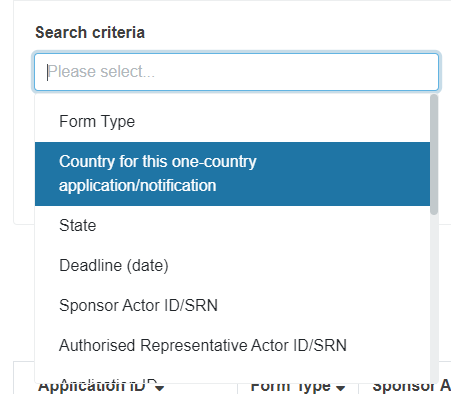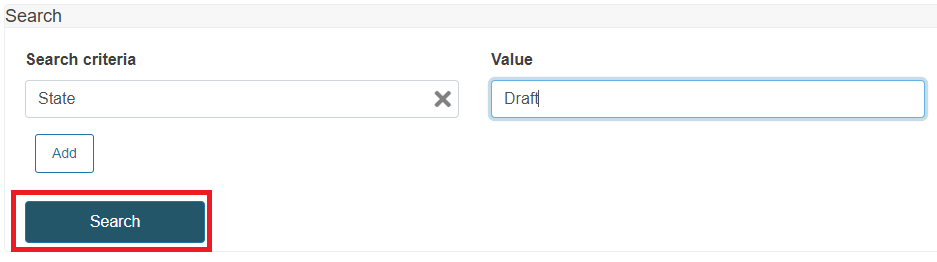Search CI/PS items
On the Search and manage page, depending on your user rights, you can see the records of your Sponsor actor in all states.
To search a report, use the search tool and follow these steps:
Go to the Search criteria field and select the relevant criterion from the drop-down list.
Enter the value matching your search criteria, i.e., if you chose State, the value could be Draft, Under validation, etc.
Note
In the case where the search criterion refers to a pre-defined list of values, as soon as you start typing in the field Value, the system will present the relevant results.
Add other relevant search criteria if needed. To do it, click Add.
Note
You can add the same search criterion several times, with a different value each.
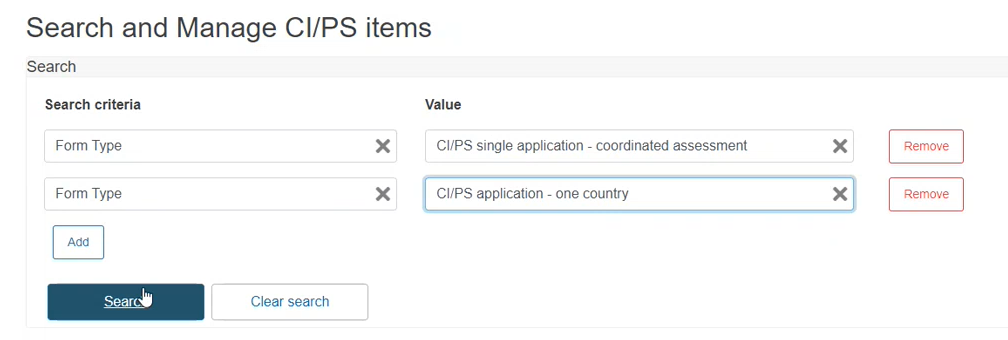
Click Search and the system will display the relevant results.
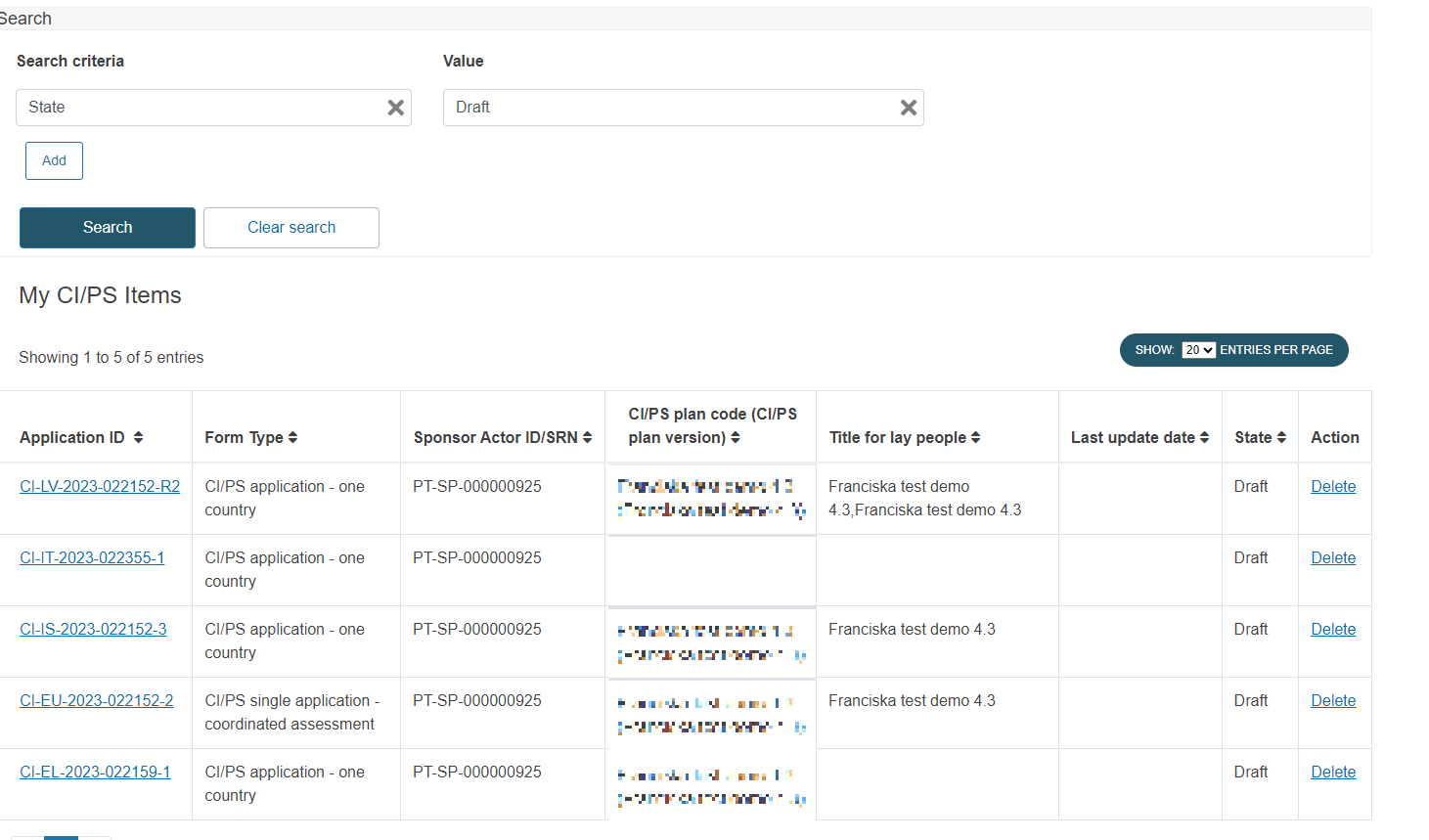
Note
If you are searching using the criterion Deadline (date), keep in mind that the system will not present applications in state Authorised, as no deadlines apply in this case.
The results are sorted by default by date (closest deadline at the top of the search results list). Nonetheless, you can organise the results using the other columns available. To do it, use the arrows next to the title of each column.
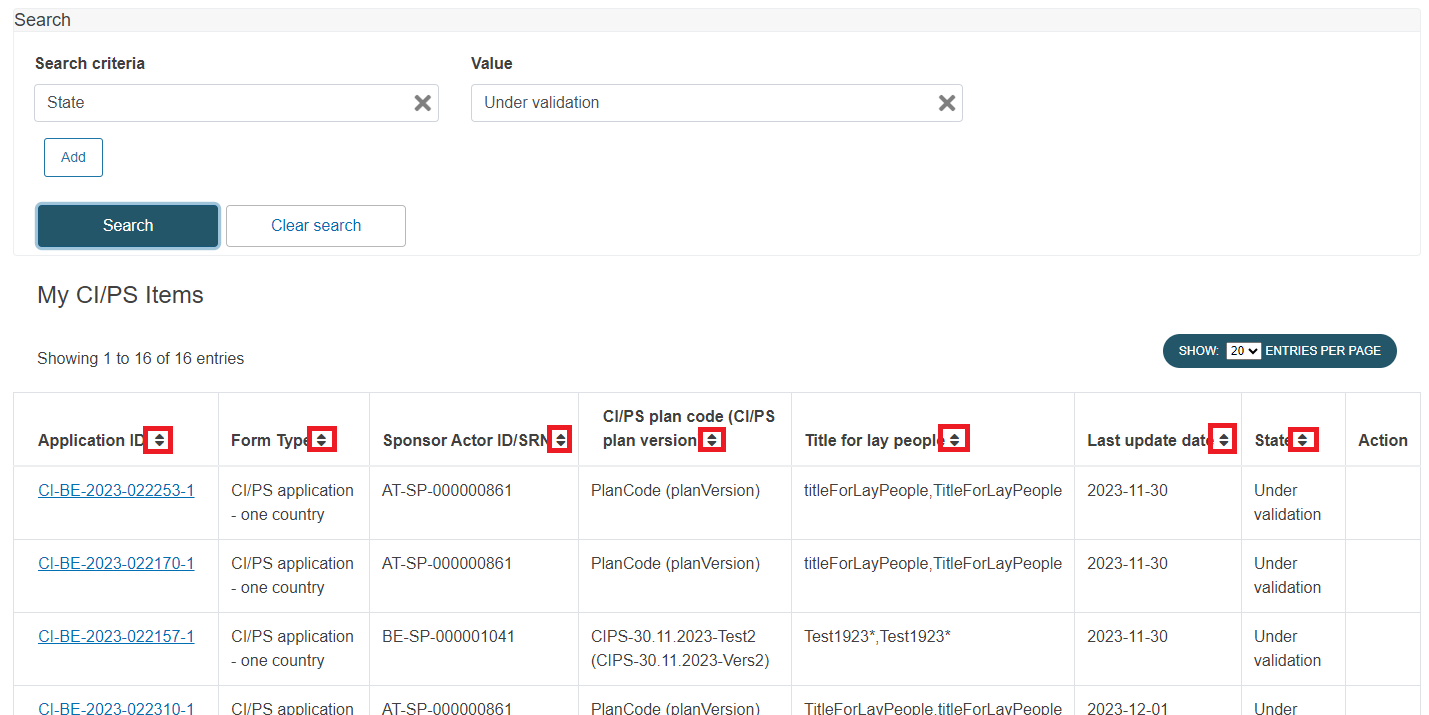
At the top of the list with the search results, select how many results you want to show per page: