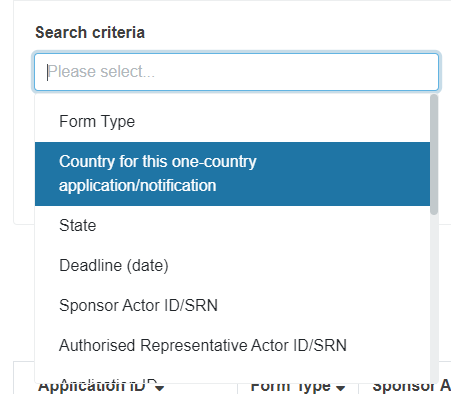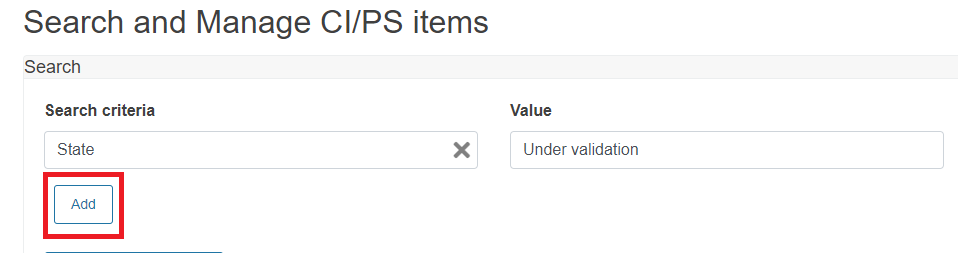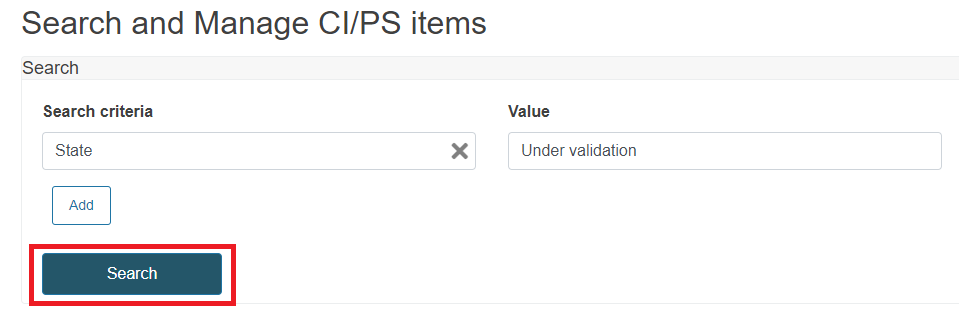Search CI/PS items
On the Search and manage page you can see the applications and notifications submitted by all sponsors.
To search an application, use the search tool and follow these steps:
Go to the Search criteria field and select the relevant criterion from the dropdown list.
Enter the value matching your search criterion, i.e., if you chose State, the value could be Under validation, Started, etc.
Note
Competent Authorities cannot see reports in state Draft.
Note
In the case where the search criterion refers to a pre-defined list of values, as soon as you start typing in the field Value, the system will present the relevant results.
Add other relevant search criteria if needed. To do it, click Add.
Note
You can add the same search criterion several times, with a different value each.
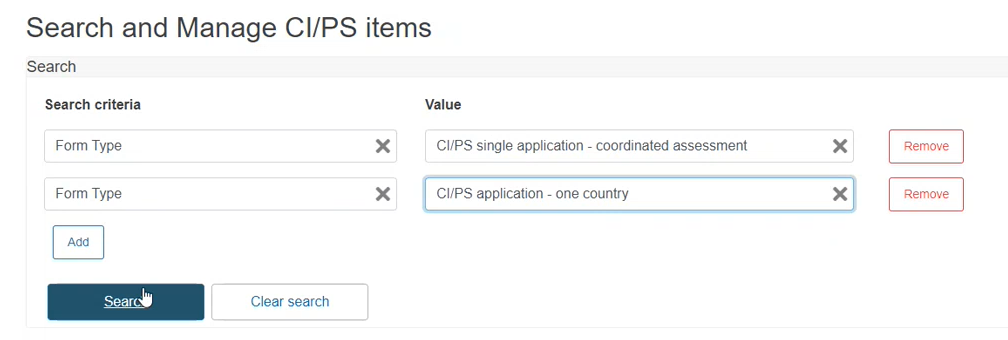
Click search and the system will display the relevant results.
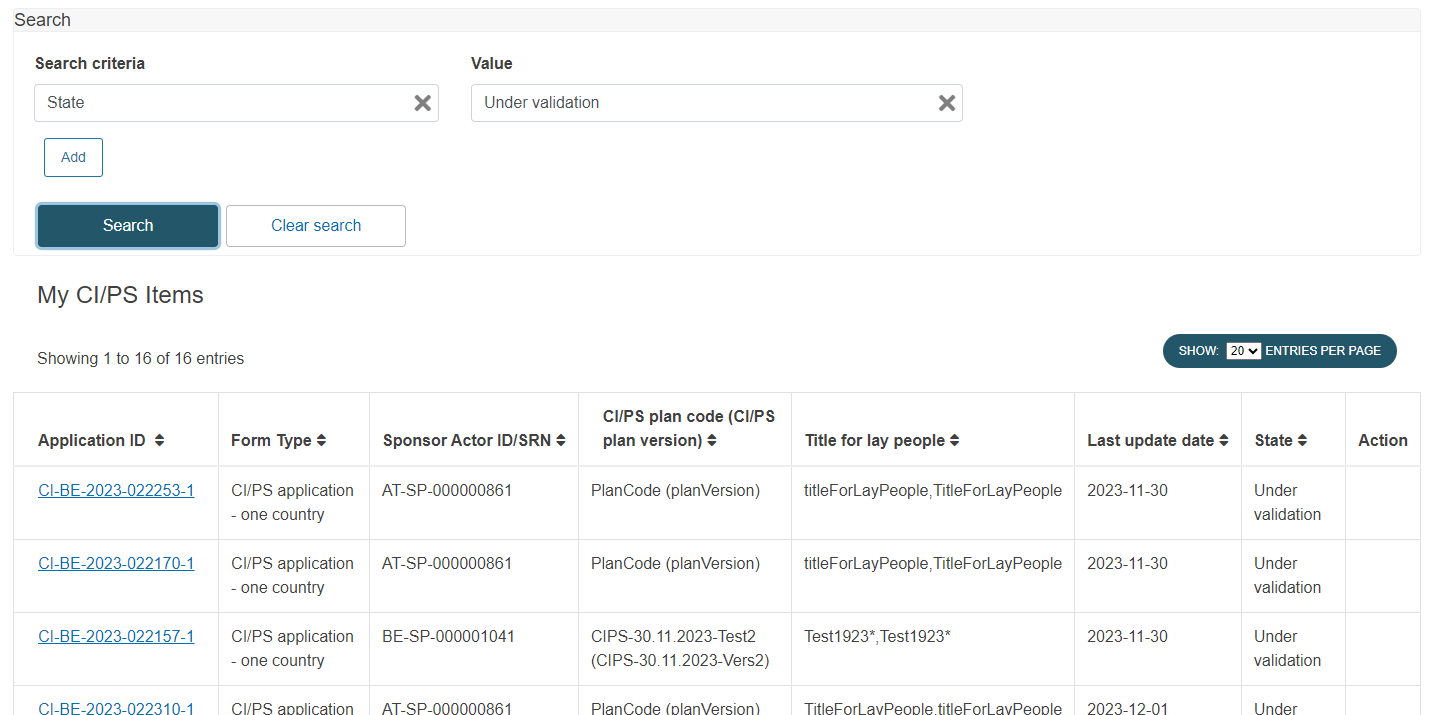
Note
If you are searching using the criterion Deadline (date), keep in mind that the system will not present applications in state Authorised, for instance, as no deadlines apply in this case.
The results are sorted by default by date (closest deadline at the top of the search results list). Nonetheless, you can organise the results using the other columns available. To do it, use the arrows next to the title of each column.
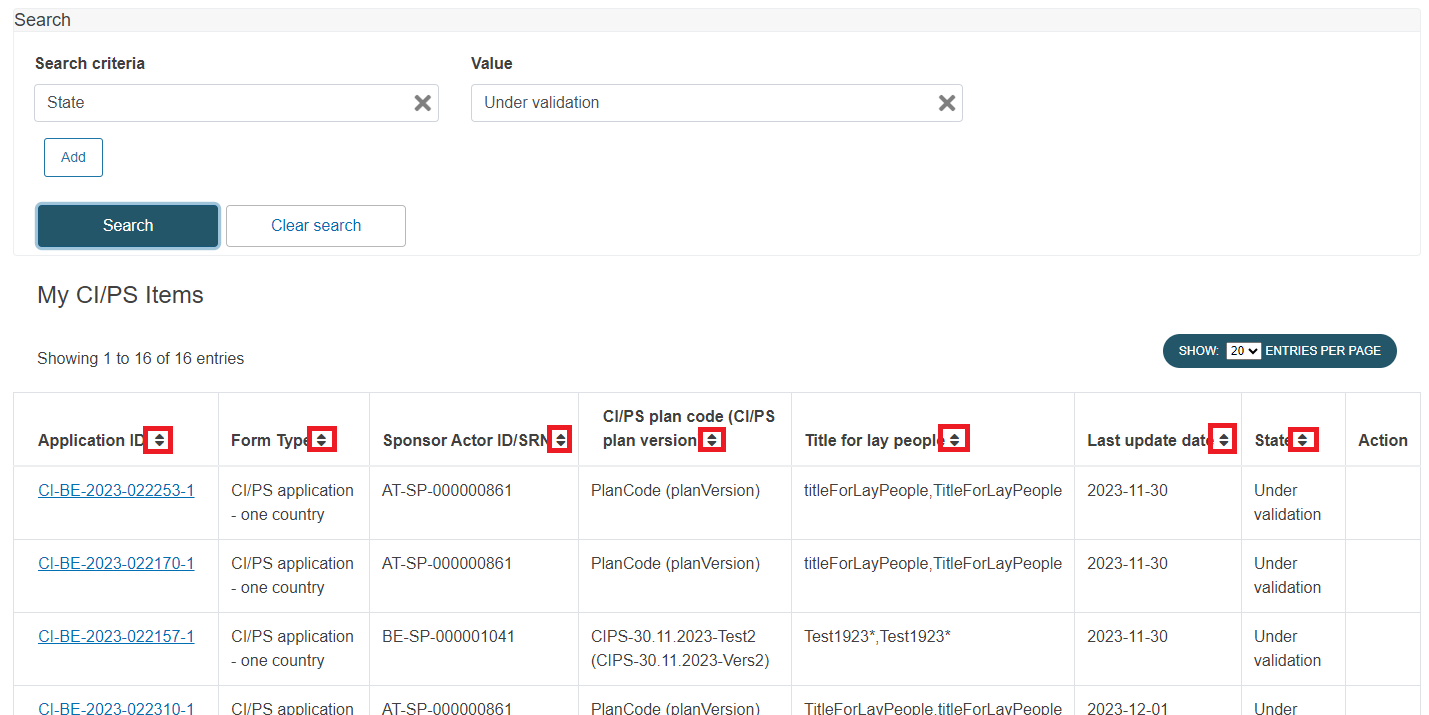
At the top of the list with the search results, select how many results you want to show per page: