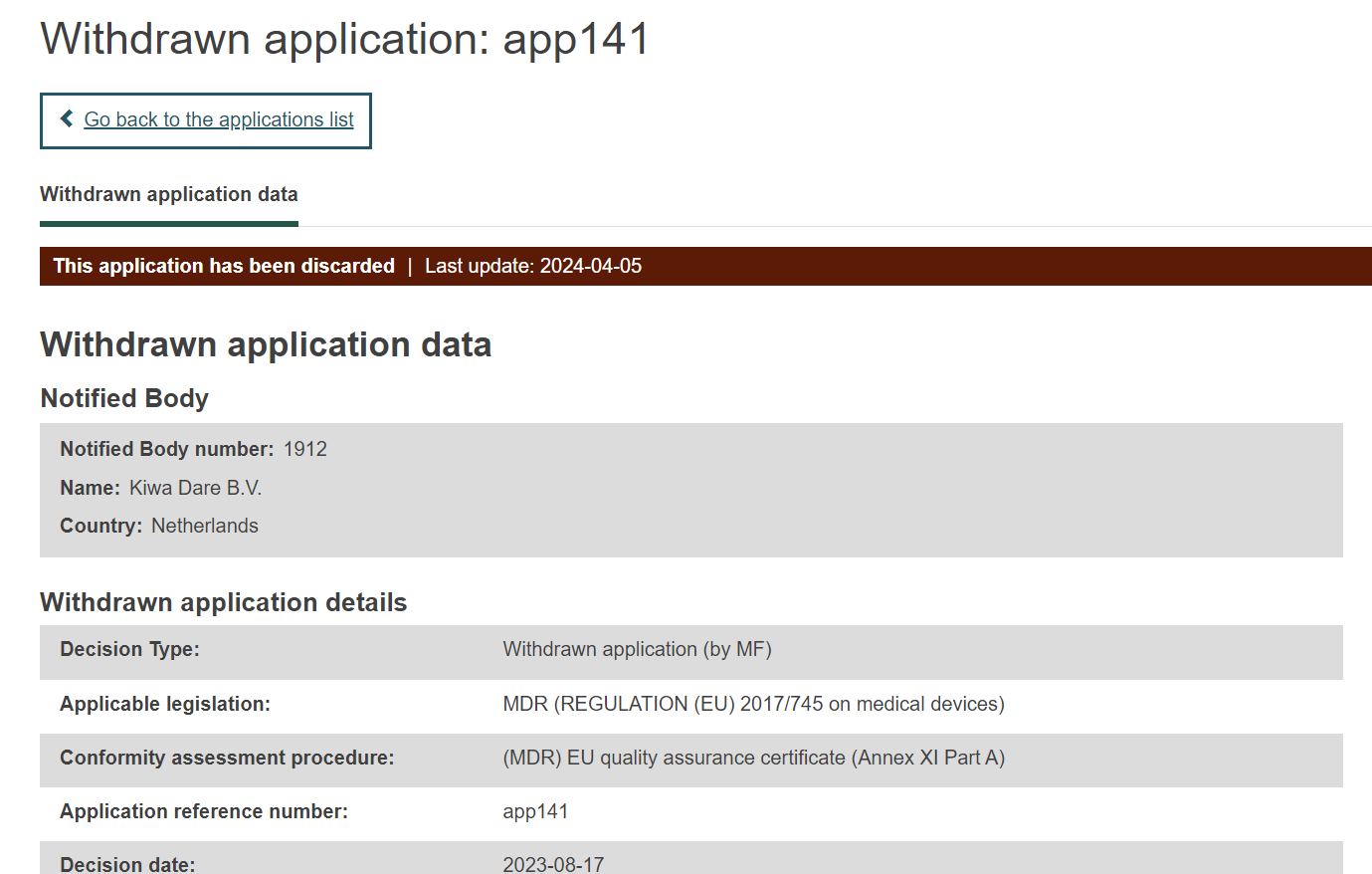Discard a refused/withdrawn application
To discard a refused/withdrawn application follow the steps listed below.
Click the Manage your refused certificates/applications link on the dashboard:
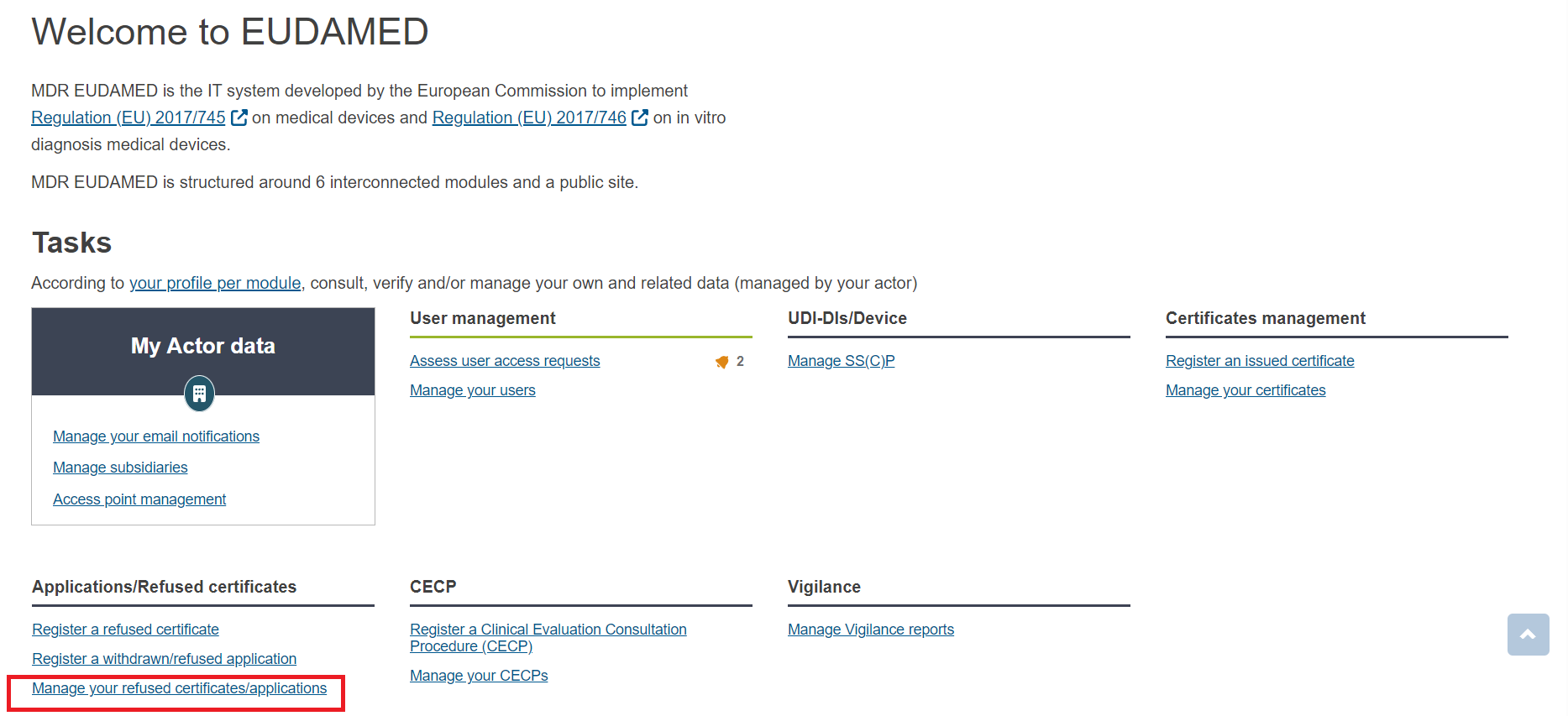
By default the system will display your certificates in Draft state. Use the Filter button to search for registered certificates. Then click Apply filters:
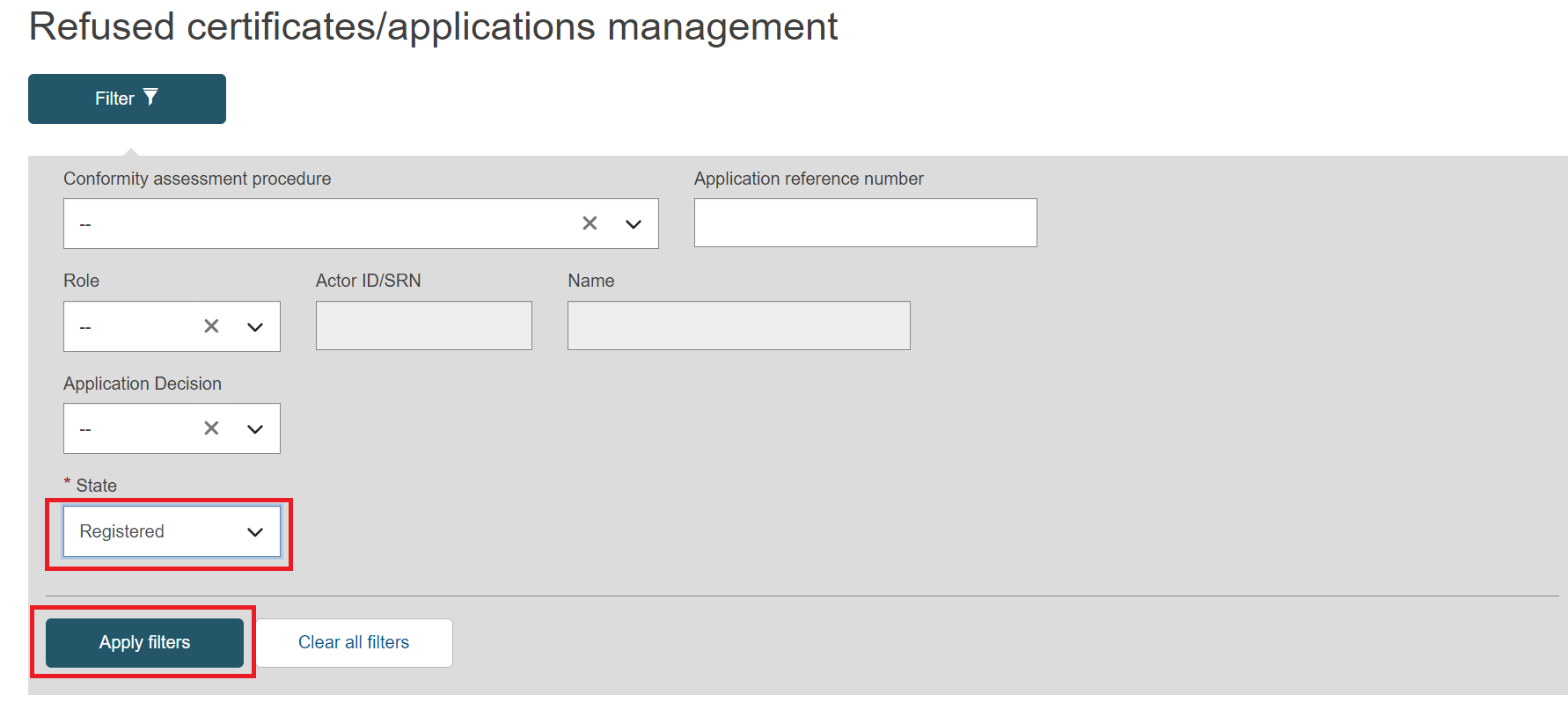
Select the refused/withdrawn application from the list and click the View link under the three dots:
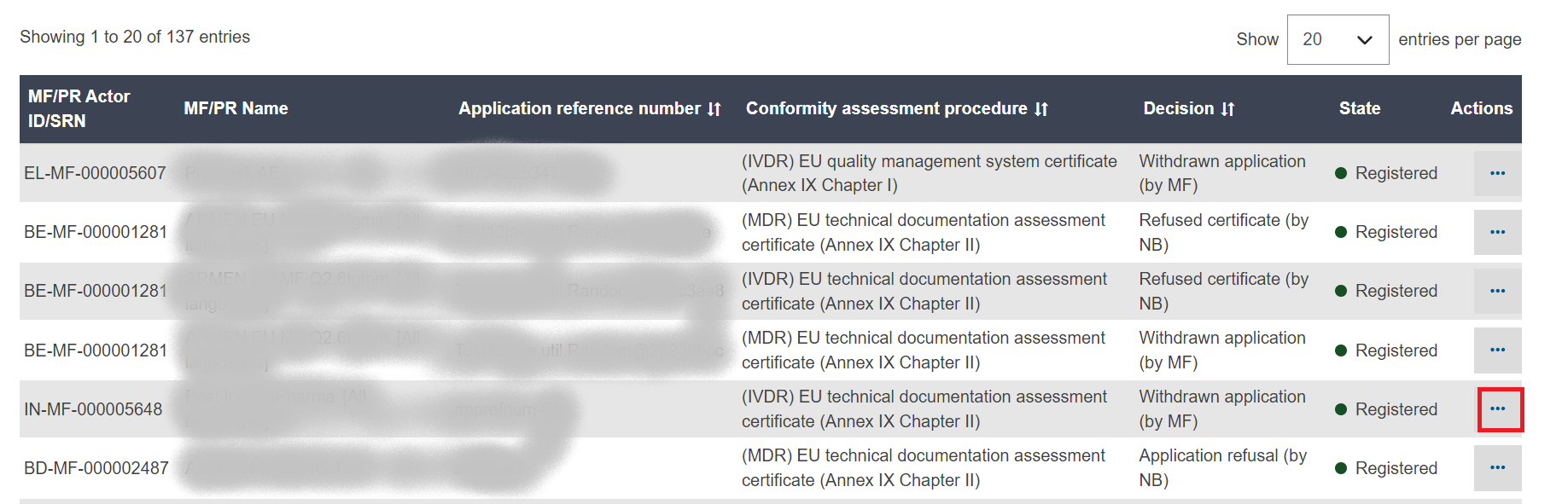
Click the Discard button:
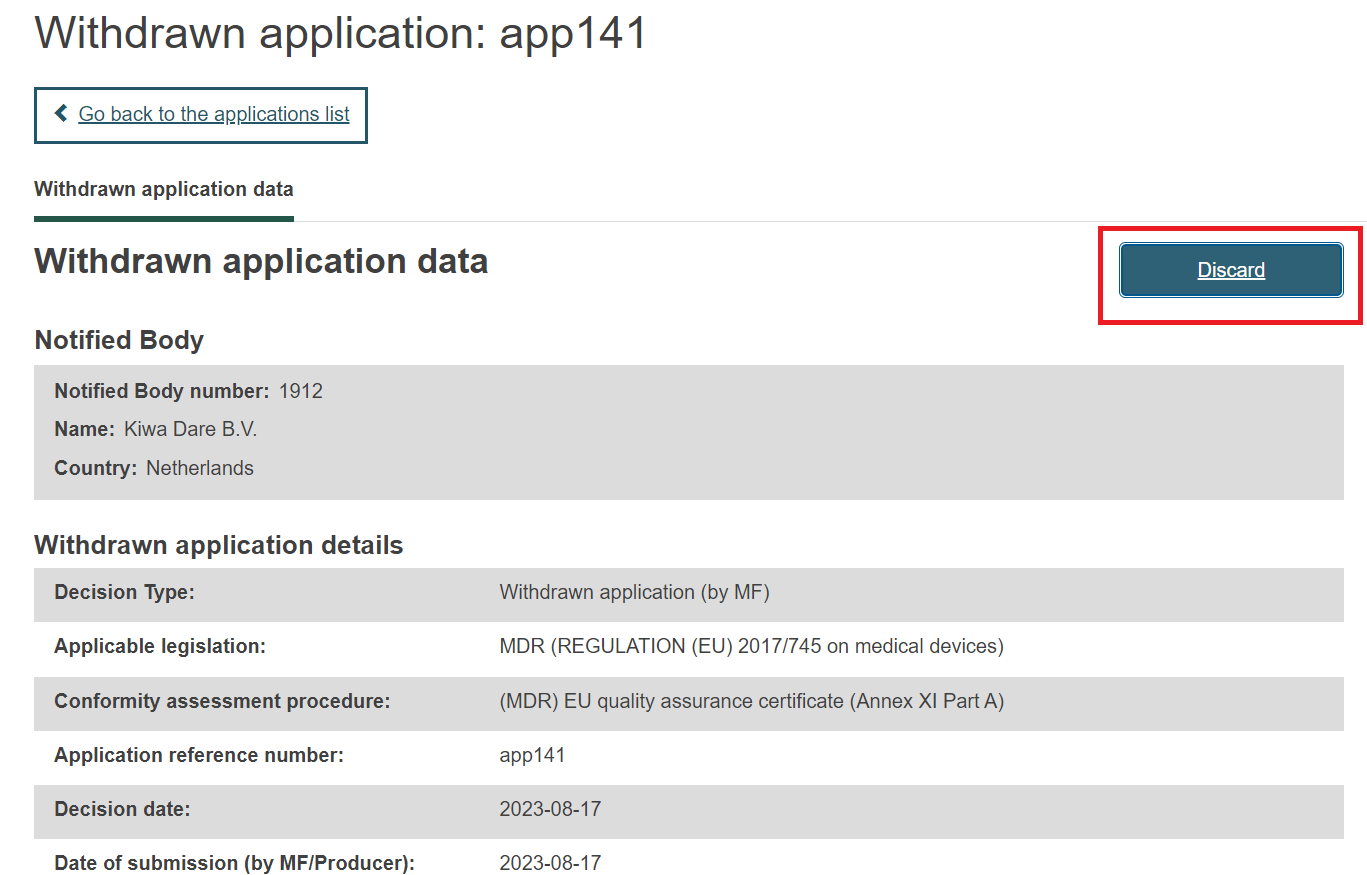
A confirmation window will pop-up. Click the Confirm button to discard the refused/withdrawn application:
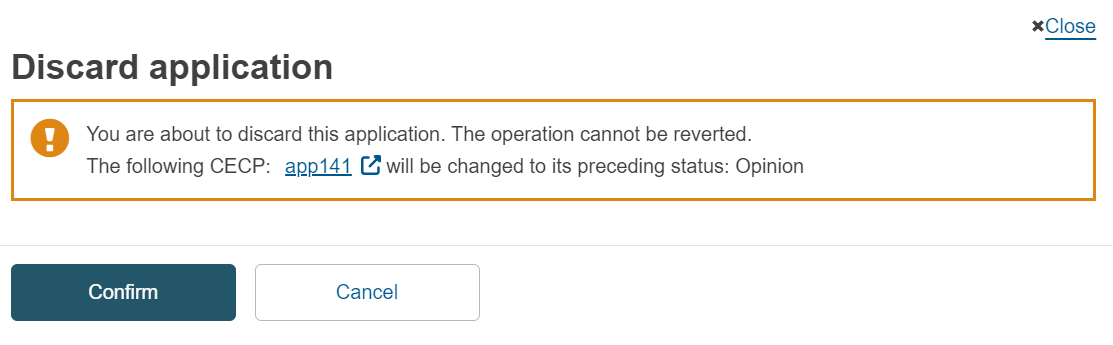
Note
Once a refused/withdrawn application associated with a CECP record is discarded, the status of that CECP will revert to its preceding status:
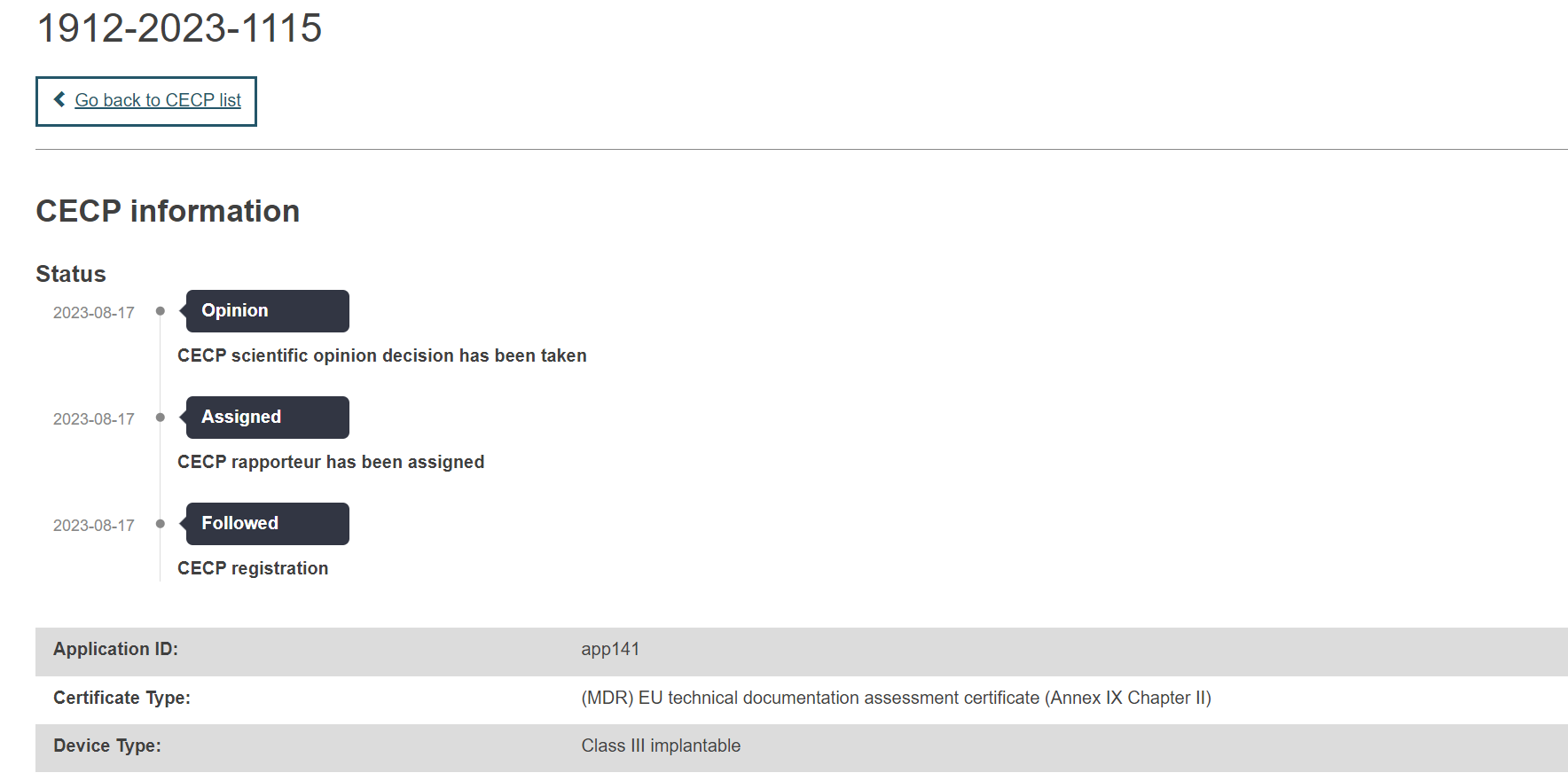
When the refused/withdrawn application is discarded, a red banner will appear at the top of the Withdrawn application data/Refused application data page: