Manage MS summary report
To register an MS summary report, from the homepage, click on Manage MS summary report:
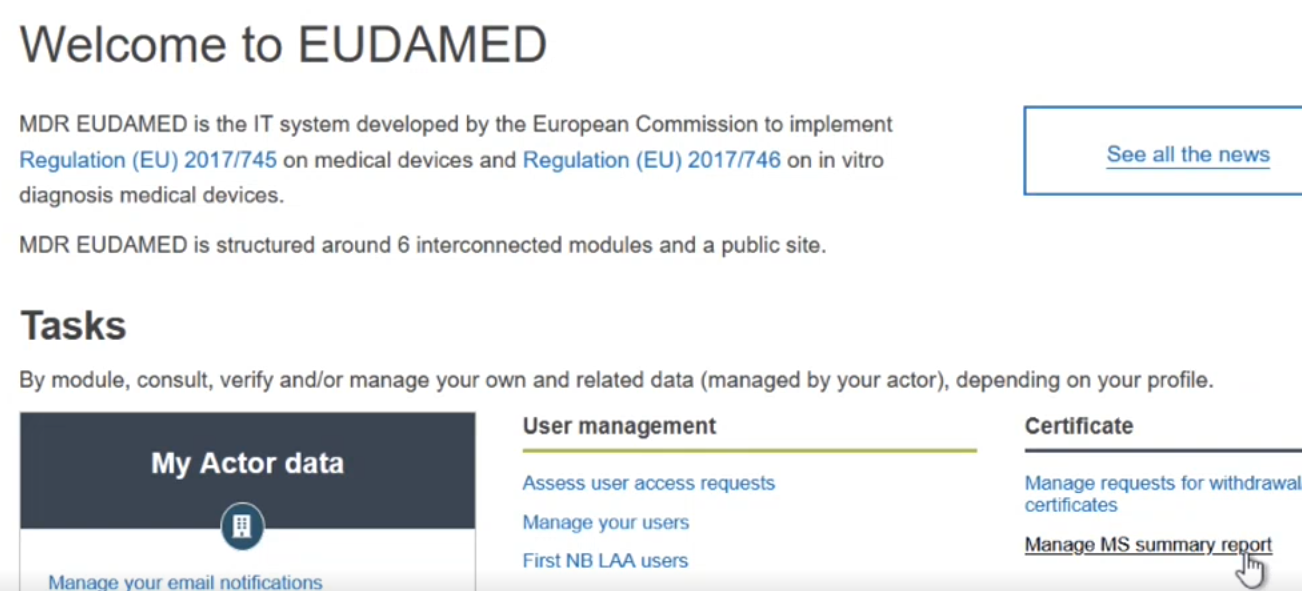 |
In the new window, a list of MS summary reports registered by users acting on behalf of your Designating Authority appears:
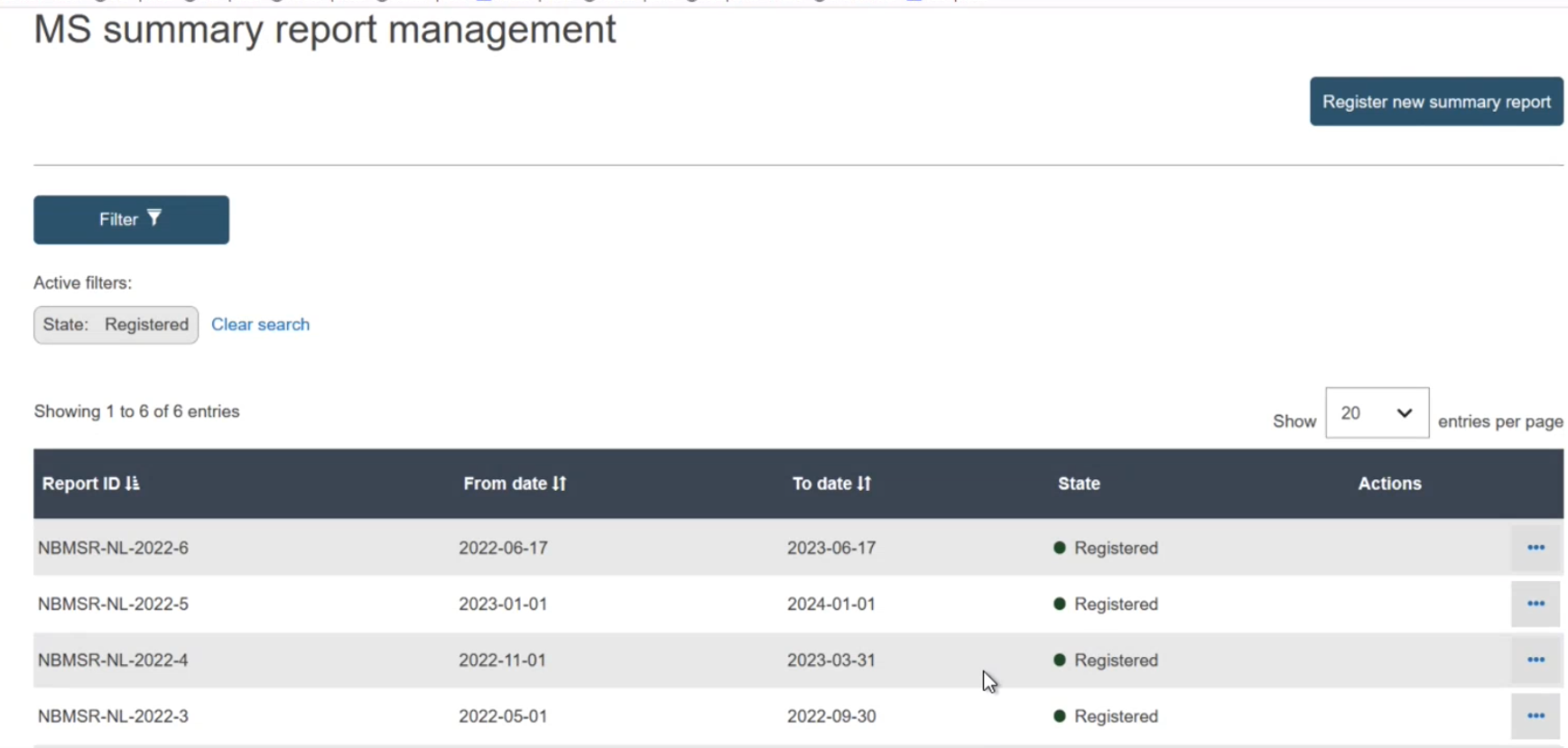 |
Click on :
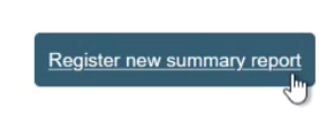
In here, you will have to specify the dates for the report:
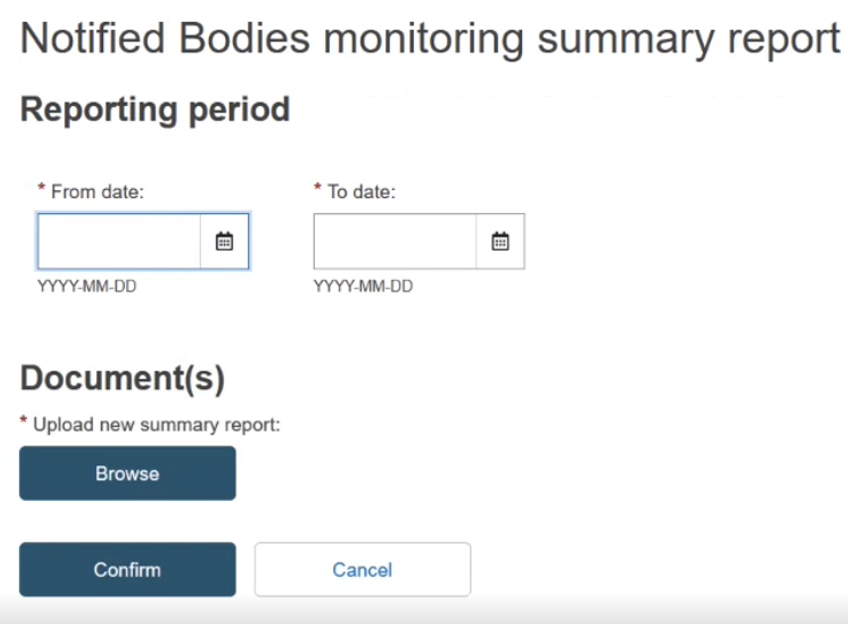
Once the dates were entered, you will have to provide the PDF of the report:
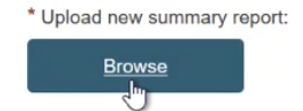
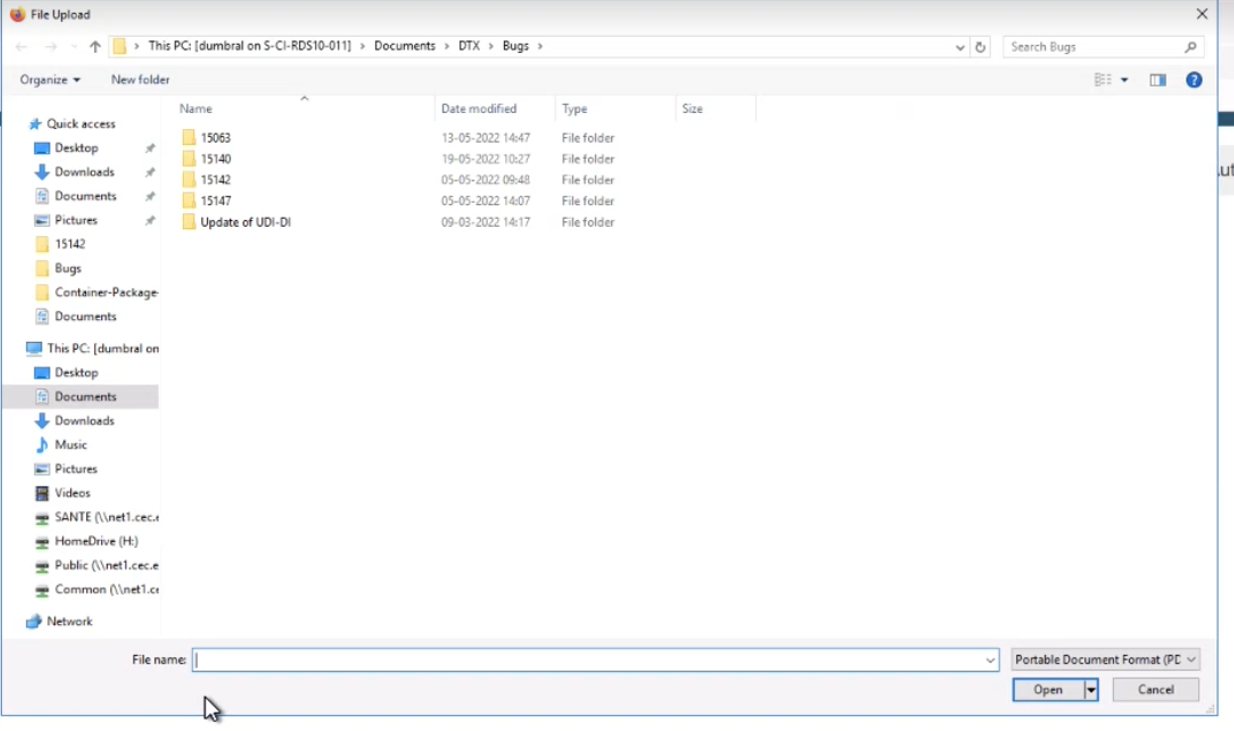

Note
Only PDF files are allowed in the system.
Once the file is uploaded, click on Confirm.
The system will return a success message if everything was filled in correctly, containing the MS summary report ID:
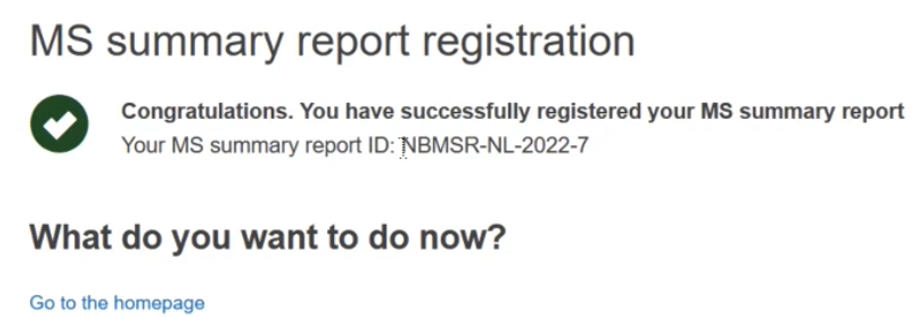
The NB-Monitoring Summary report is then also made publicly available on the EUDAMED public website (under Certificates menu).