Bulk download reports
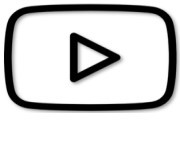 VIDEO: MSU reports bulk download
VIDEO: MSU reports bulk download
Open the Search & View section, as shown in Search & View reports:
Slide the toggle (green = yes, grey = no) to enable search bulk XML download for reports:
Select the Report type:
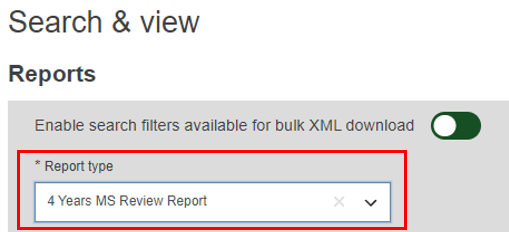
Complete steps 2-5 from Search & View reports, then click Search.
The table displays the report results based on the criteria you selected. By default, up to 20 entries are displayed – this can be increased to maximum 50.
Click the now-active Generate XML file button, and follow the steps outlined in Bulk download procedures to obtain the XML file:
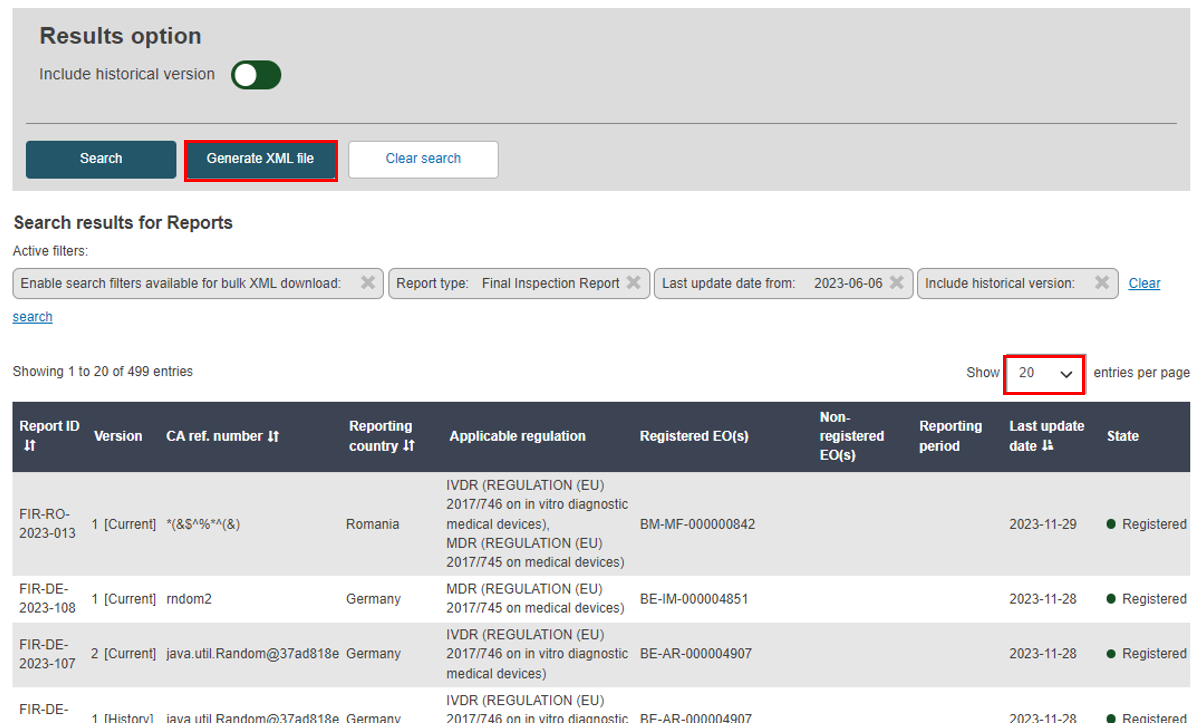
Note
All the historical versions of the FIR report after the selected date in the Last update date from field will be displayed.
Important
Only what is shown on the current page – as above – will be included in the generated file, and not all the results of your search. If the search yields multiple pages of results, you will need to download an XML file for each page to capture all the data.