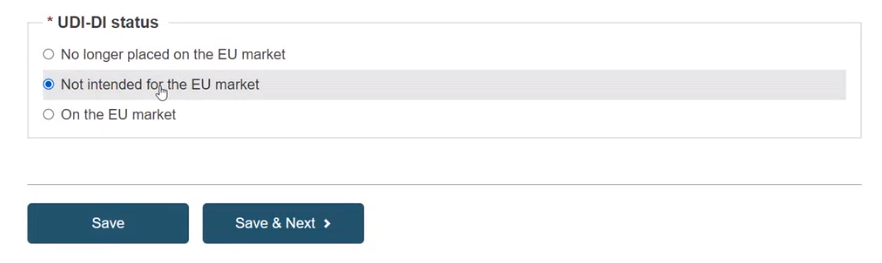UDI-DI identification information
Select the Issuing Entity from the drop-down list and enter the UDI-DI code:
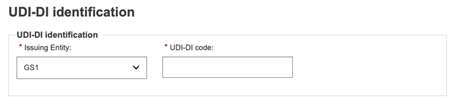
Important
The UDI-DI code you enter must be unique. If it already exists in EUDAMED, you will not be able to Save.
Note
In the case of a GS1 Issuing Entity, the UDI-DI code you enter must be a 14-digit code including the check digit that will be used by EUDAMED to validate the UDI-DI code. If your GS1 UDI-DI (GTIN code) is less than 14 digits (check digit included), when populating EUDAMED field, please add leading zero(s) until you reach 14 digits.
For example:
000000nnnnnnnn (GTIN-8)
00nnnnnnnnnnnn (GTIN-12)
0nnnnnnnnnnnnn (GTIN-13)
If applicable, enter the Secondary UDI-DI from a different Issuing Entity to the UDI-DI:
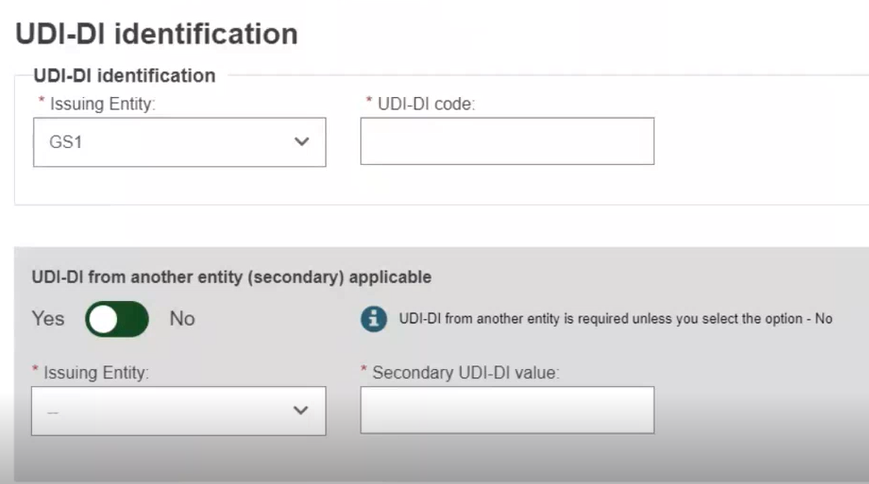
Enter the EMDN code and click on Find, and select the correct one from the list:
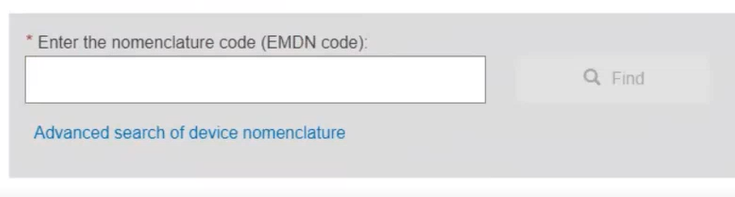
If applicable, enter the trade name (as specified on the device label) and select its related language (select All languages if not language dependent):
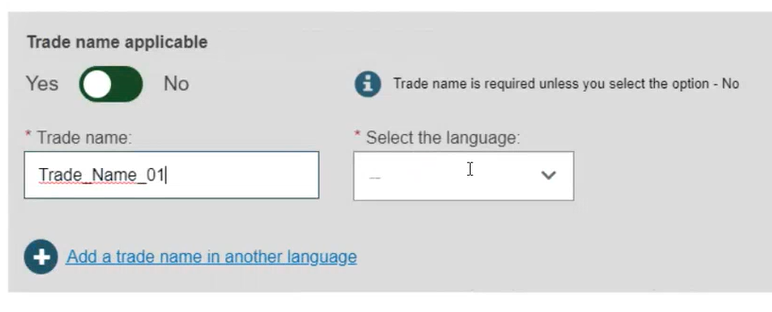
Enter the Reference/Catalogue number:

Select the Type of UDI-PI:
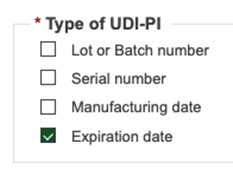
Enter any additional information you think important to specify about the System or Procedure Pack, select the language in which the additional information is provided and enter a URL (web address) if you have one for additional information online:
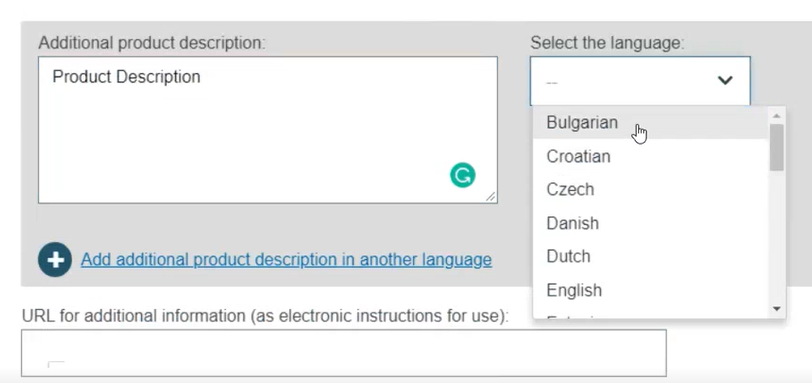
Specify the UDI-DI status in selecting whether it is On the EU market, Not intended for the EU market or No longer placed on the EU market and click on Save or Save & Next: