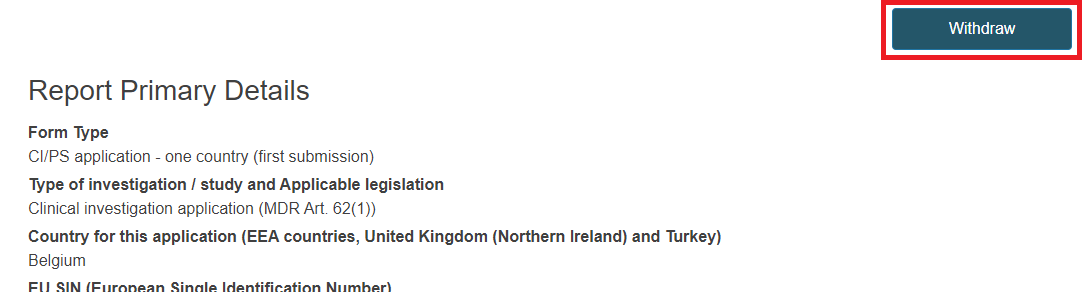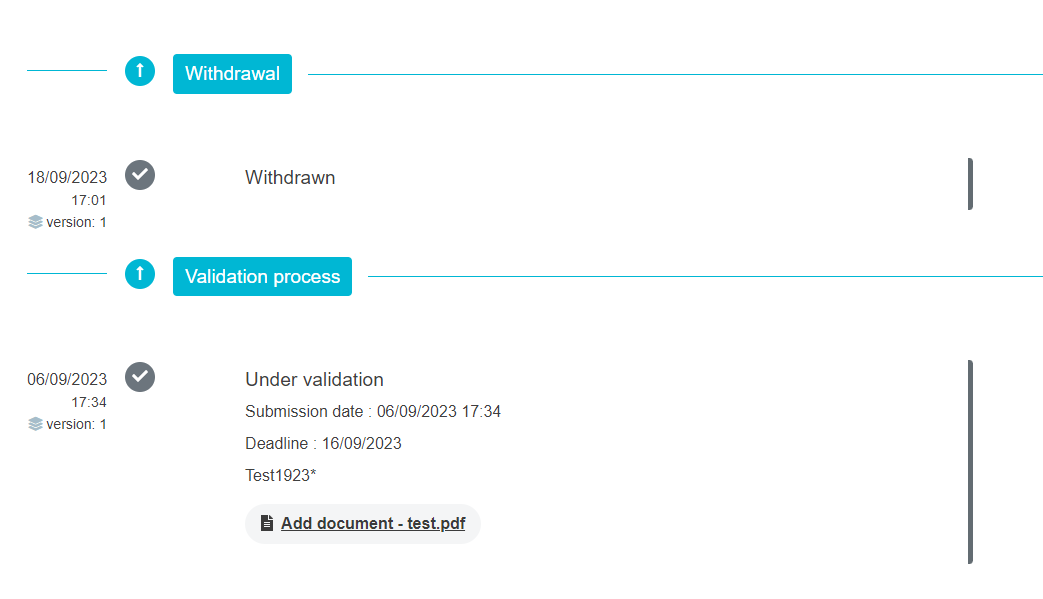Withdraw an application
Note
You can withdraw an application/notification at any stage before the CI/PS or PMCF/PMPF starts.
To withdraw an application/notification follow these steps:
Search for the application/notification on the Search and Manage CI/PS items page.
Open the application by clicking on the application ID.

Click Withdraw at the top right of the page.
A pop-up message will appear for you to complete your action.
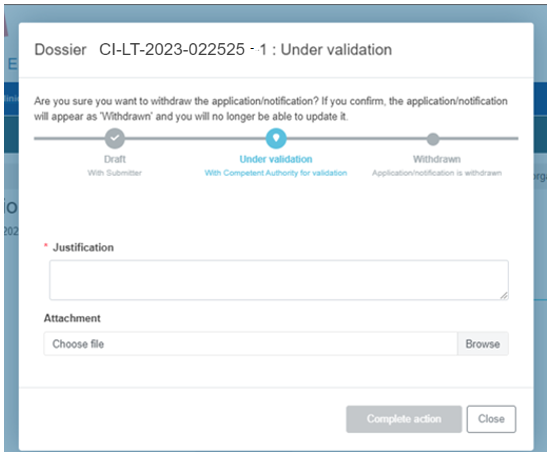
Use the Justification box to submit any relevant information related to your action.
Confirm your action by clicking Complete action.
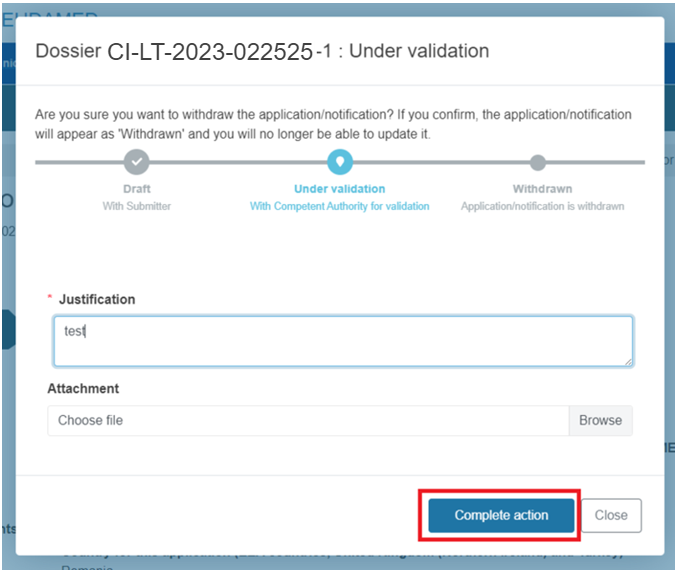
The state of the application/notification will change to withdrawn. You can check it on the Search and manage page or by going to the Report history overview.

Note
Once you have withdrawn an application/notification, it is no longer possible to edit it.