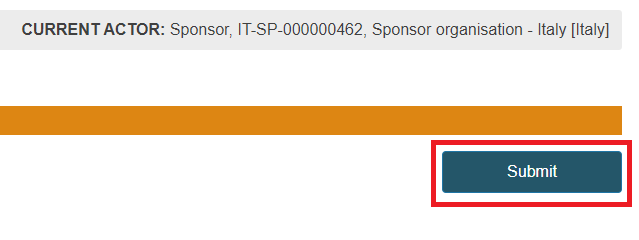Submit an application/notification
Once you have completed the application, click Submit at the top right of the screen.
A pop-up window will appear for you to complete your action.
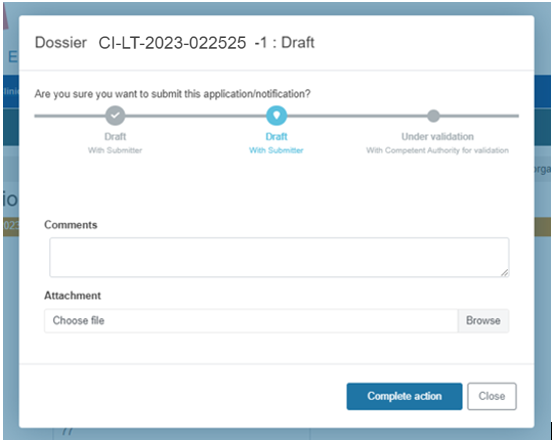
If you are not yet ready to submit the application, click Close. The record will remain in Draft state.
To confirm the submission, click Complete action.
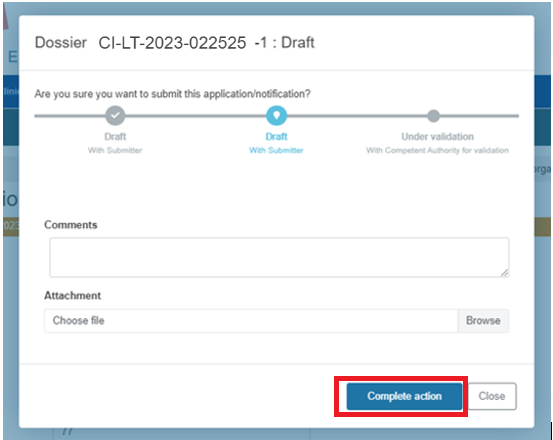
Warning
If there is any field that is not completed correctly, the system will display the blocking error(s) at the right-hand side at the top of the screen.

Click on Go to validation error to be guided to the appropriate section and field that generates the error so that you can directly correct the information.
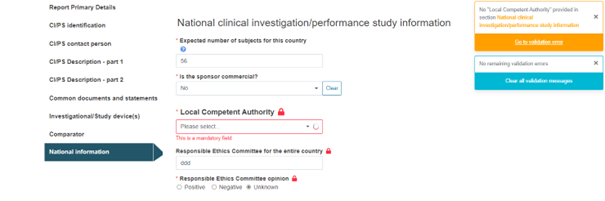
Click on Clear all validation messages to hide the messages.
If several error messages apply, the system will only show the first 3 error messages in an individual orange box followed by a blue box that tells you how many additional errors remain.
These additional errors will be displayed gradually once the first 3 errors have been corrected.
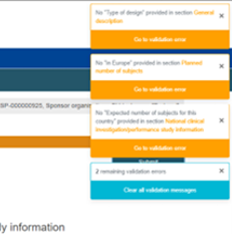
If there are no blocking errors for submission, the state of your application will change to:
Under validation - for the CI/PS application - one country
Notified – for the PMCF/PMPF notification
Awaiting coordinator – CI/PS single application – coordinated assessment
You can check it on the Search and Manage page.

Once you have submitted your application, you can check the workflow actions and comments on the Report history overview section of the application.
The workflow section displays the deadline for the competent authority to validate the application or to acknowledge the notification. As long as it is not done, the sponsor cannot perform any further actions.
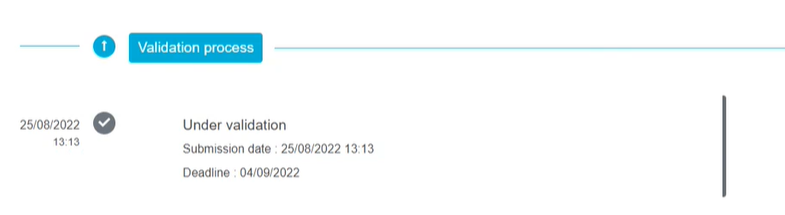
The submission will trigger a notification to the concerned Competent Authority (CA) and the clock starts.
If you have submitted a PMCF/PMPF notification, the competent authority is notified and should acknowledge it within the deadline. However, if the competent authority does not acknowledge receipt of the PMCF/PMPF notification within the deadline, the PMCF/PMPF is allowed to start.
Note
If you are submitting a CI/PS single application - coordinated assessment the application will get the state Awaiting coordinator.

The Report history overview screen will look as follows:

Note
You will receive a notification every time there is a change to your application via EUDAMED platform[10]. There are two types of notifications: Action and Information.
Go to the top of the screen and click Notifications:
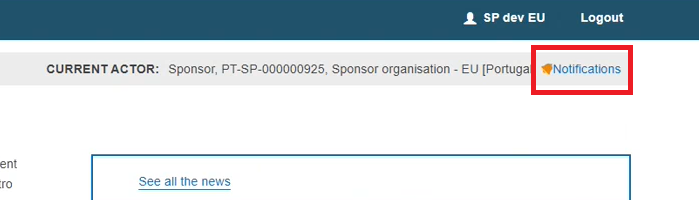
Define the parameters to refine your search and then click on Search.
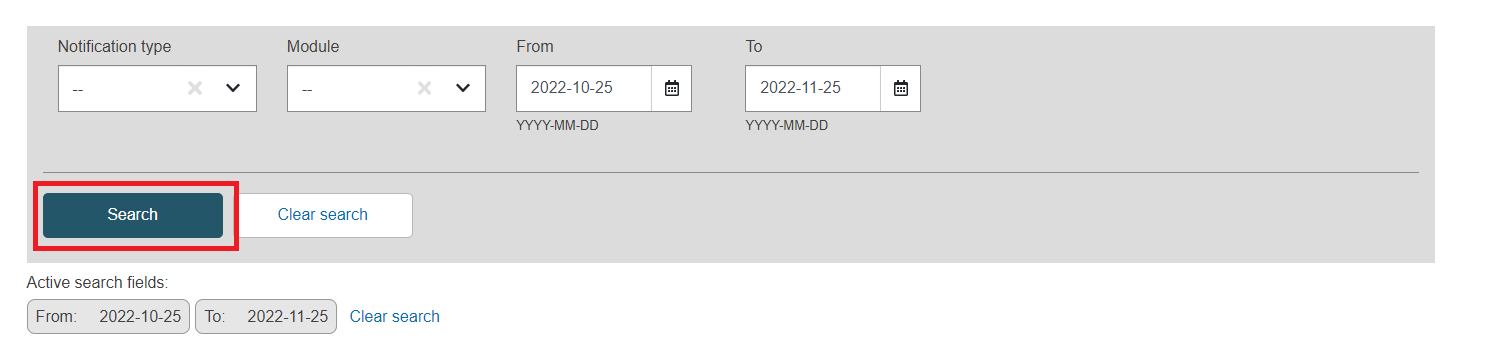
The system will present you the relevant results.