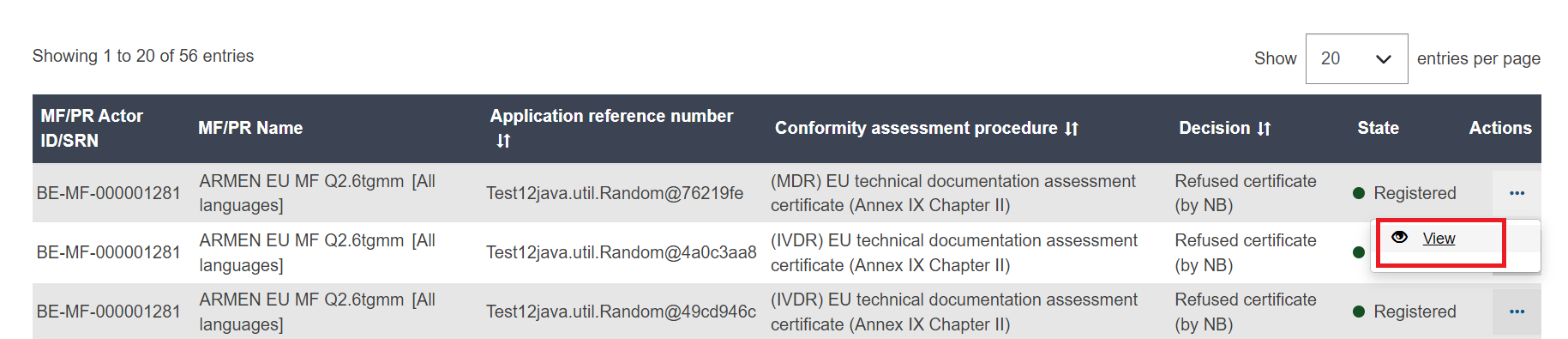View refused certificate
Click the Manage your refused certificates/applications link on the dashboard:
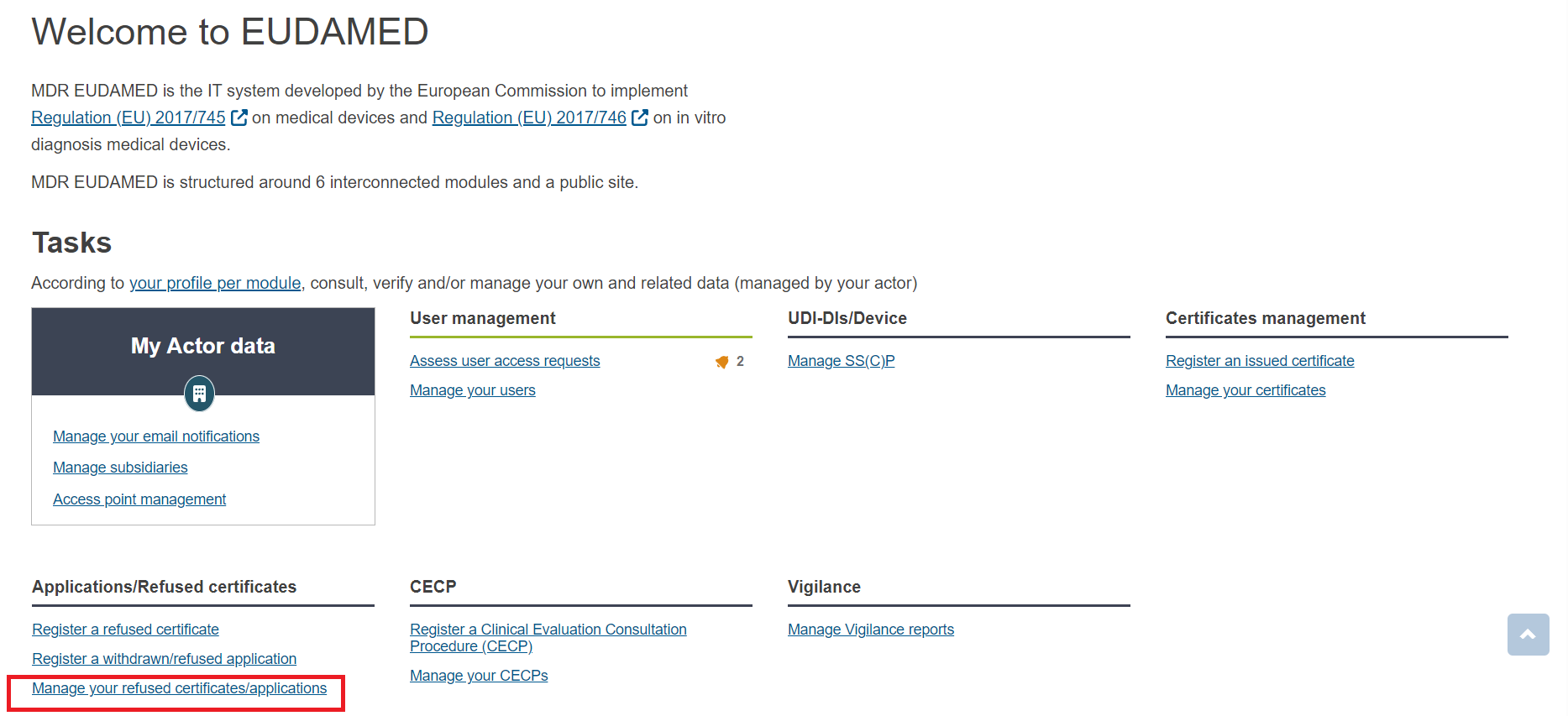
By default the system will display your certificates in Draft state. Use the Filter button to help find the required certificate, enter your search criteria (at least one). Then click Apply filters:
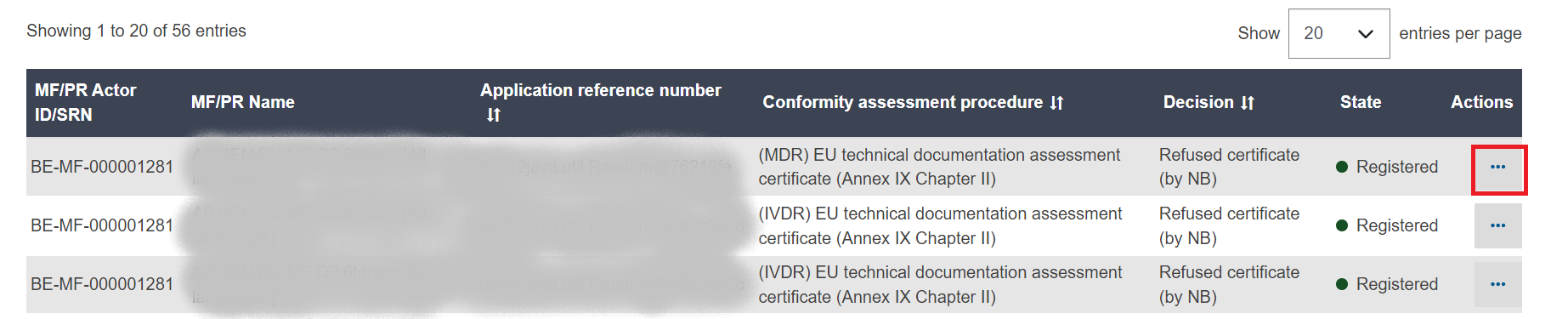
Click the View link under the three dots to view details on the selected certificate: