Bulk download procedures
Open the Search & View section, as shown in Search & View procedures. The procedure bulk download introduces new fields and a 'historical version' option for all procedure types.
To enable bulk XML download and access the specific filters, slide the toggle (green = yes, grey = no). Note the toggle to include historical versions appears. The Item type and Last update date from become mandatory fields:
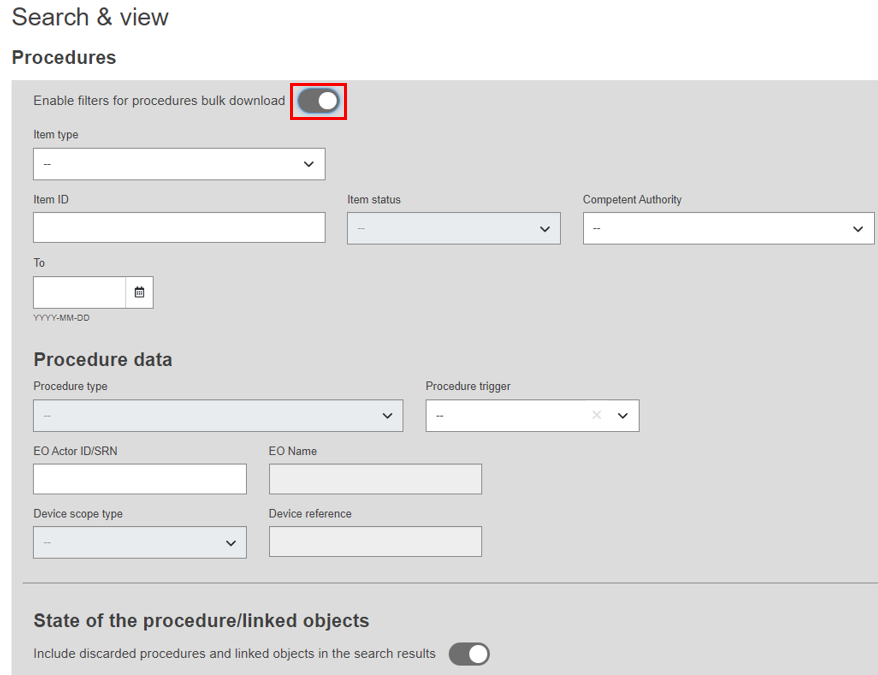
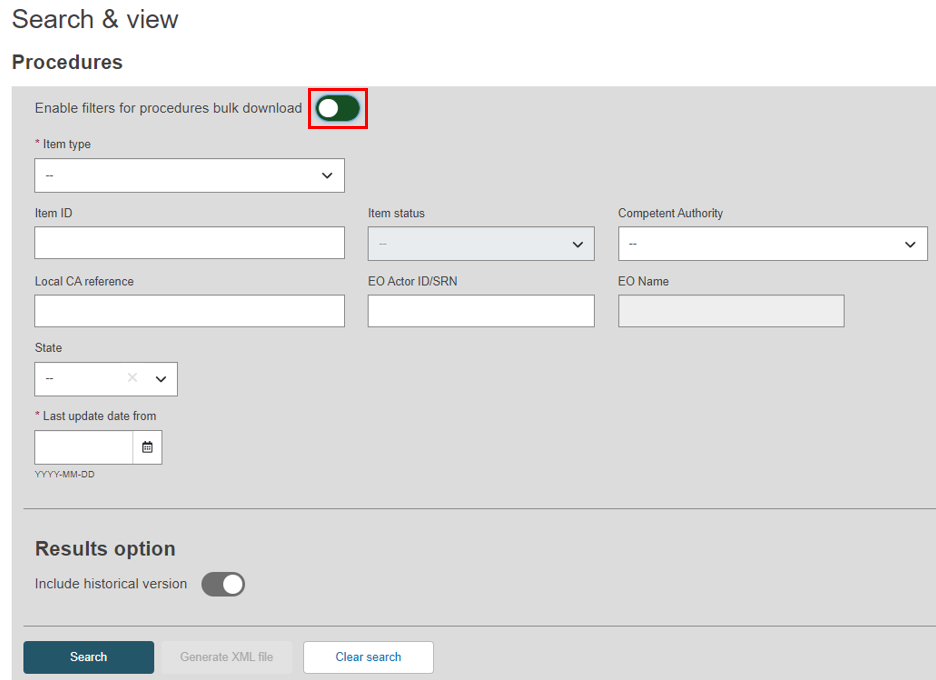
By default, the filter is set to pull registered procedures/linked items. Discarded records can be included by sliding the toggle (green = yes, grey = no).
In Search and view, all discarded objects will be displayed.
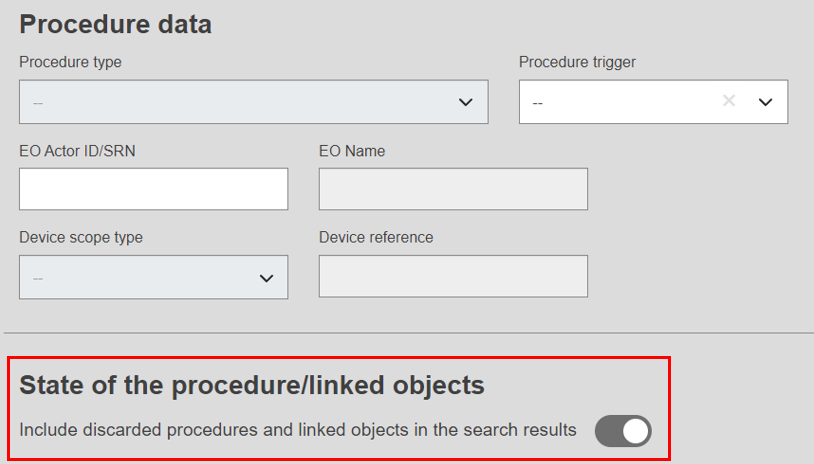
The Item type criteria are the same as in the Procedure Management screen.
The Procedure results will include children objects in the XML payload, but only Procedures will be displayed on screen. Objections and Additional information item types will not be displayed for NBs. You can include historical versions in the search by sliding the toggle, or click Clear Search to re-enter fields.
During a bulk download, 'historical versions' will return all procedure versions in the system, and historical versions of children objects will be included.
Click Search:
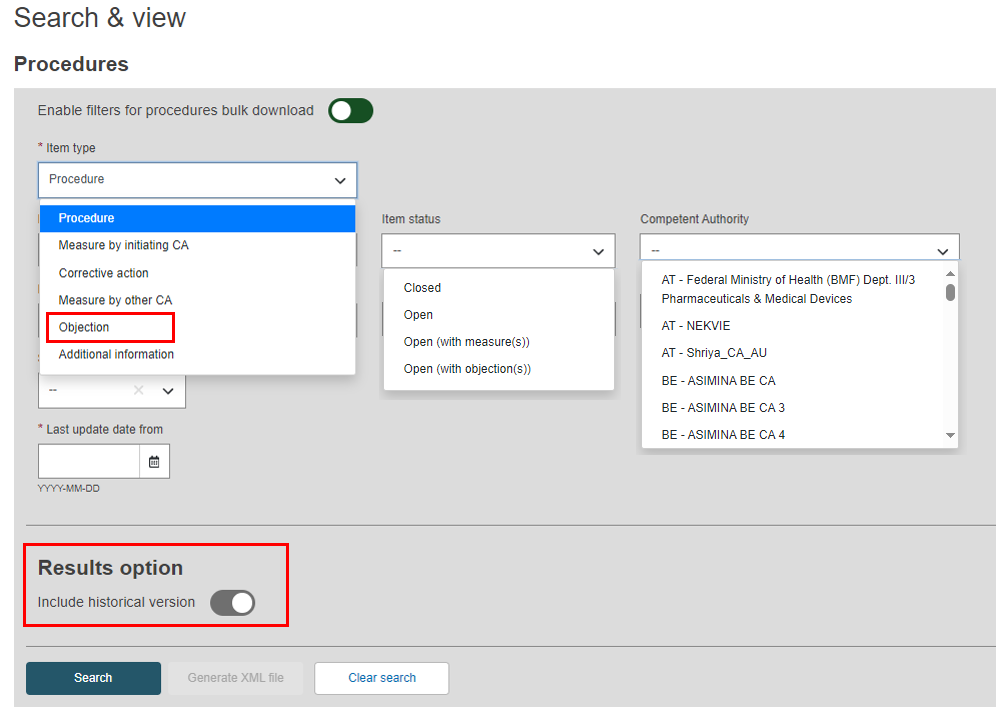
By default, up to 20 entries are displayed – this can be increased to maximum 50. Click the now-active Generate XML file button:
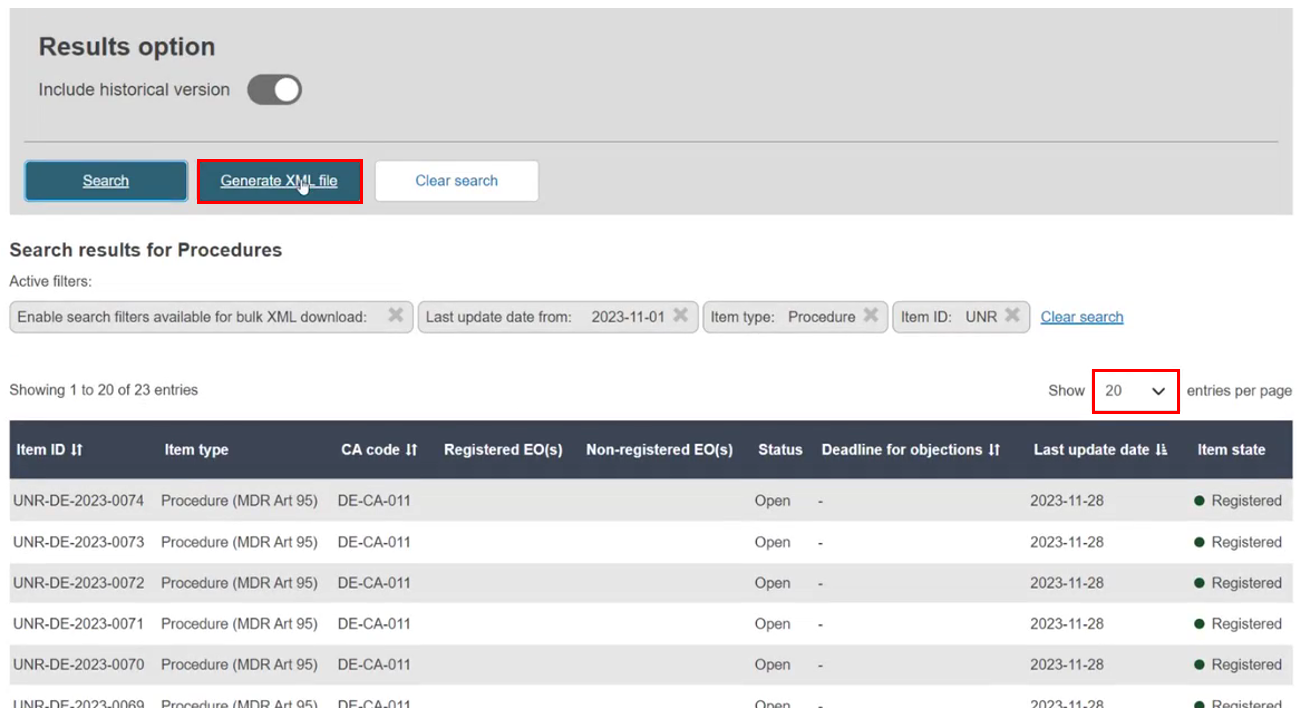
Click Generate XML file, and Confirm you wish to proceed. The congratulations screen confirms that the bulk download has been initiated. To access the files, go to the Download management page via the link, or via the Data transfer section from the top menu.
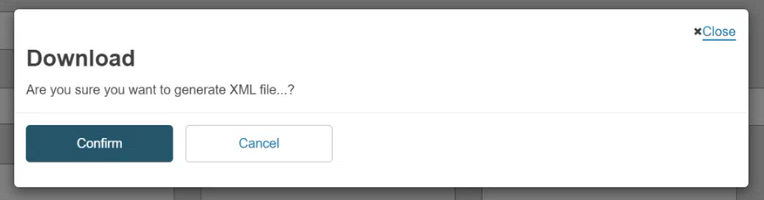
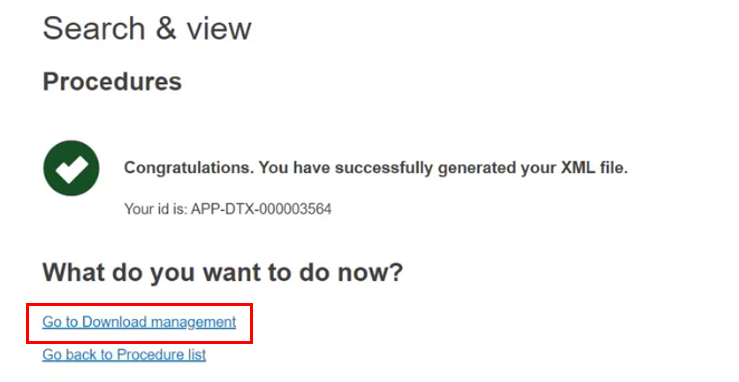
File generation may take a few minutes. Meanwhile, a 'Pending' label displays. Refresh the page:
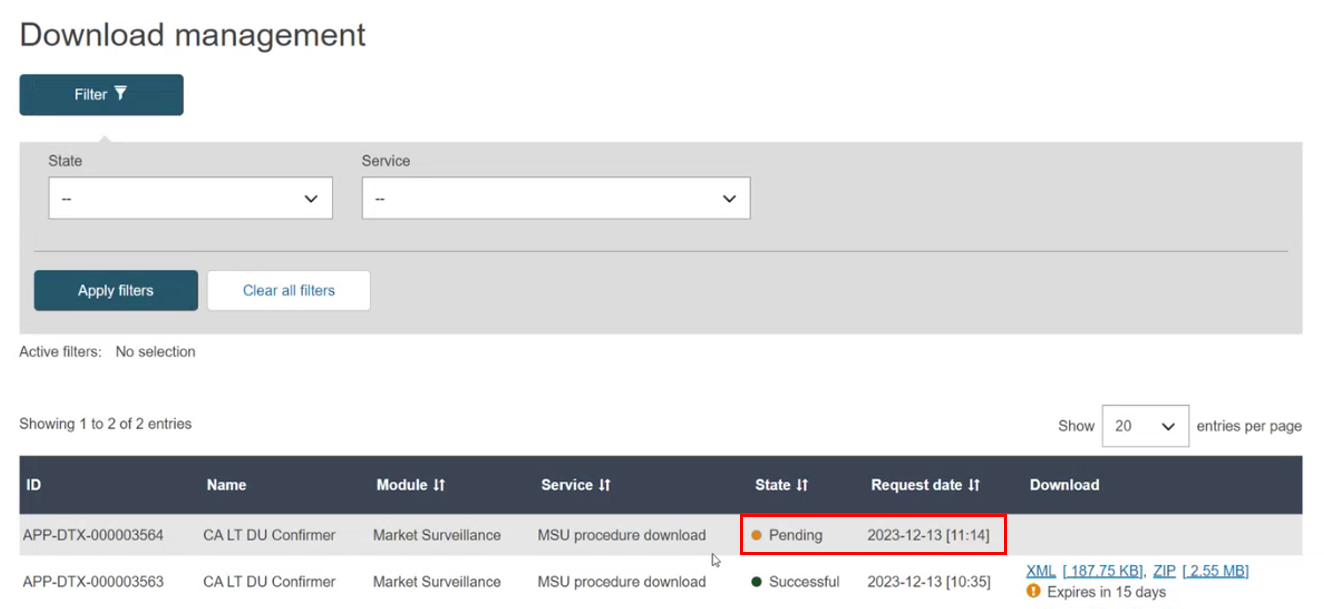
The downloadable files appear with an expiry date, after which they are not accessible. The XML file contains the data from the displayed records, while the ZIP file contains attached documents:
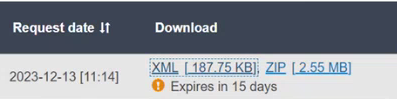
Note
The procedure data not available to NBs is:
Objections
Additional information
Procedure trigger information section
Arguments by EO of the Measure
Economic operator information: EO contact information and Other information sections
Important
For bulk download, if search results span multiple pages, only records of the current page will be included.