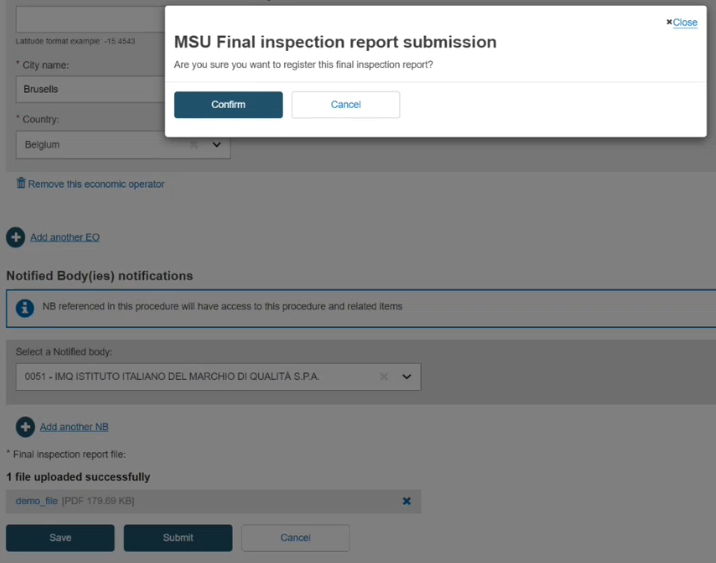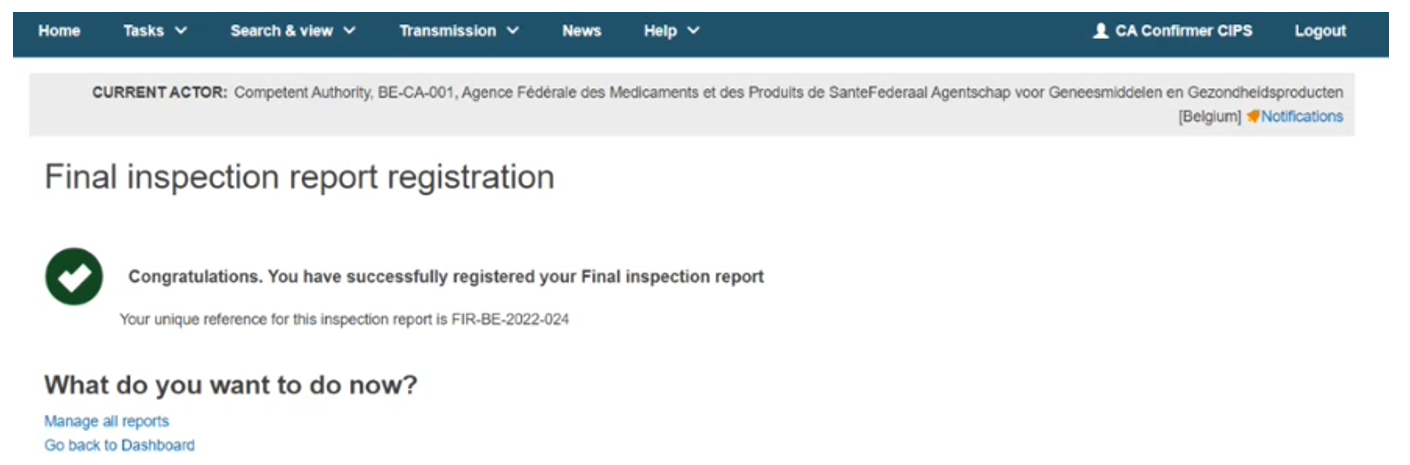Final Inspection Report
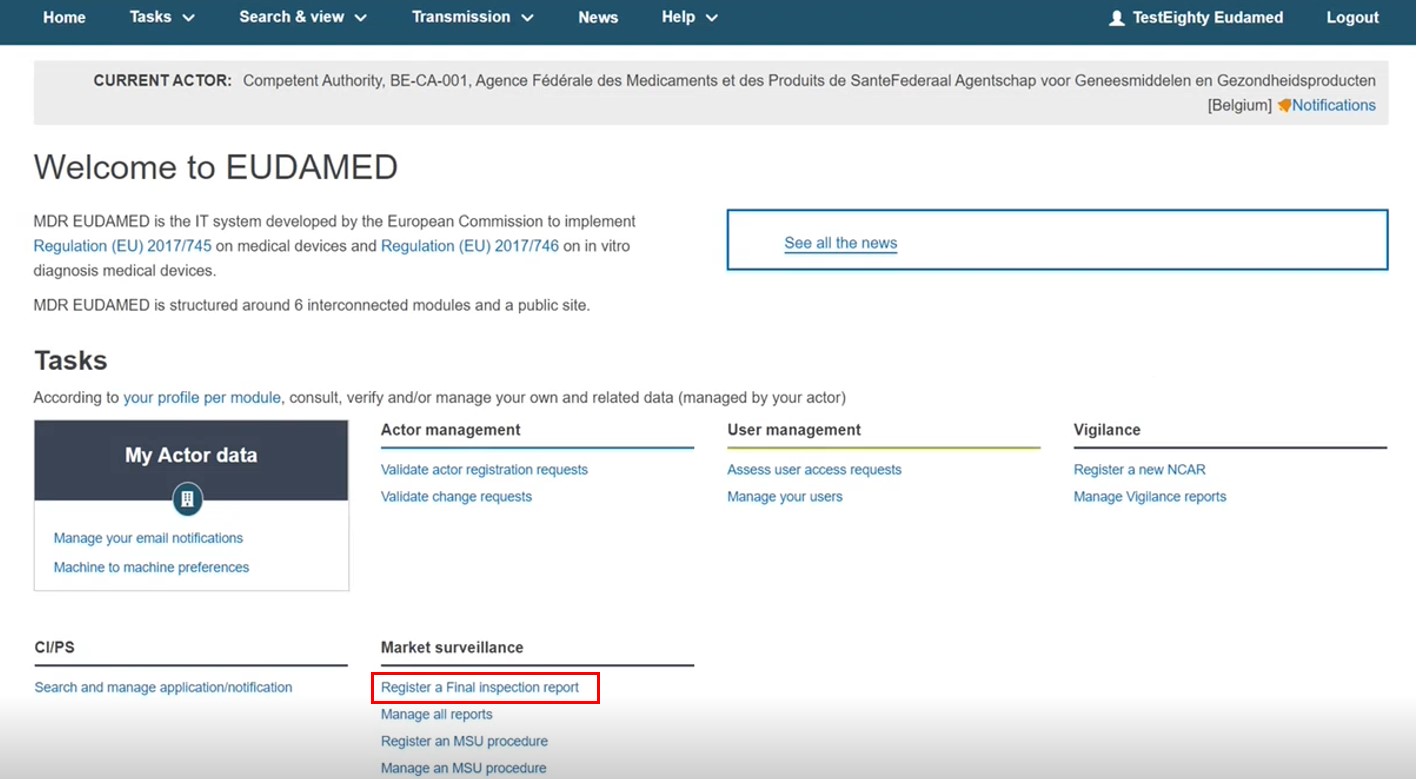 |
Click Create new report and select the FIR.
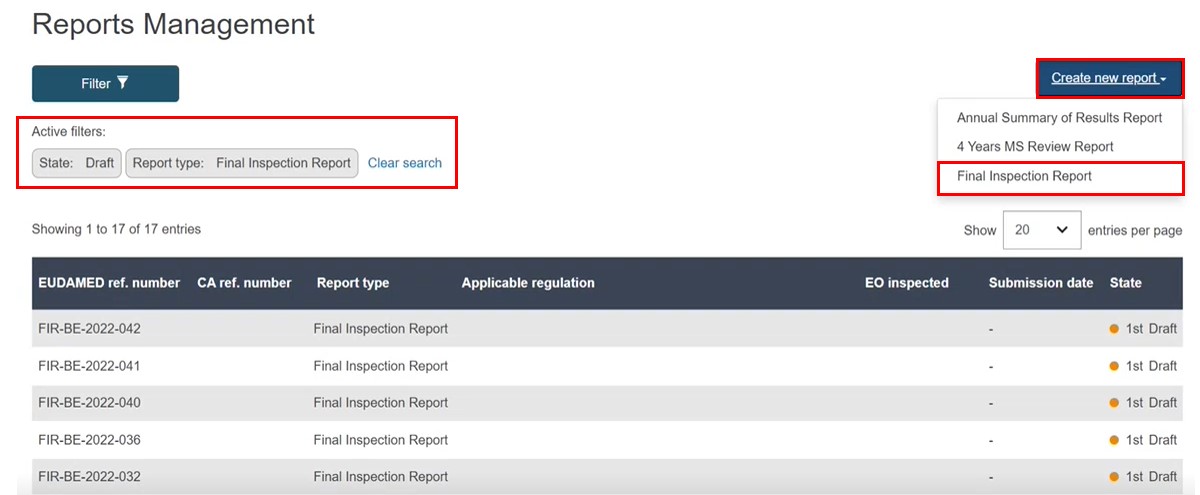
Enter the CA reference number and select the applicable regulation(s):
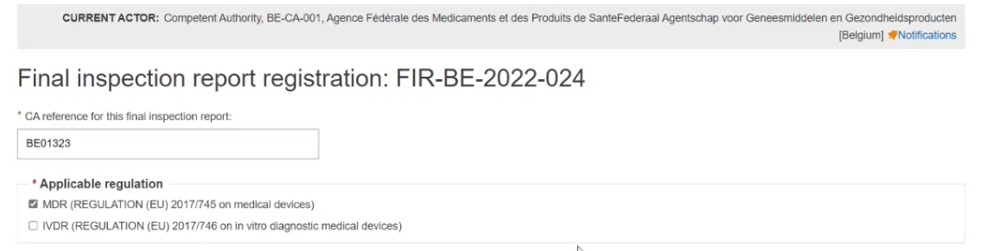
Identify the Economic Operator(s) inspected. Click I know the Actor ID/SRN to input the data or partial data, then click Find to select the EO:
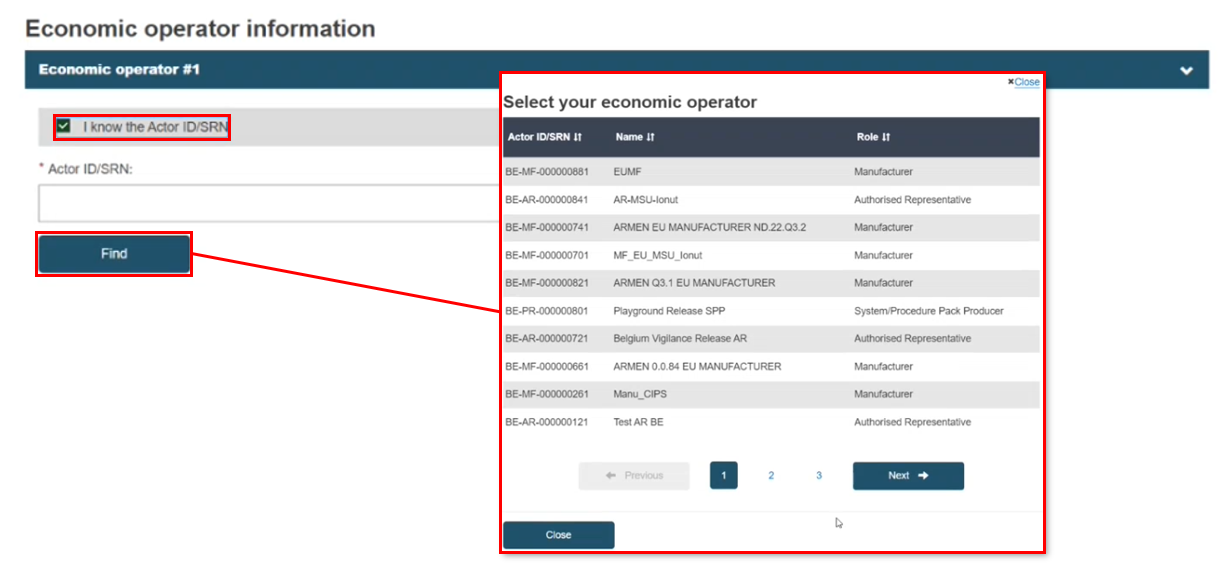
You may select multiple EOs. Click Add another EO. You can also search by Role or Organisation name, then click Check registry:
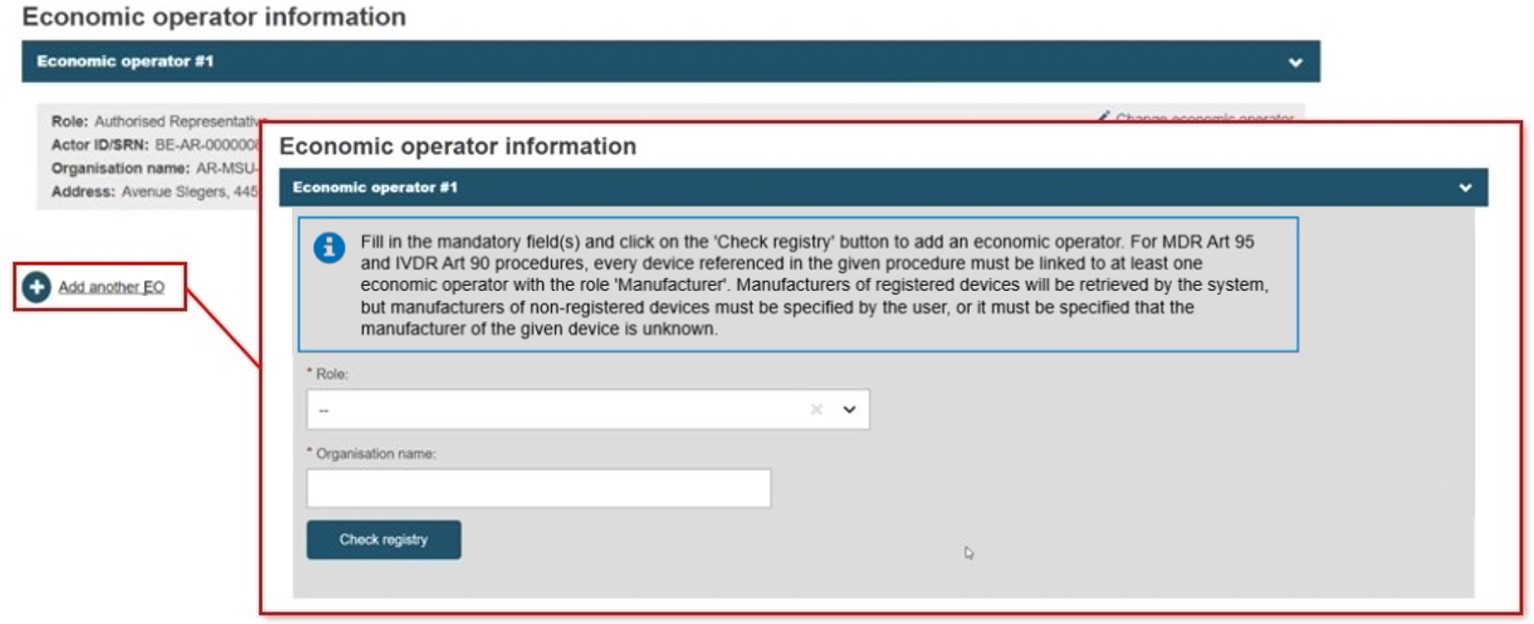
If the EO does not appear in the selection results, you can Enter data manually (manually entered EO are saved as separate entity with no links to Actors):
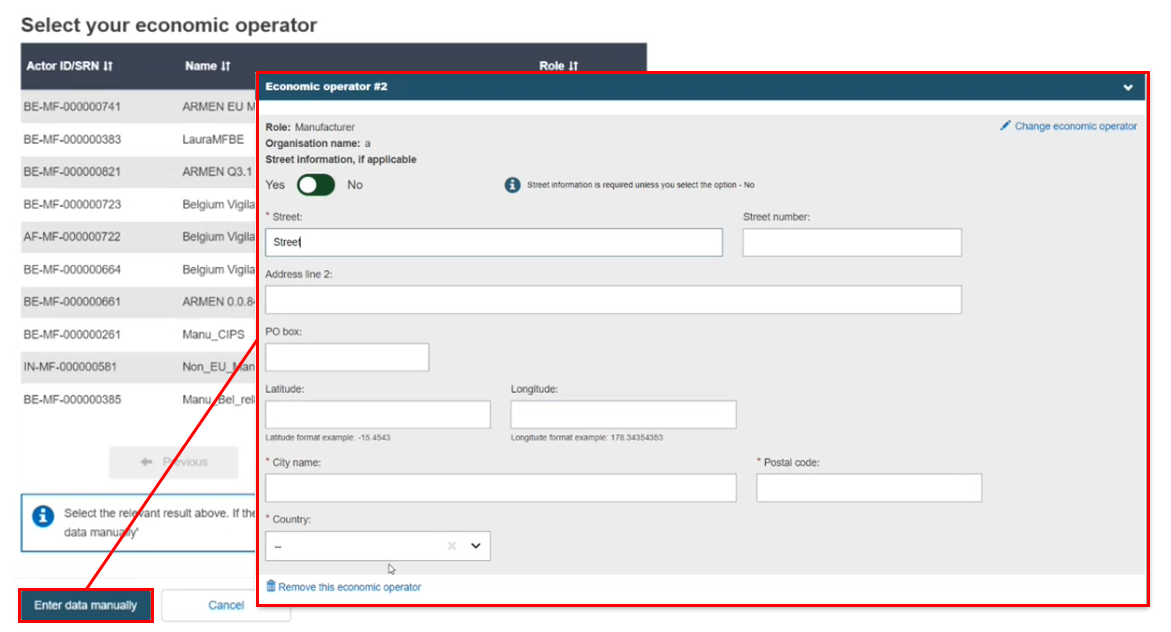
Remember to click Save at the bottom of the page. A message confirms the data is saved, so you can return to this later:

You may add one (or multiple) NBs, which will receive a notification of the report. They are now referenced in the procedure, and therefore they have access to related procedure items/objects:
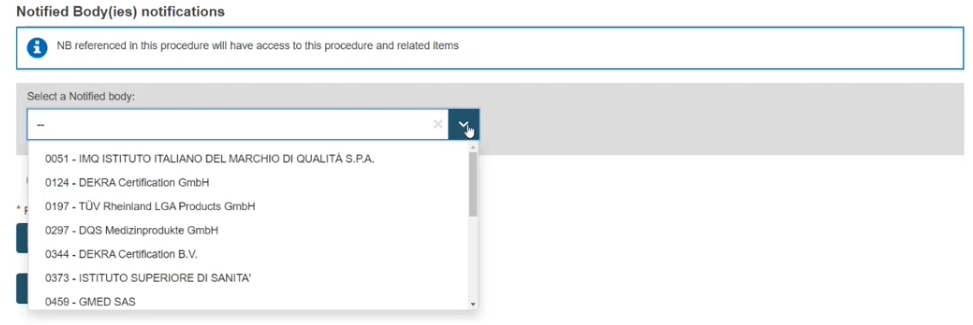
Finally, upload one PDF-format report. Click Submit:
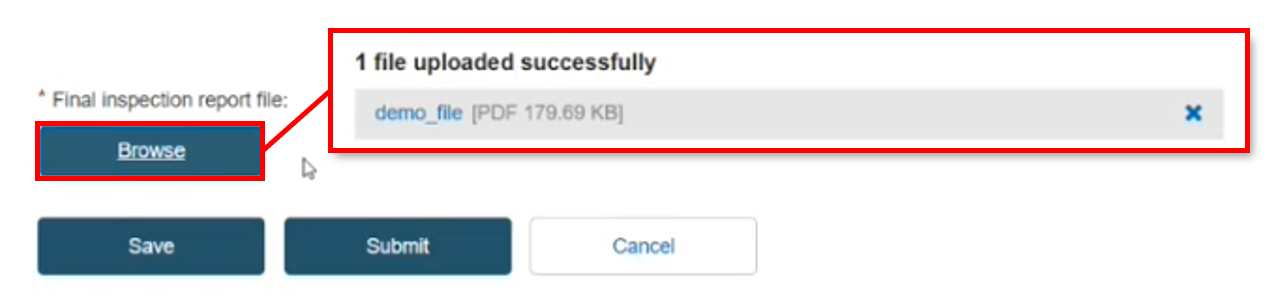
Confirm that you want to register this FIR report. The confirmation page displays, which links back to the Dashboard or the Manage all reports page: