4-Years MS Review Report
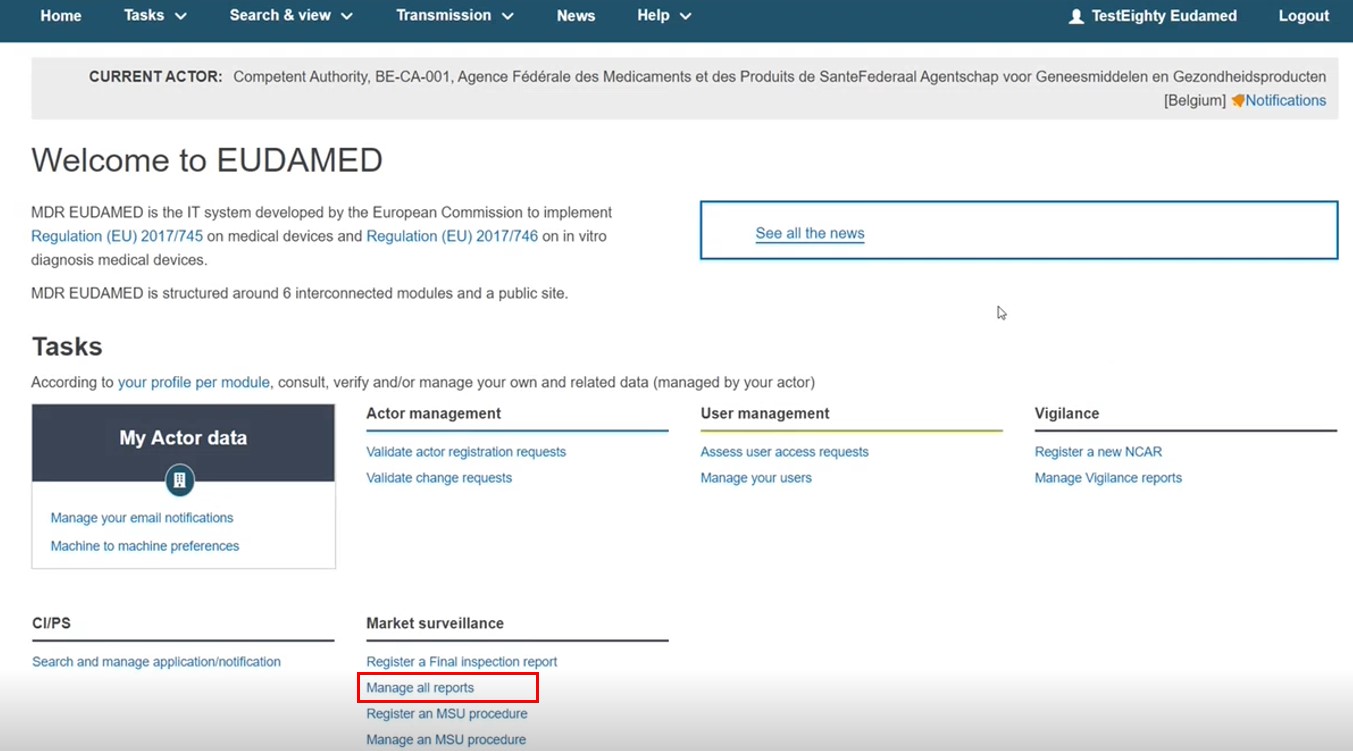 |
Click Manage all reports, click Create new report and select the 4-Years MS Review Report option.
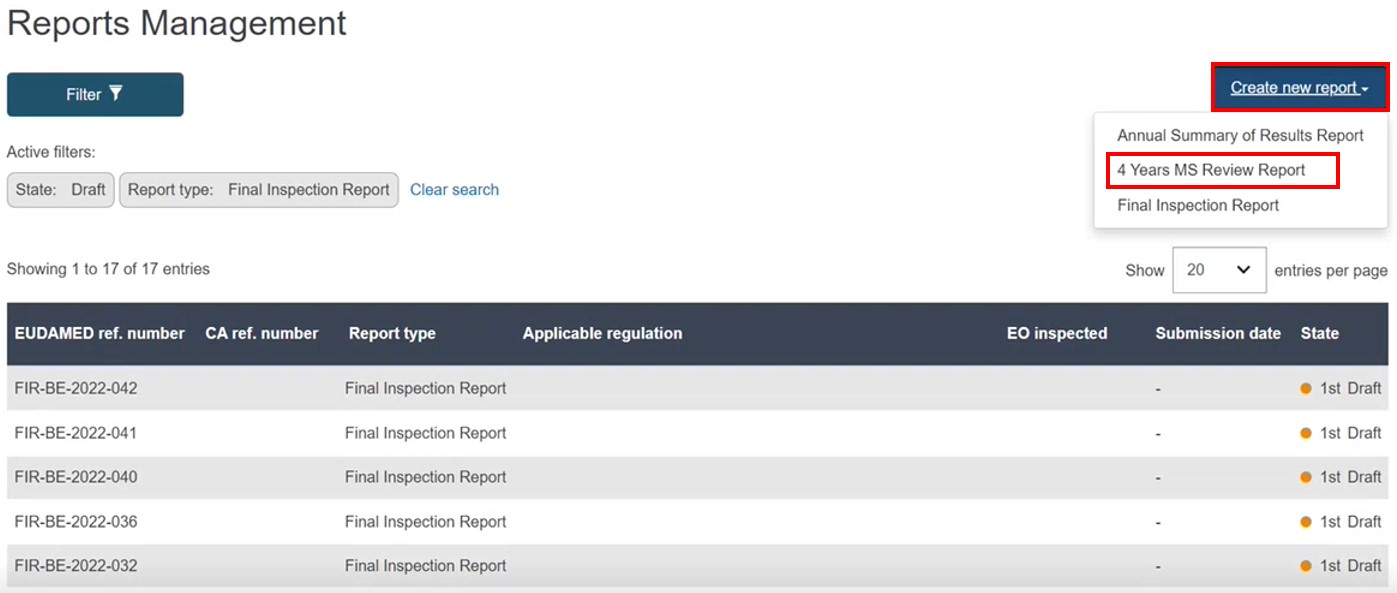
Provide a unique local CA reference and select the applicable regulation(s). (If you select both, you should provide a single report covering both):
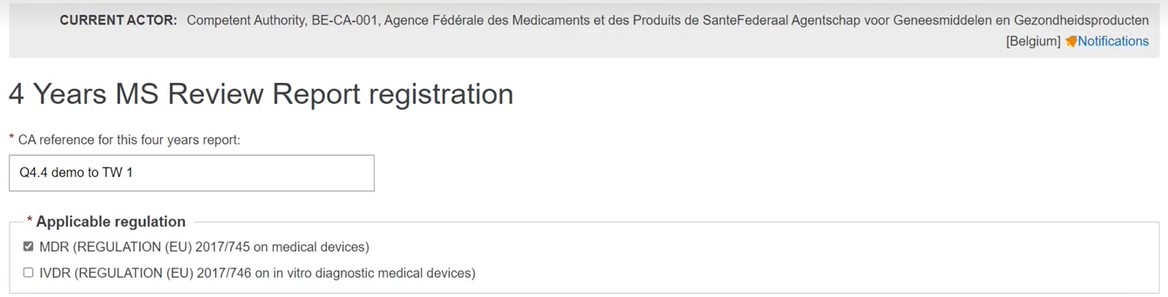
Input the review period start date (year and month). The values depend on the application legislation as selected. For example, MDR selected alone would start from May 2021, while IVDR would start from 2022. Both selected would offer the May 2021 start-date possibility.
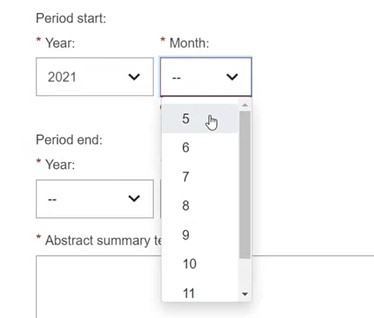
The Period end year appears in the report identifier.
Two different files are to be uploaded: one 4-Years Results Report file, and one 4-Years Summary Report file.
Click Submit:
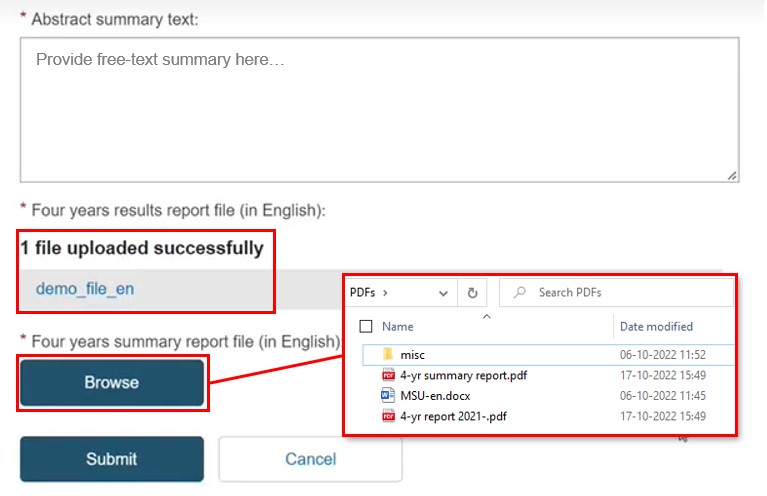
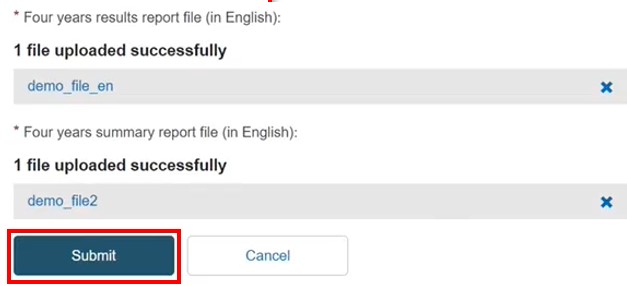
Note
There is no report draft. The record will be directly submitted.
Click Confirm, and the confirmation screen displays the successful registration of the 4-year review (i.e. the results and summary combination):
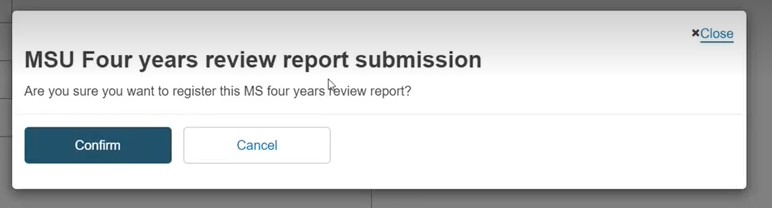
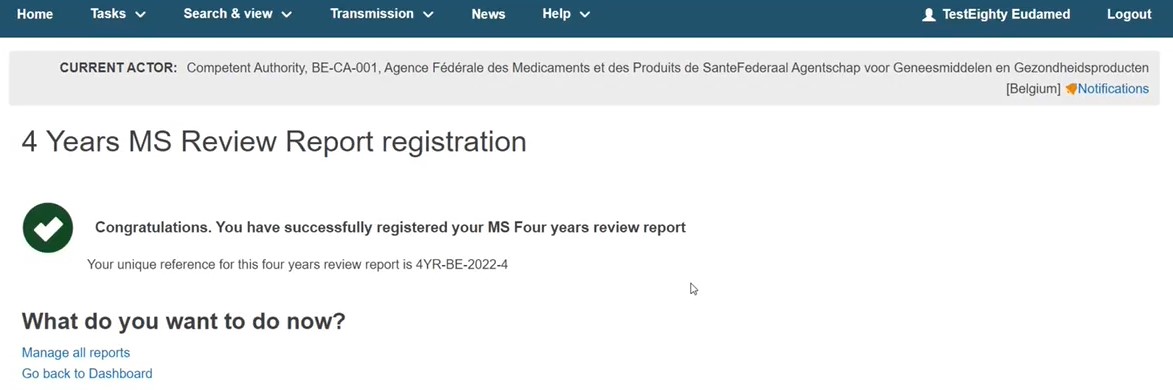
A notification is sent to all related users.