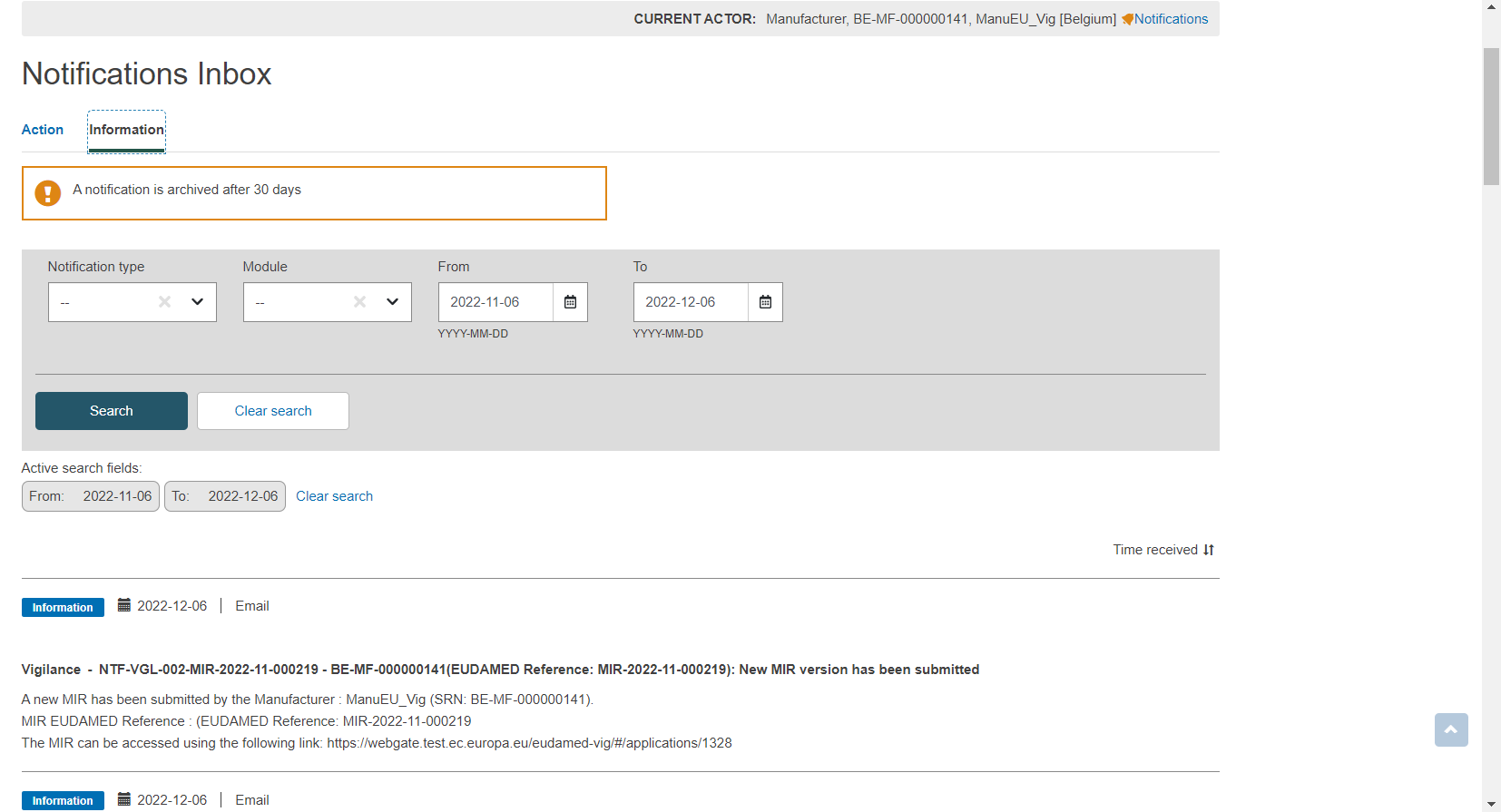Update MIR (create new version)
Once a MIR is submitted, it can be updated through the creation of a new version.
From the default Report Primary Details screen, click on the Create new version button on the top right corner:
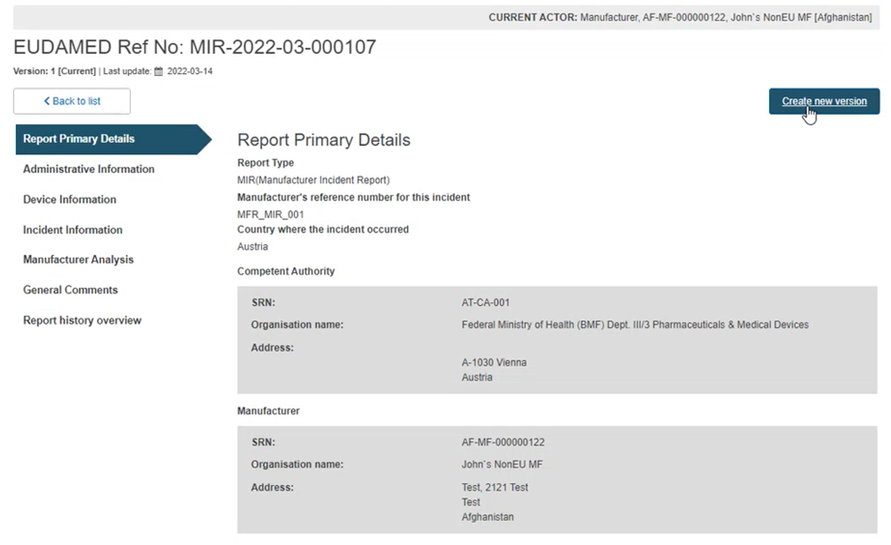
Click on Complete action in the pop-up window, to confirm the initiation of a new version:
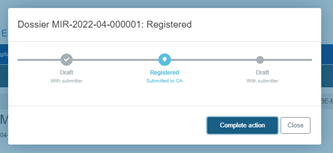
The MIR will become editable.
Modify the appropriate fields.
Tip
When creating a new version of a report, some fields behave differently depending on the status of the report (initial or follow-up, Final reportable or Final non-reportable incident).
When you have made all the necessary updates, click on the Submit button at the top right corner:
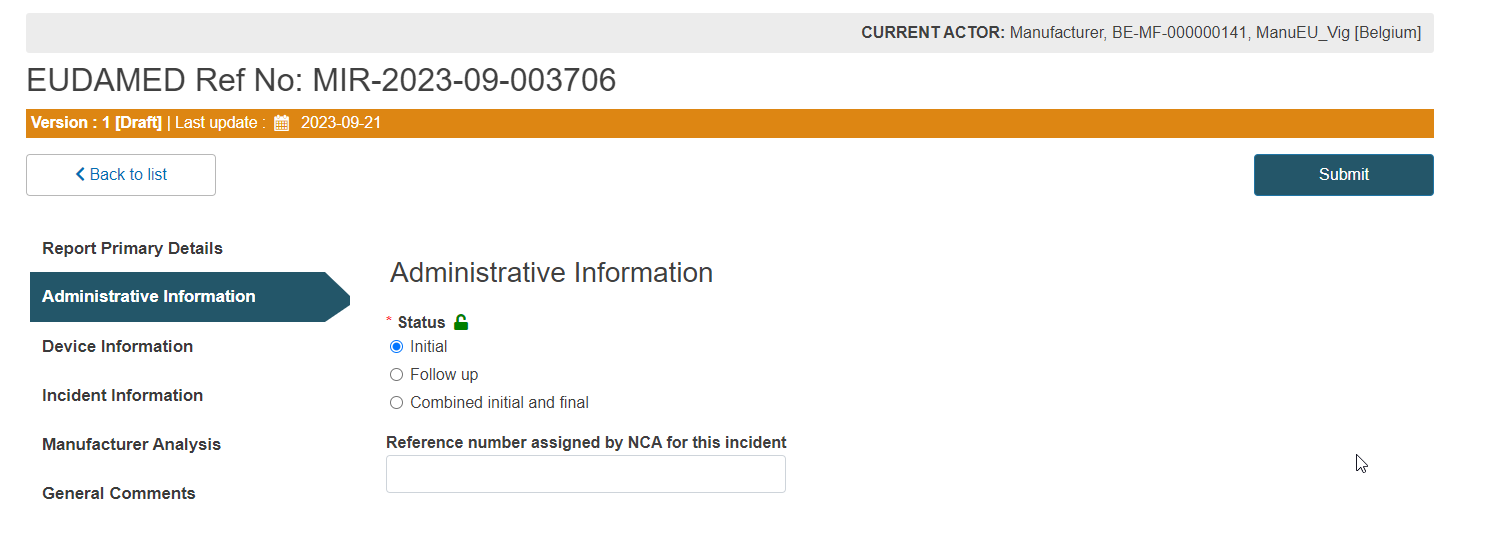
The system will register the new version, an update which will also be visible under the report’s reference number in draft state:
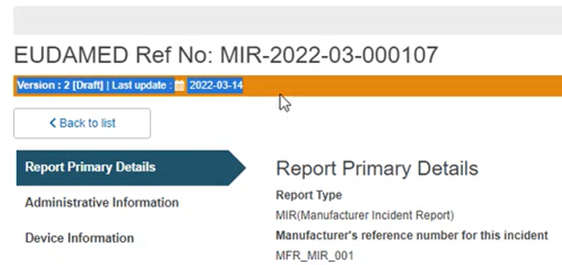
Click on Complete action in the pop-up window to finalise the action:
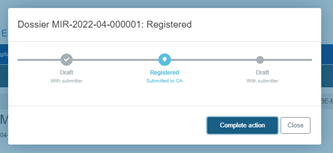
The newly created version is now in state registered and is shown in the Report history overview section:
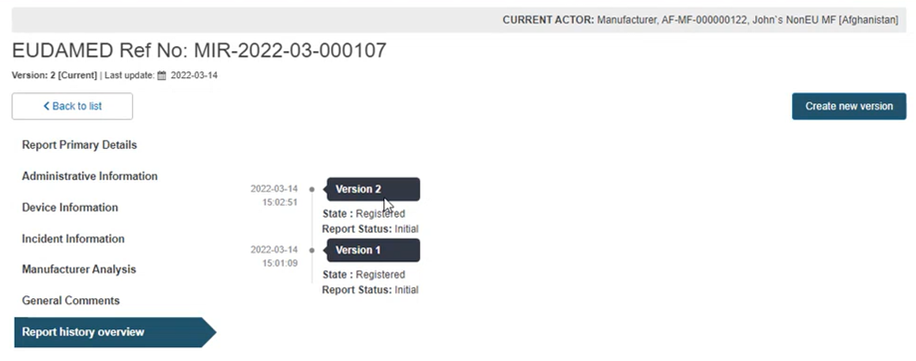
Note
When creating a new MIR version, users with LAA profile (MFs, ARs, CAs, NBs) only will receive a notification in their Notifications inbox (Information tab), located at the top right corner of the dashboard, next to the user profile: