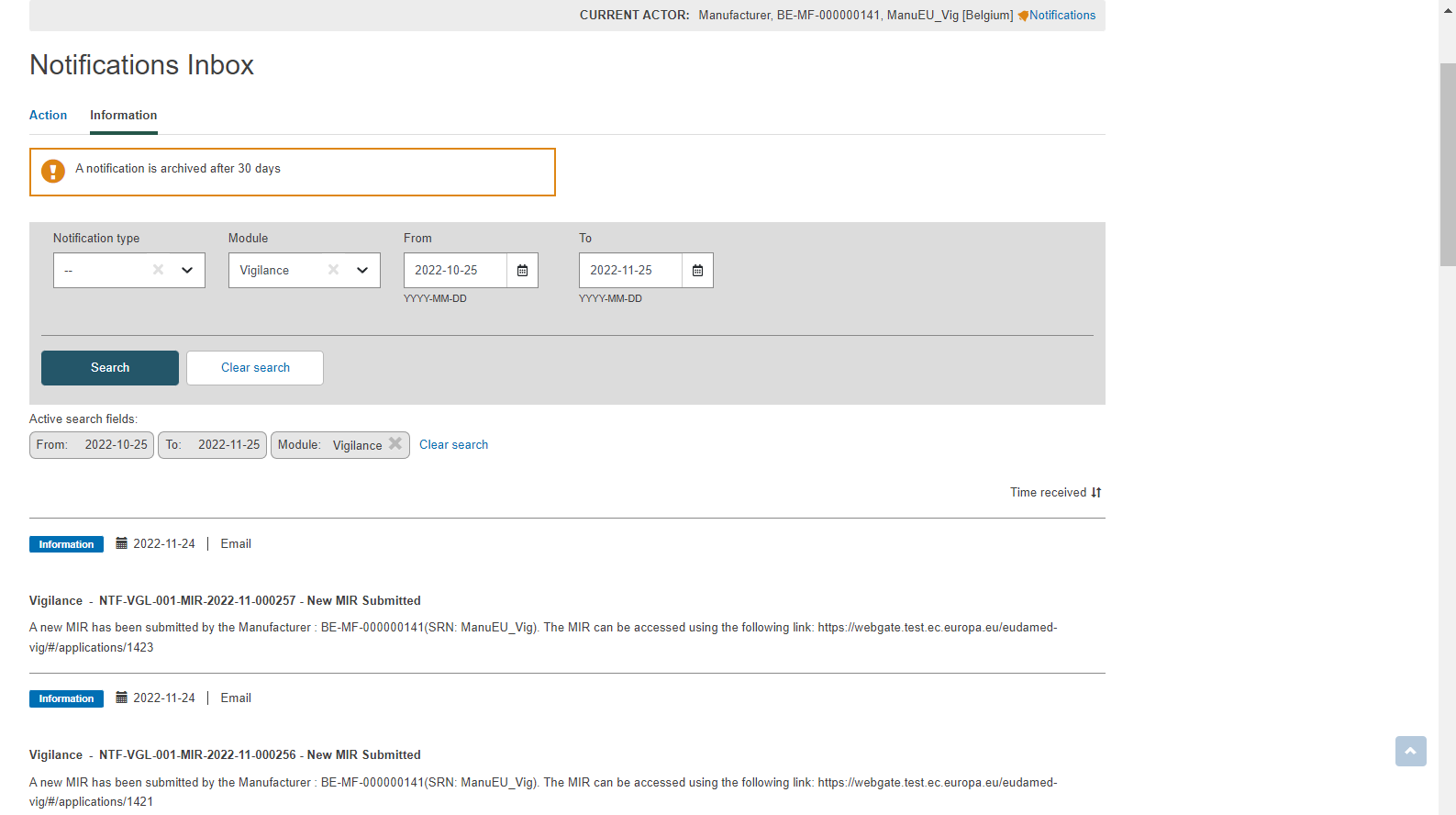General comments / Submission
Click on the General comments section from the menu on the left:
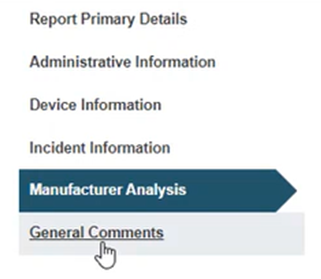
Enter general comments for the submission of this MIR dossier:
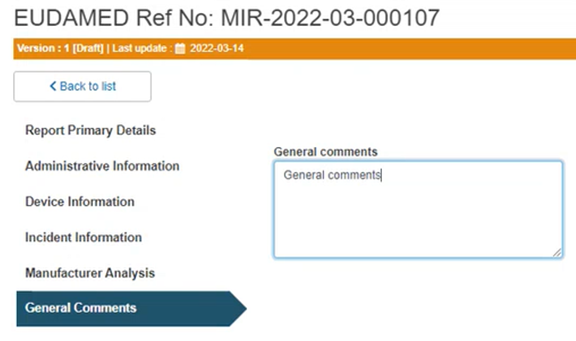
Submission: Click on the Submit button on the top right corner:
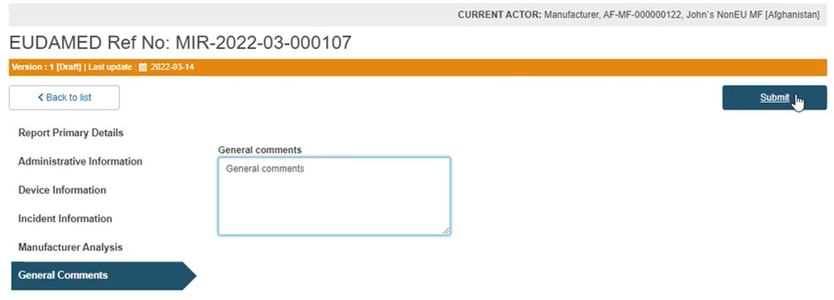
Click on Complete action in the pop-up window to finalise the submission:
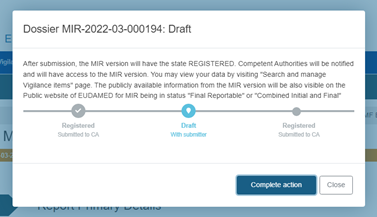
After submission, the system redirects you to the Report Primary Details section for this MIR in view-only mode. Notice that once the MIR has been submitted, it displays its version under the reference number, e.g. Version: 1 and its last update:
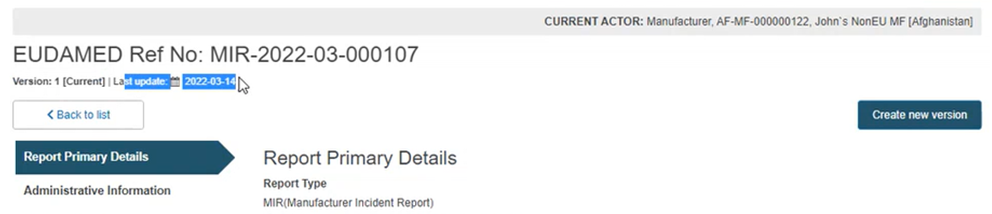
You have now completed the registration process.
Note
After submitting a MIR, users with LAA profile (MF, AR, CA and NB) only will receive a notification in their Notifications inbox, located at the top right corner of the dashboard, next to the user profile:
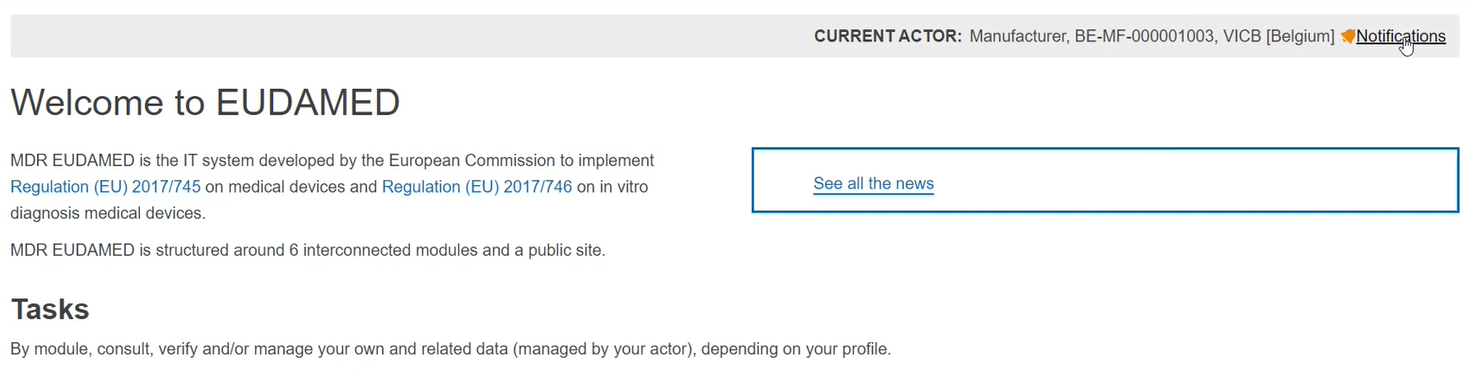
Inside the Notifications Inbox, under the Information tab you can preview all major updates requiring your attention, e.g.: