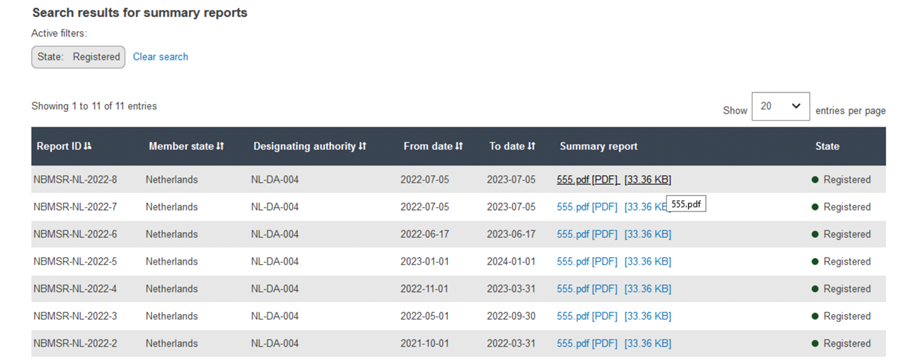Searching and filtering on all MS summary reports (not only the ones from your DA)
From the menu, click on Search & view and then on MS summary reports on NB:
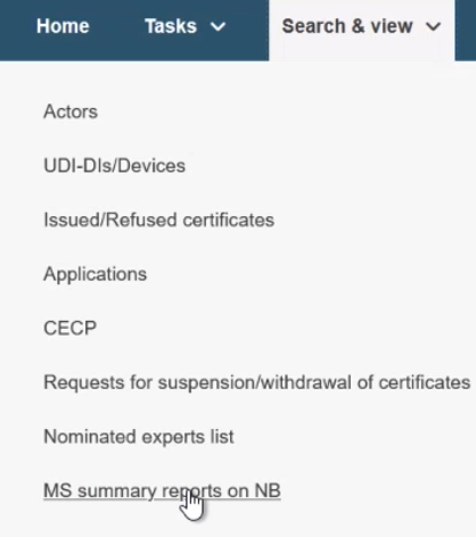
The new page displays the same filters, with the same principles, as the Manage MS summary report search, however now you can search for reports from all DAs using the additional DA and Country filter:
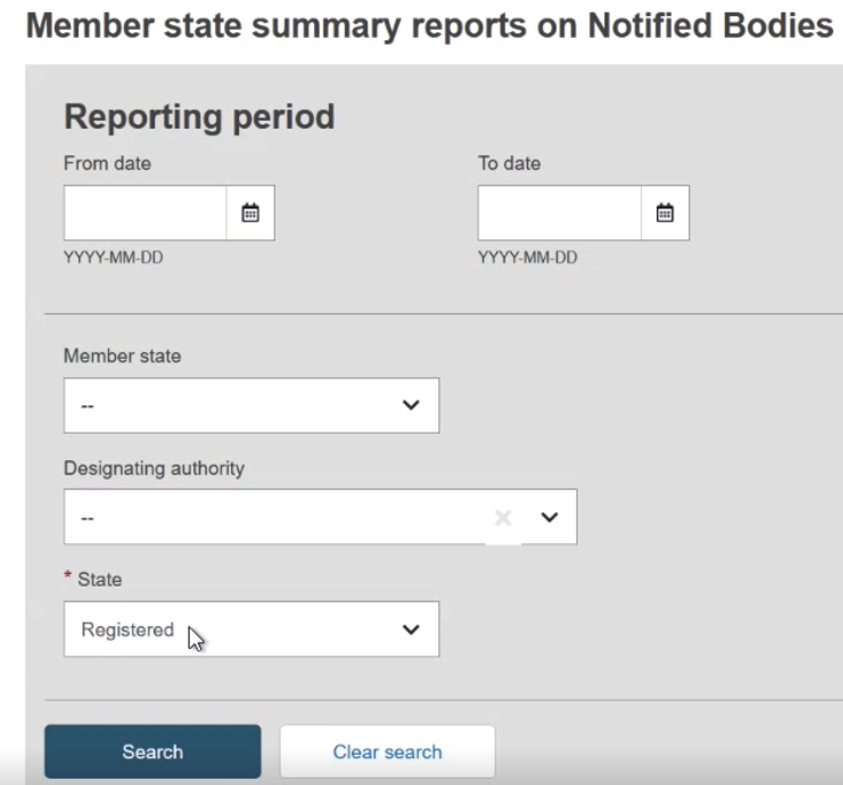
The fields Country and Designating Authority both contain drop-down menus from which you can choose the report you are looking for. It is unnecessary to specify both values, as they will source the same records, if they exist:
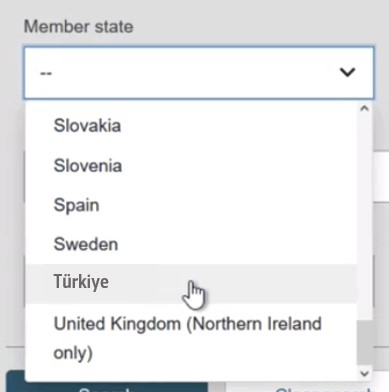
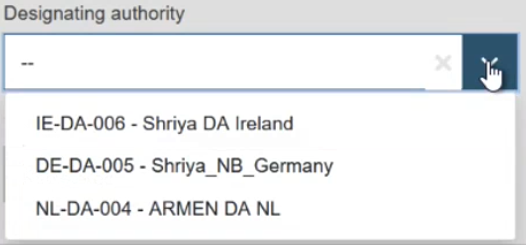
Click on Apply filters and navigate to the list below for the results.
Once you have searched for a specific Member State summary report, you can open that report by clicking on the respective report from the result list.