Validating actor registration requests
Actor registration requests are displayed in the Tasks menu for validation.
To validate an actor registration request
CAusers with LAA, LUAor Validator profile can assess the actor registration requests
In the Tasks section of your dashboard, click Validate actor registration requests:
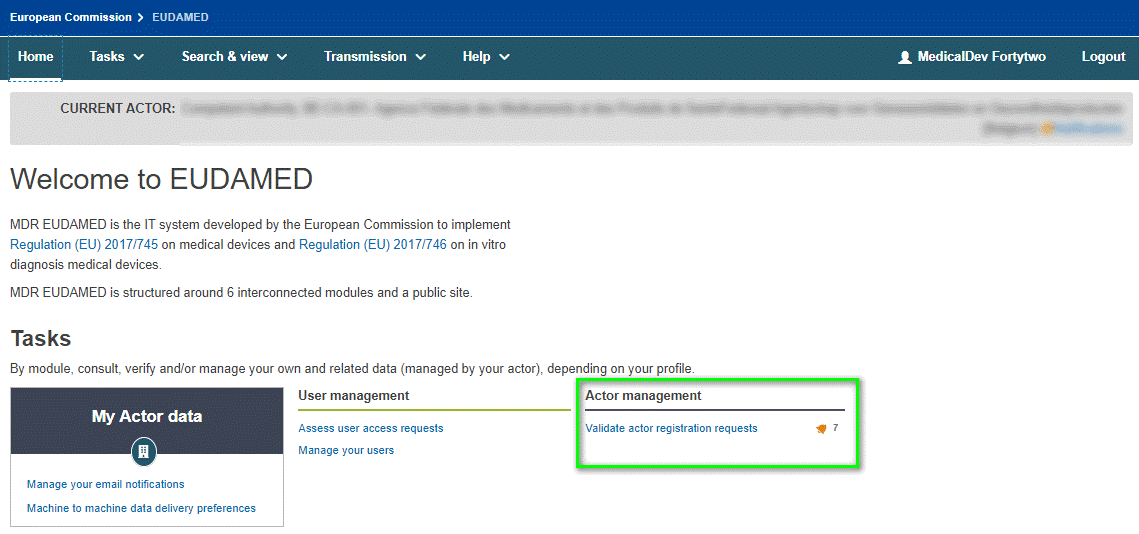
Note
The bell icon indicates that there are registration requests for your competent authority to validate, and how many.
An overview of all actor registration requests pending validation is displayed:
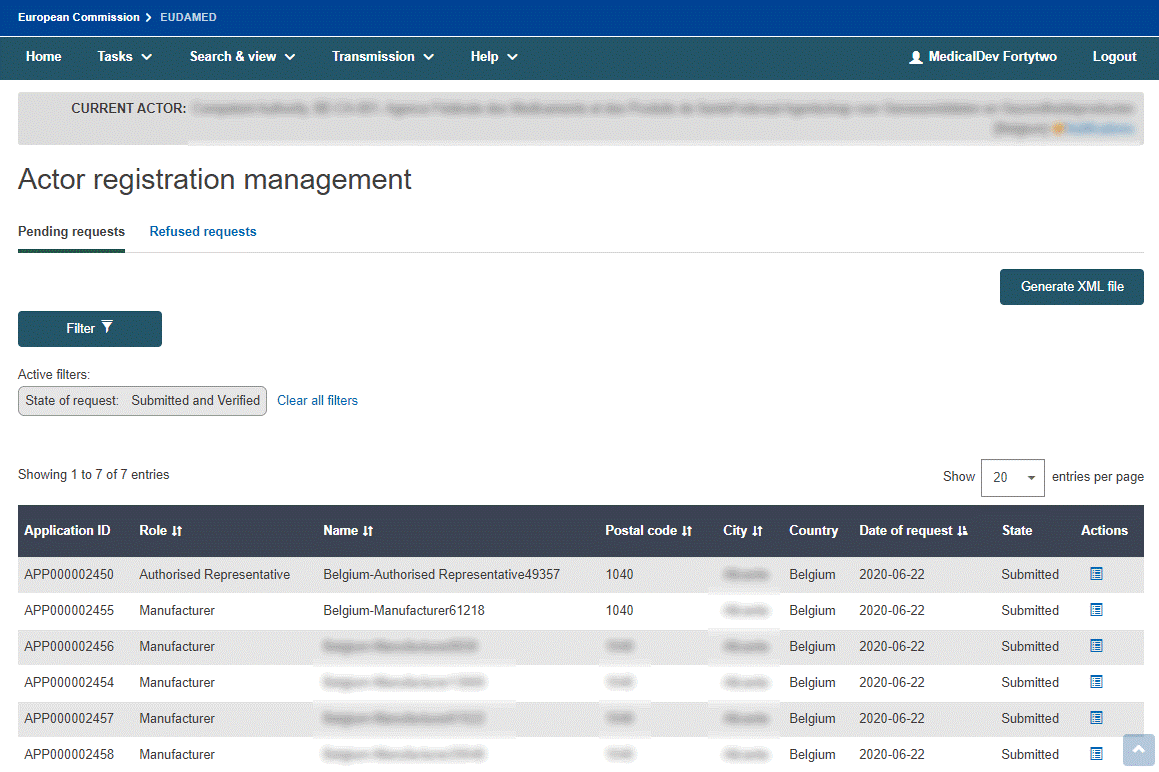
Note
Submitted vs. verified
Registration requests in your pending requests list may have submitted or verified states.
Verified requests pertain only to non-EU manufacturers (they are first verified by the Authorised Representative specified in the actor registration request before they become available for validation by the competent authority).
Submitted requests are from all other economic operators.
From the Actions column in your pending requests list, click next to the actor you wish to validate.
An overview of the information entered by the actor is displayed:
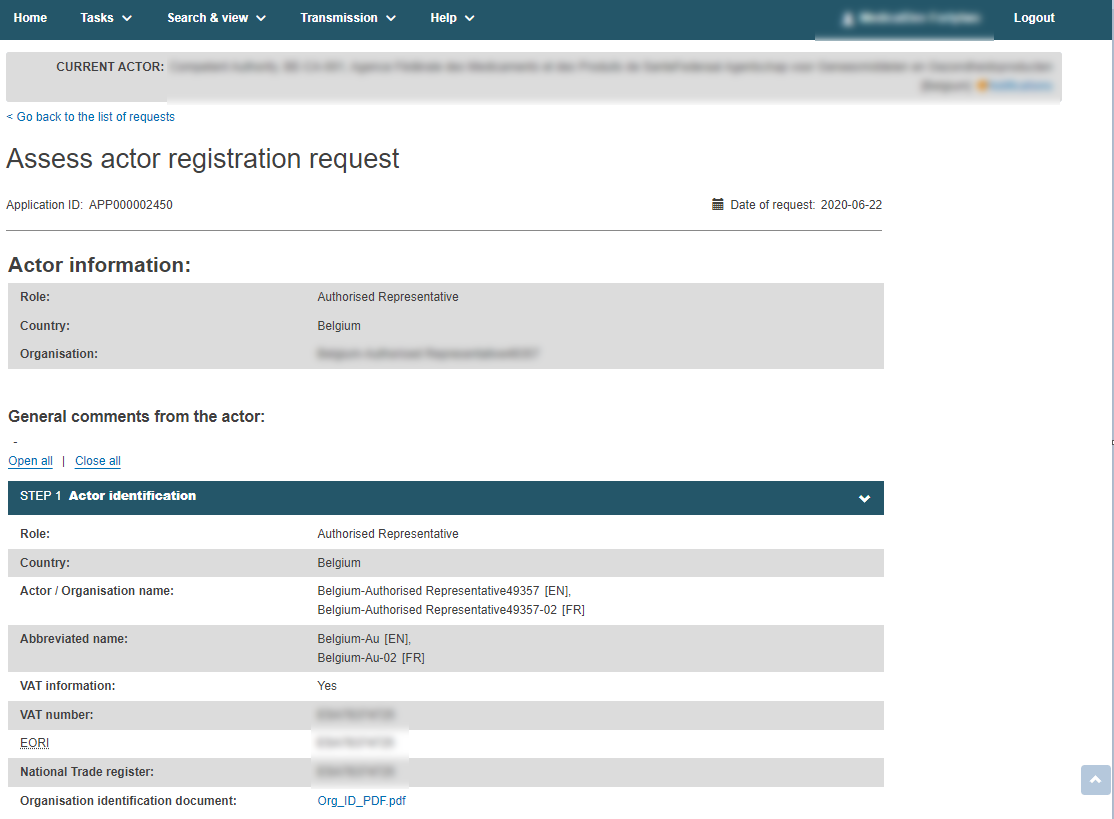
Check the information and scroll down to the Assessment section. Switch the toggle to either Approved or Not approved.
If you choose not to approve the request, justify your decision with one of the following reasons:
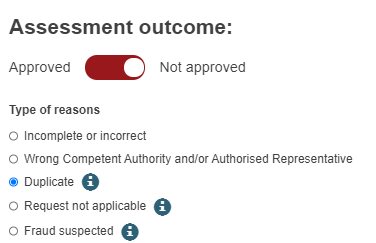
Note
Incomplete or incorrect, Wrong Competent Authority and/or Authorised Representative and Duplicate: will remove the request from the pending requests list and return it to the requester with a state of Correction requested. The user who submitted the request will be informed by email notification. The Actor user who submitted the request should then follow the instructions/comments that you entered in the justification box, update and re‑submit the request.
Request not applicable: will move the request from the pending requests to the refused requests tab with Refused state. The user who submitted the request will be informed by email notification. The user who submitted the request can view your justification, but the request cannot be re-submitted.
Fraud suspected: will move the request from the pending requests to the refused requests tab with Fraud suspected as the reason for refusal. The user who submitted the request will be informed by email notification. The user who made the request cannot view the justification that you provided and the request cannot be re-submitted.
In case of Fraud suspected, please contact the EUDAMED application support team at sante-eudamed-support@ec.europa.eu
Enter any assessment comments in the Justification text box and then click :
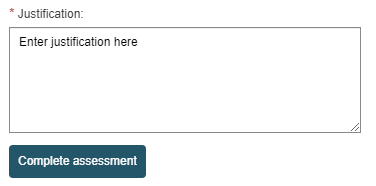
Confirm your decision in the pop-up window:
You will be informed that the actor registration request has been successfully assessed:
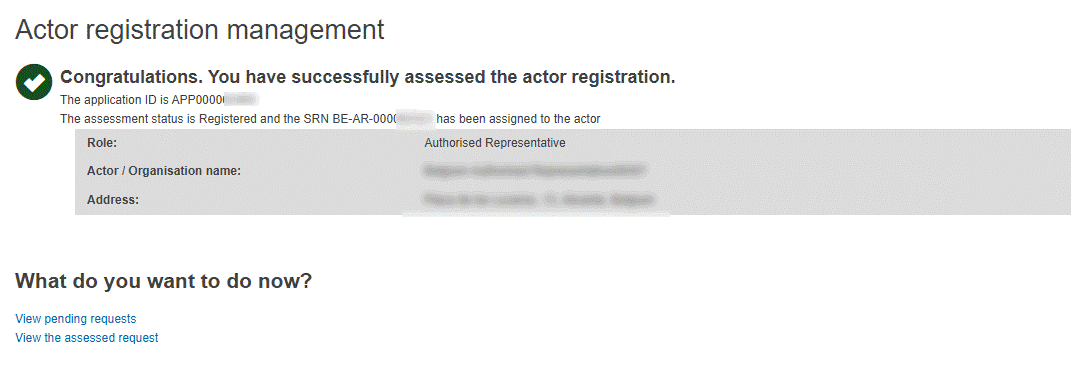
During the assessment, the system may identify potential duplicate request(s):

Click View list of duplicates and compare the details. The CA is able to accept both requests (i.e. both may be approved without a system block, even if they are identical). If one is rejected, a reason must be provided from a list of options.
If you approved the request, its state is now Registered and EUDAMED generates an Actor ID / Single Registration Number (SRN) for this actor.
The user who submitted the request is informed by email notification.