Consulting registered actors
To search and consult actors
Click on the Actors block on the dashboard or select Search & view > Actors.

The Actor Search & view page appears:
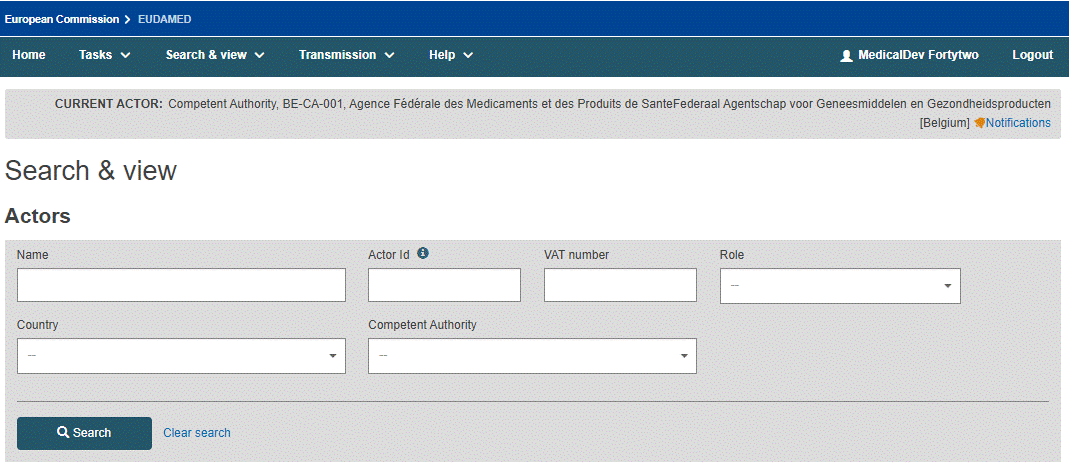
Enter your search criteria on the Search & view page, and click Search. The actors matching your search criteria will be listed in the search results section:
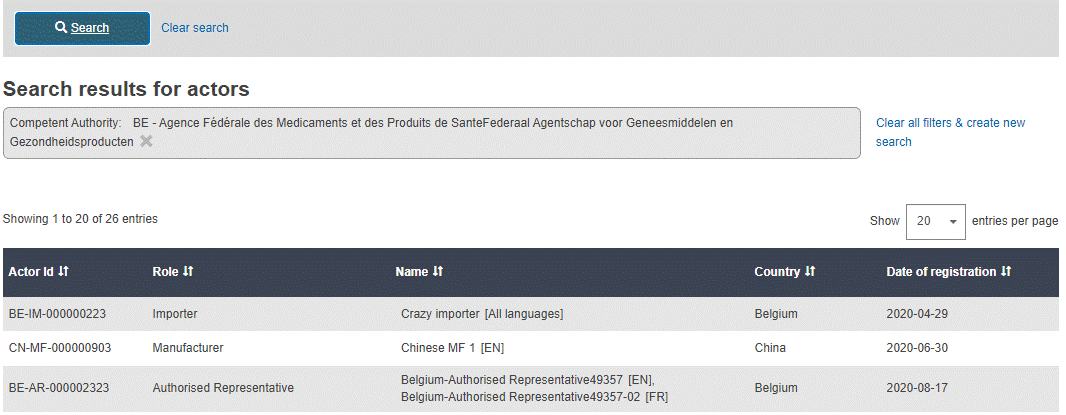
To view the details for any actor, click the relevant entry in the results list.
Note
When looking at a Sponsor's details page, the Competent Authority section might be empty or populated depending on whether the Sponsor already has a submitted AND accepted CI/PS application.
Sponsor details without a Competent Authority:
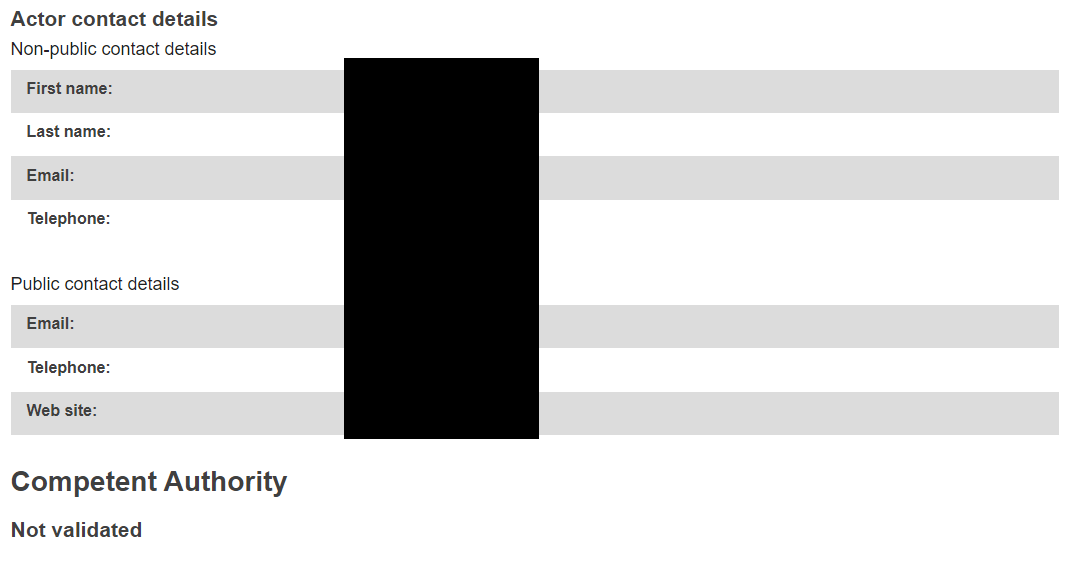
Sponsor details with a Competent Authority:
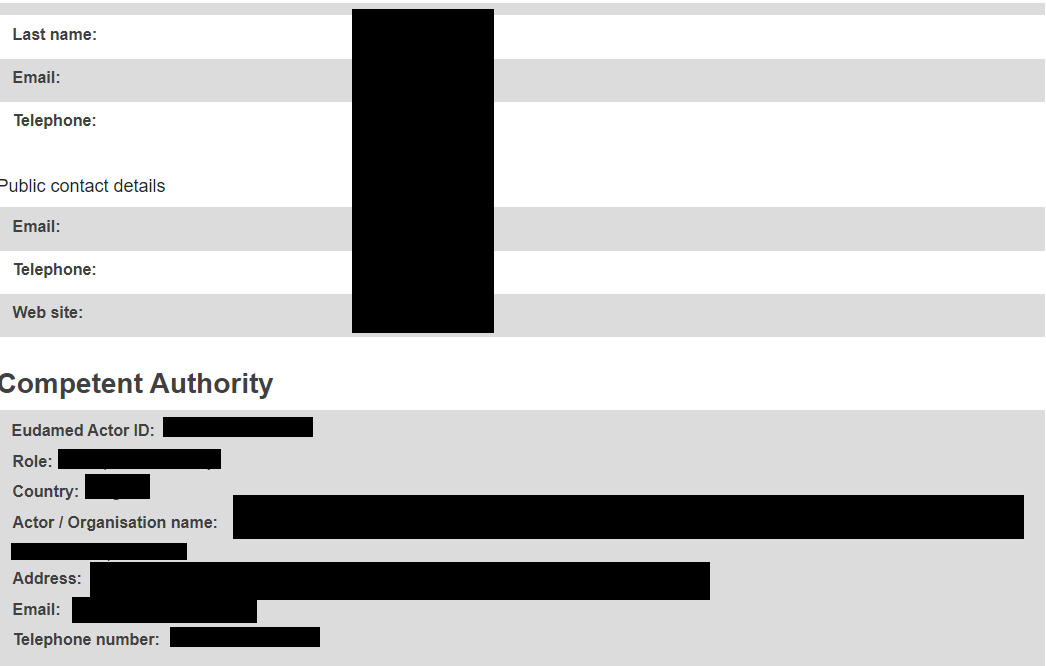
Please refer to the Declaration on information security responsibilities by clicking on the name of the document:

To download your search result in bulk (XML) format follow these steps:
Activate the toggle Enable search filters available for bulk XML download.
Enter your search criteria and click the Search button.
All actors matching your search criteria will be listed in the search results section.
Click the button Generate XML and confirm.
Download the XML file of the results list from the Downloads management page.
Note
There are limitations on what search criteria you may use for bulk download, so certain filters will be disabled when this toggle is active.
For more information on search criteria, see the DTXservice definition.