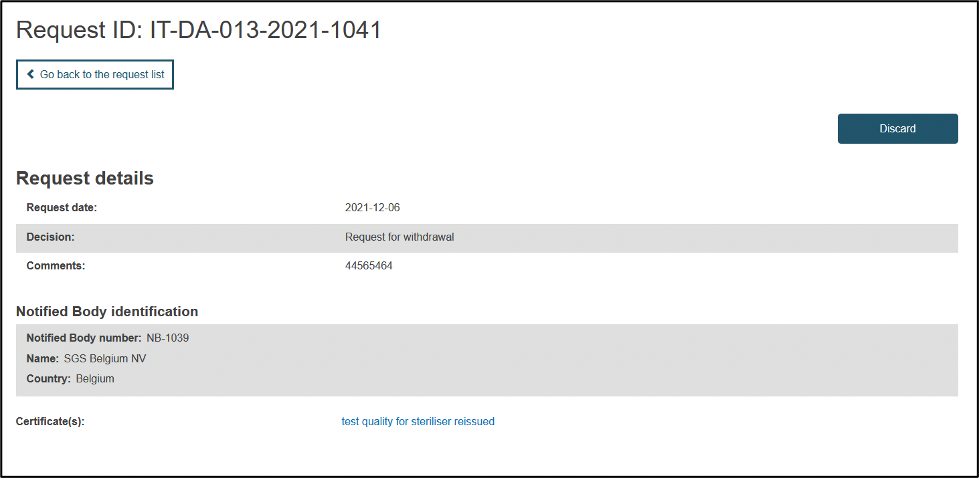View own requests for suspension/withdrawal of certificates
From the dashboard, click on Manage requests for withdrawal/suspension of certificates under the Certificates column on the right of the screen:
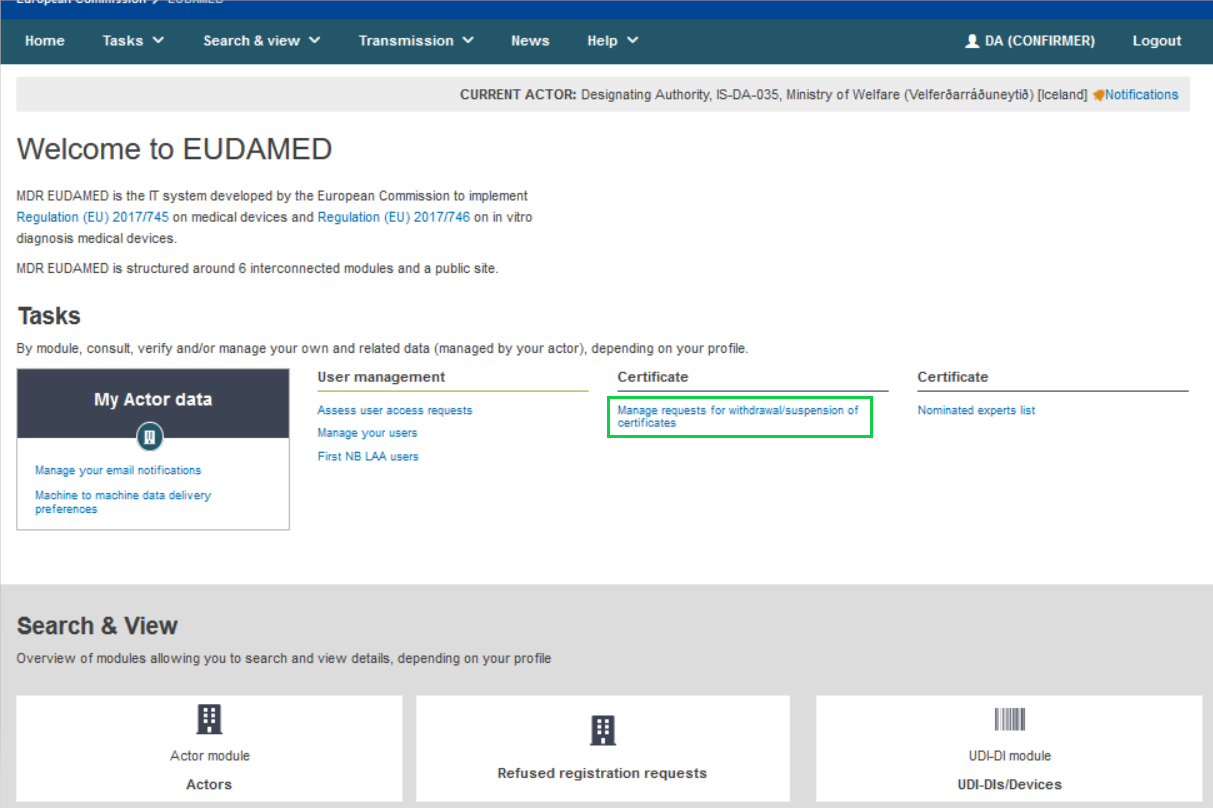
On the next page, click on the tab on the top entitled Suspension/Withdrawal requests. The state dropdown is set to Registered by default, with the possibility of viewing Discarded requests:
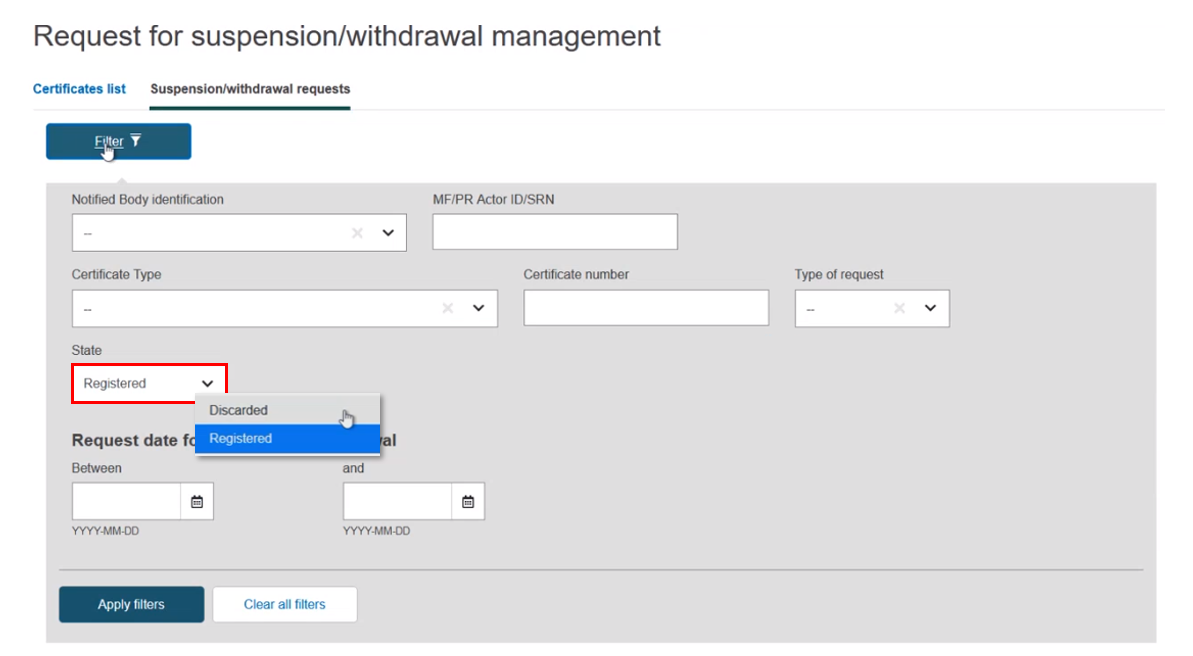
All requests registered by your DA will be displayed beneath the filter dialog. You can refine the results by completing any other search criteria and click on Apply filters.
The list of results will appear below:
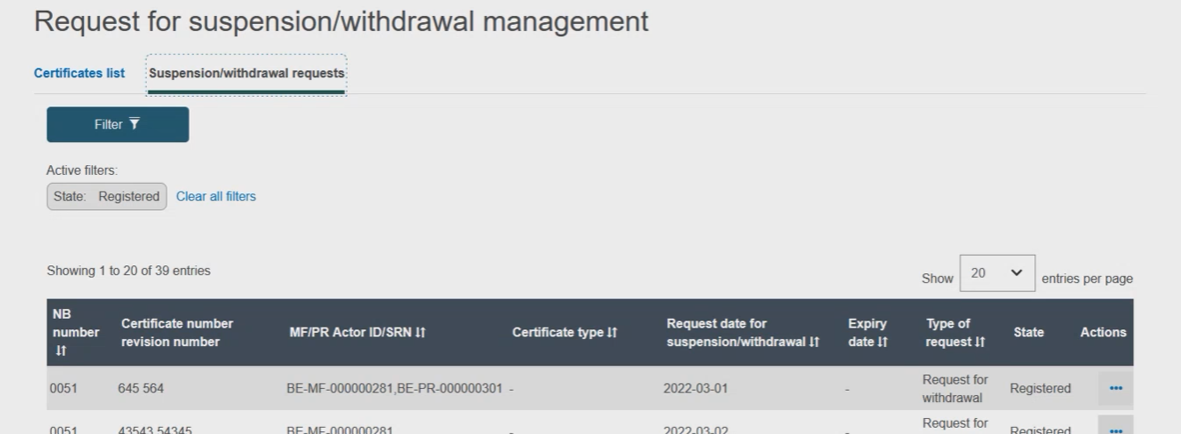
Click on the three dots ‘…’under the Actions column for a specific entry, and a dropdown menu will show:
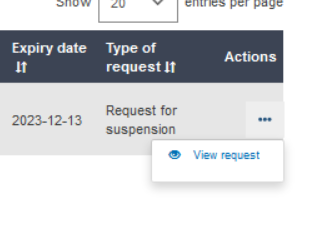
Once clicked, the view page of the corresponding request will be displayed: