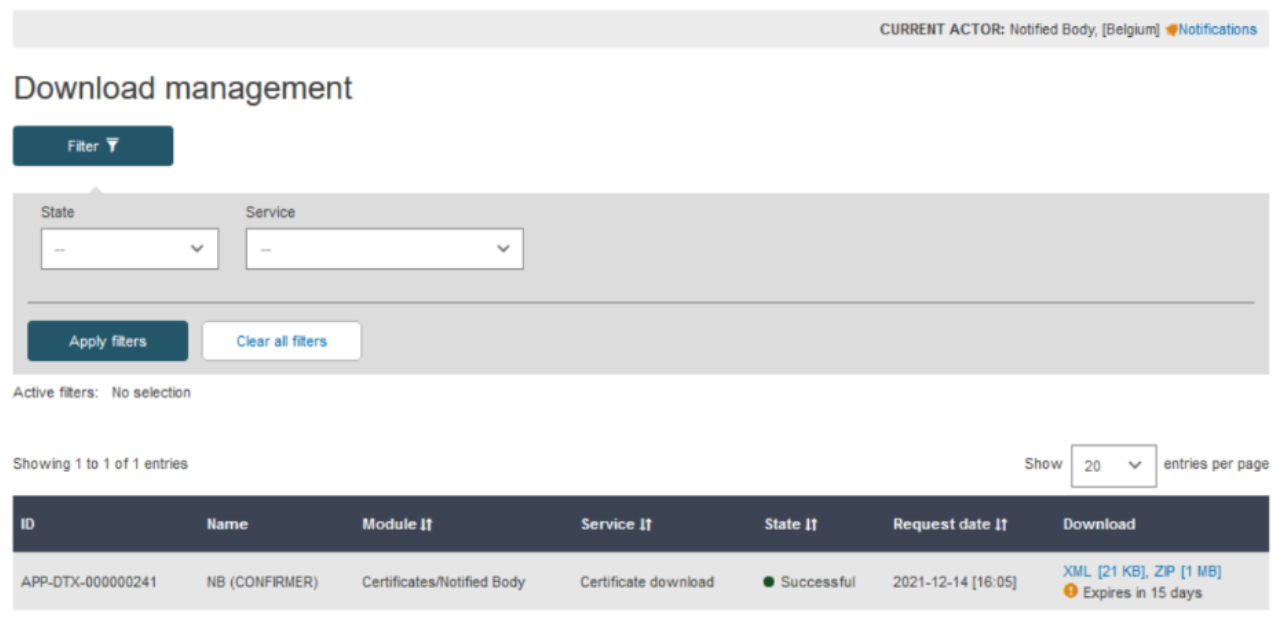Download certificates and refused certificates in a structured format
Note
Notified Bodies can only download their own registered certificates or refused certificates.
Follow the steps in Search and view certificates to search and view certificates.
On the search parameters screen, slide the toggle to enable only the search criteria that can be downloaded in an XML format, and enter your search criteria:
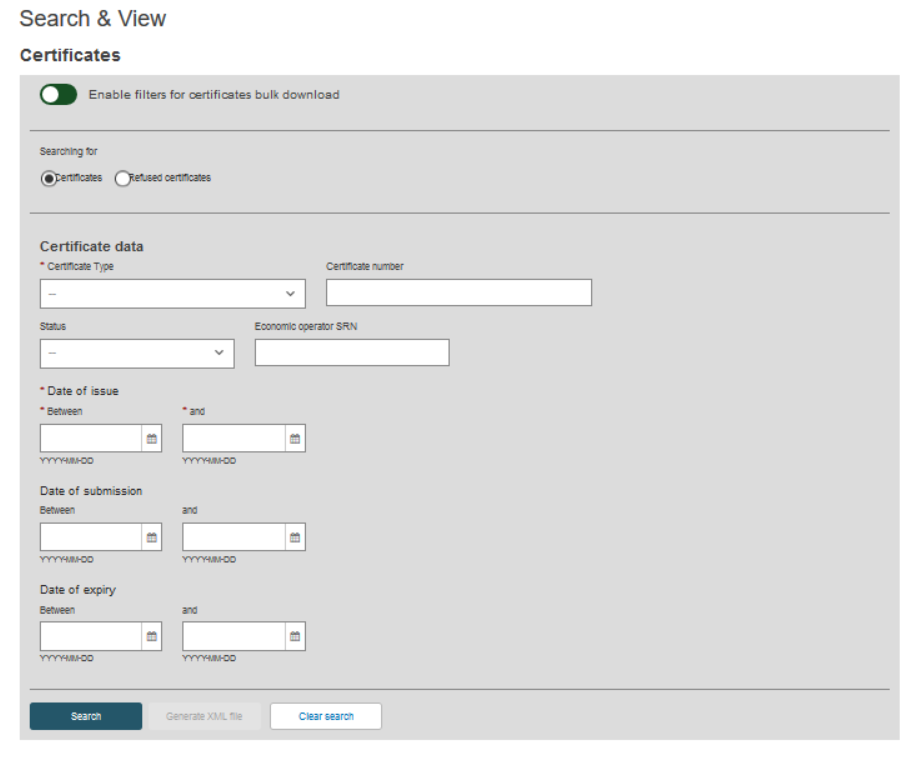
Complete the search criteria, and click Search to generate the result:
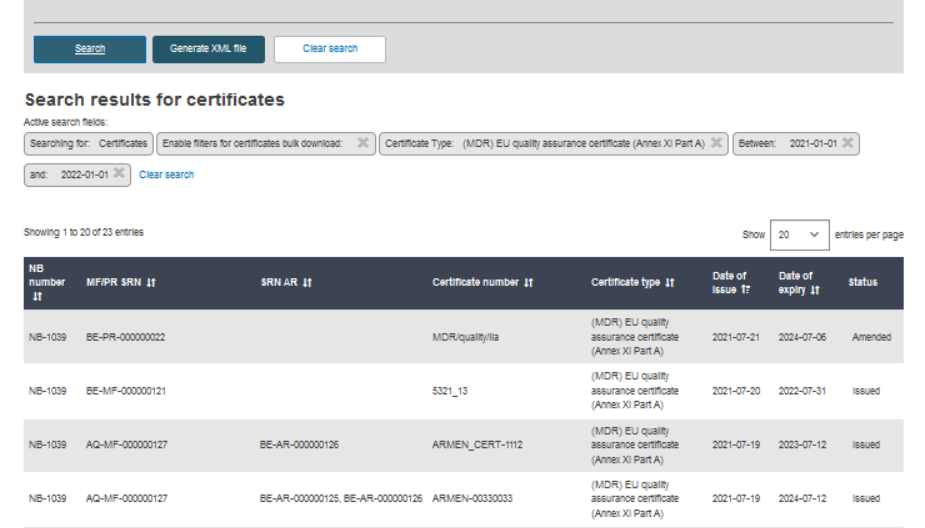
Once there is at least one result, click Generate XML file:
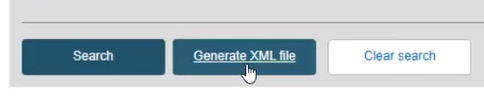
Note
Only what is shown in the result list will be included in the generated file, not all the results of your search (in cases where these exceed the default number of results on one page).
A pop-up window prompts you to confirm your action:
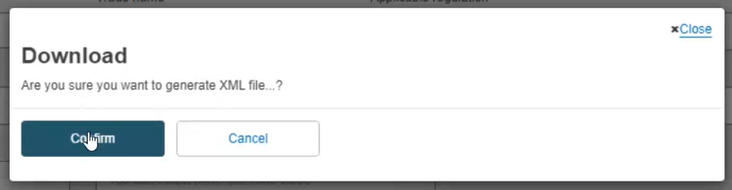
The system informs you that the action has been successful and will prompt you to take further action. Click Go to Download Management:
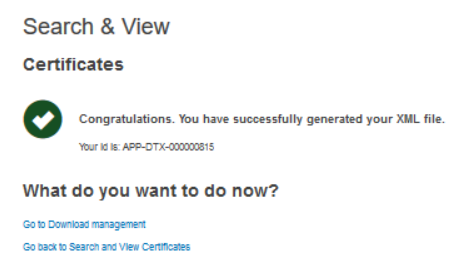
The generated XML response file, along with related zipped documents, can be downloaded within the Download management page by clicking on it: