Confirm Actor data accuracy
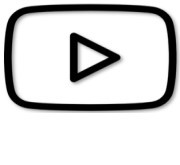 VIDEO: Confirm actor data accuracy
VIDEO: Confirm actor data accuracy
[As an LAA] Method 1: Confirm data accuracy button
As an Economic Operator in EUDAMED, you are required by regulation MDR Article 31§5/ IVDR Article 28§5 to confirm your data accuracy (either when updating your Actor details/creating a new version or by choice). The idea of confirming your data makes sure that everyone who views your Actor profile will be aware of the latest updates made to said profile and they will be sure what they are viewing is up to date.
To confirm your Actor data accuracy, on the homepage of EUDAMED click on Manage your actor data:
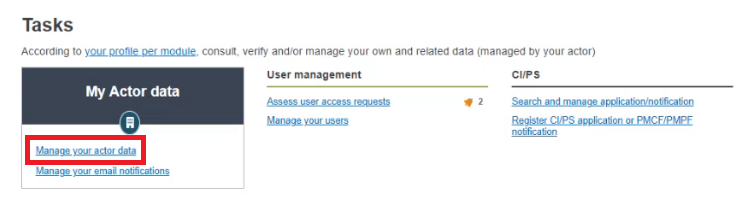
In the new window, click on the Actions button on the side and then on Confirm data accuracy on the drop-down list that appears:
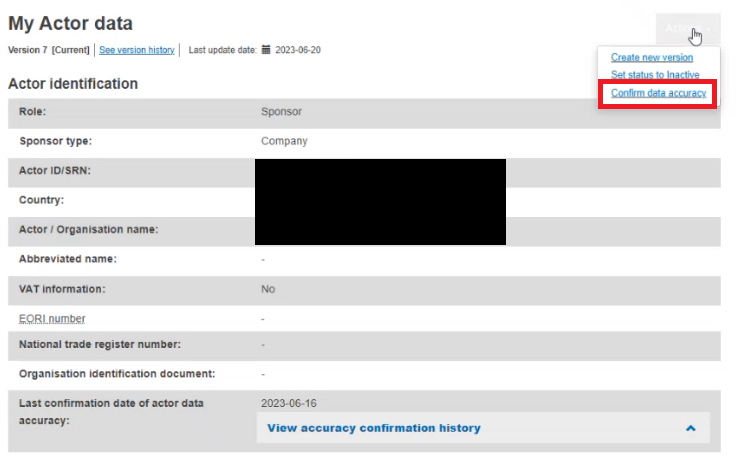
A pop-up message will appear asking you to confirm your actor data accuracy:
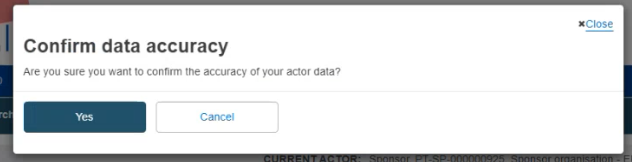
Click on Yes to confirm or on Cancel to go back.
Once you have clicked on Yes, you will notice the latest accuracy confirmation date has changed to the latest one:

You can also click on the drop-down list to display the rest of the preceding dates the Actor details were last accuracy confirmed:
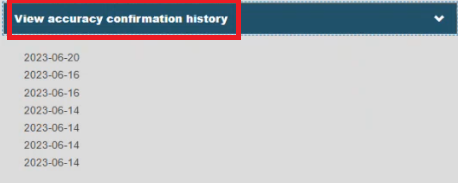
Note
Note that EUDAMED allows the user to perform this action at any given moment:
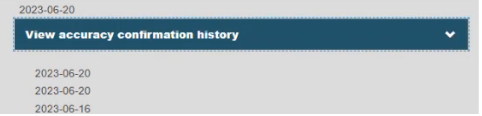
[As an LAA] Method 2: Create new version
On the homepage of EUDAMED, click on Manage your actor data:
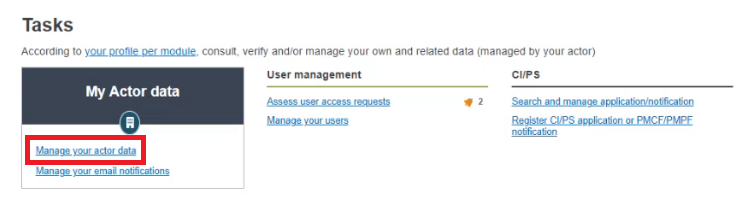
In the new window, click on the Actions button and then click on Create new version:
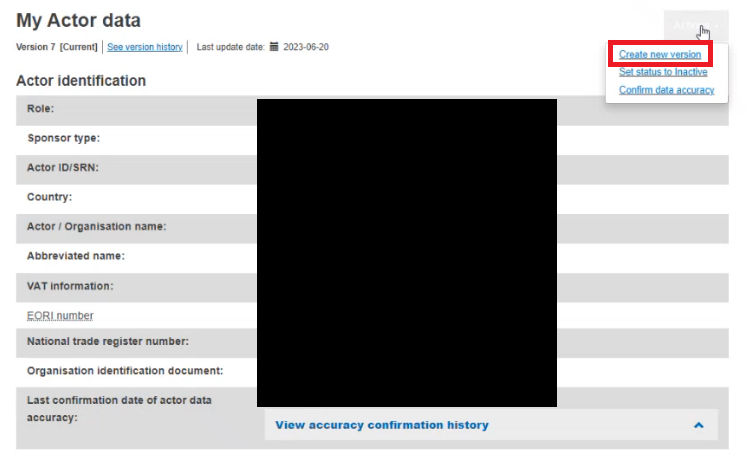
Once you are done updating the details of the new version, click on Register new version:
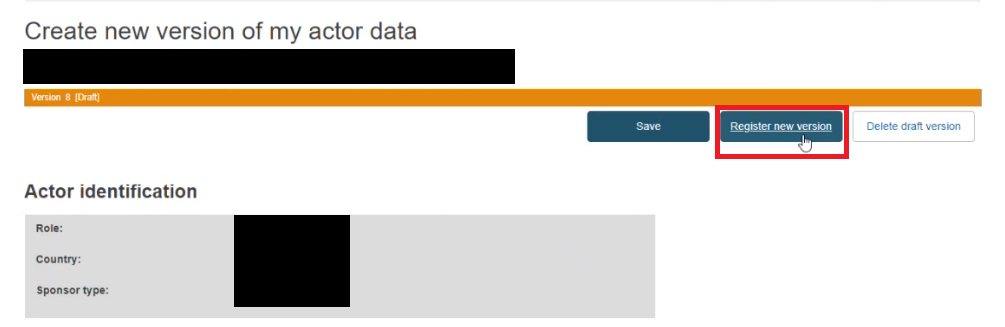
The pop-up message that will show up will ask you to confirm the new version. You will also notice the tick-box you can check, this will confirm the Actor data accuracy:
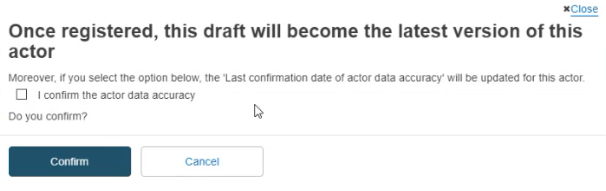
This action will then be logged and can be seen in the Accuracy confirmation history part of My Actor data:
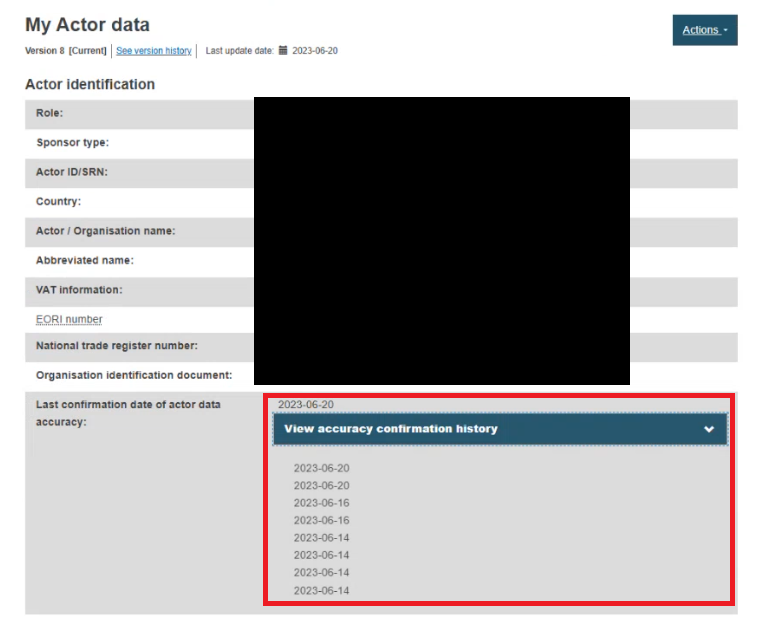
Note
Note that the act of creating an Actor is not a confirmation of its data accuracy. If this action is performed right after the Actor is created, the accuracy confirmation date will also match the date the creation of the Actor took place.