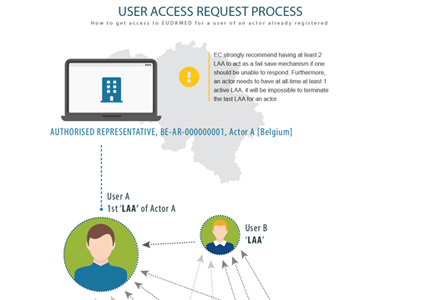Requesting access as a user to an existing different actor
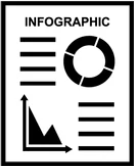 INFOGRAPHIC: User access request process
INFOGRAPHIC: User access request process
This page introduces how to request a new user's access to an Actor that is different than the one you already have access to.
When an actor is already registered in EUDAMED, a person who needs to act on their behalf, must request access and choose (an) appropriate user profile for each of the relevant EUDAMED module(s) that are available to them.
To request access as an actor user
Log in to EUDAMED
If you don’t have user access for a registered actor yet, click the New access request box, in the User and Actor Registration page:
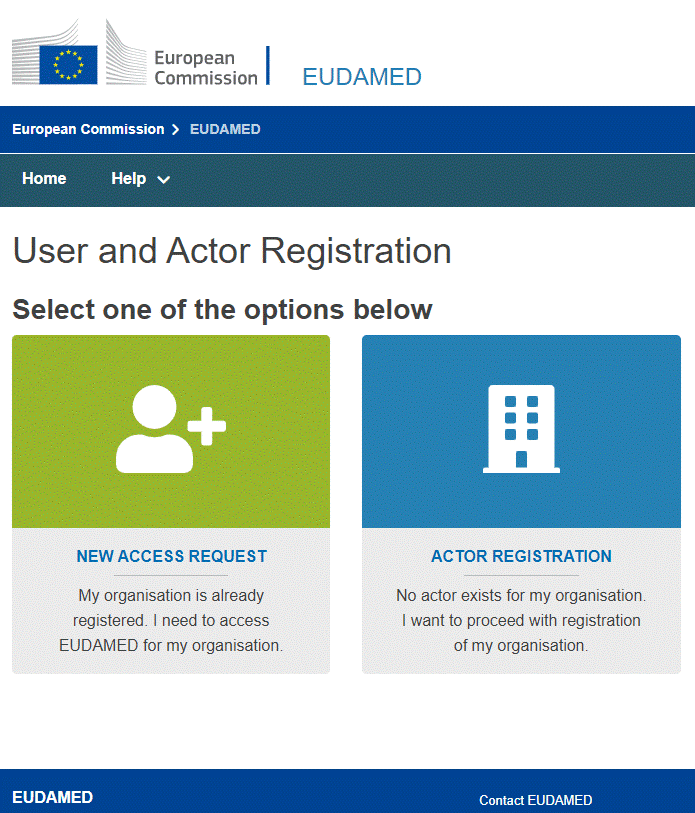
Alternatively, if you are logged in with a EUDAMED user account, click your name at the top right of the page, and then click New access request at the bottom of your EUDAMED user account detail page:
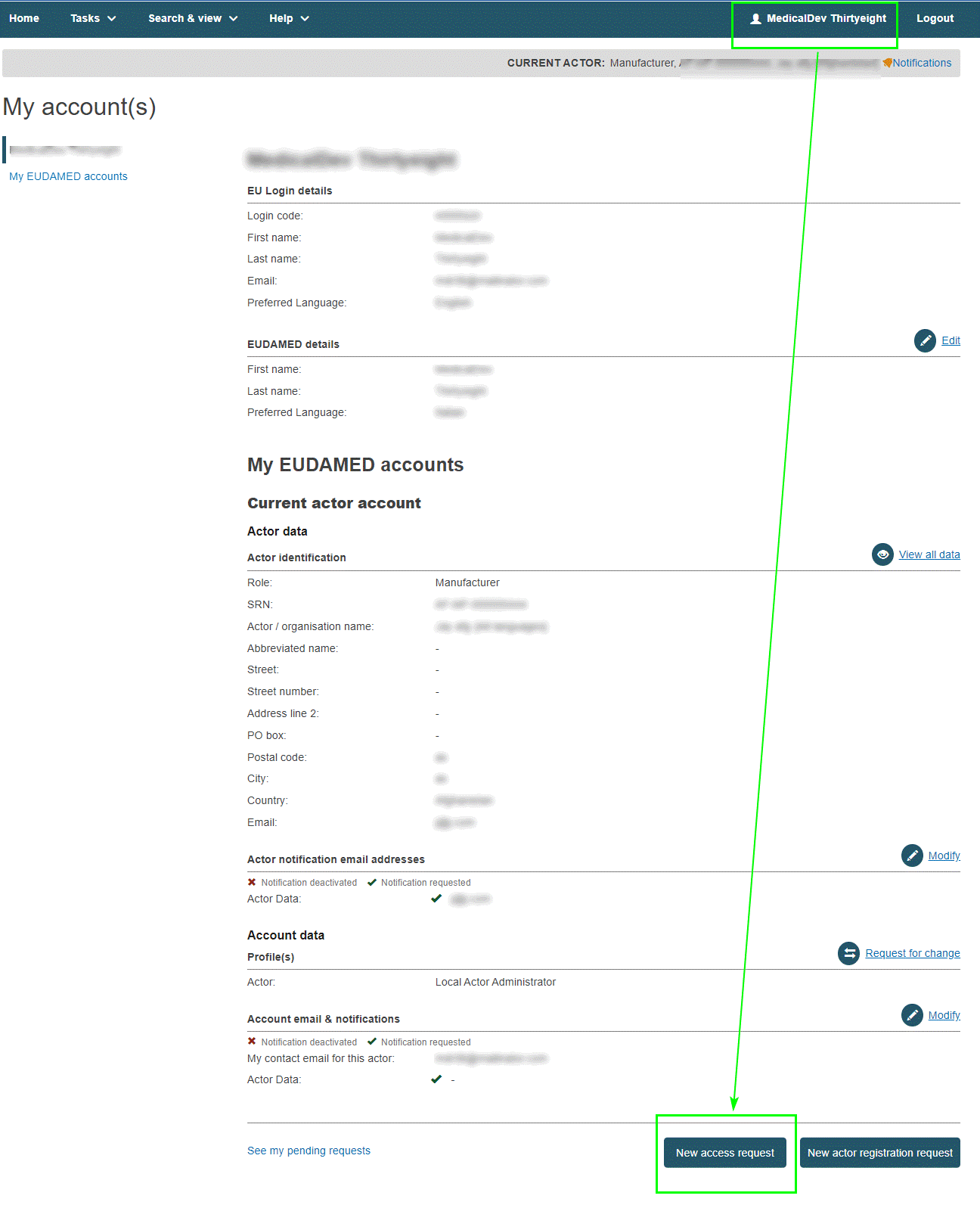
An actor search page prompts you to select the actor on whose behalf you want to act in EUDAMED:
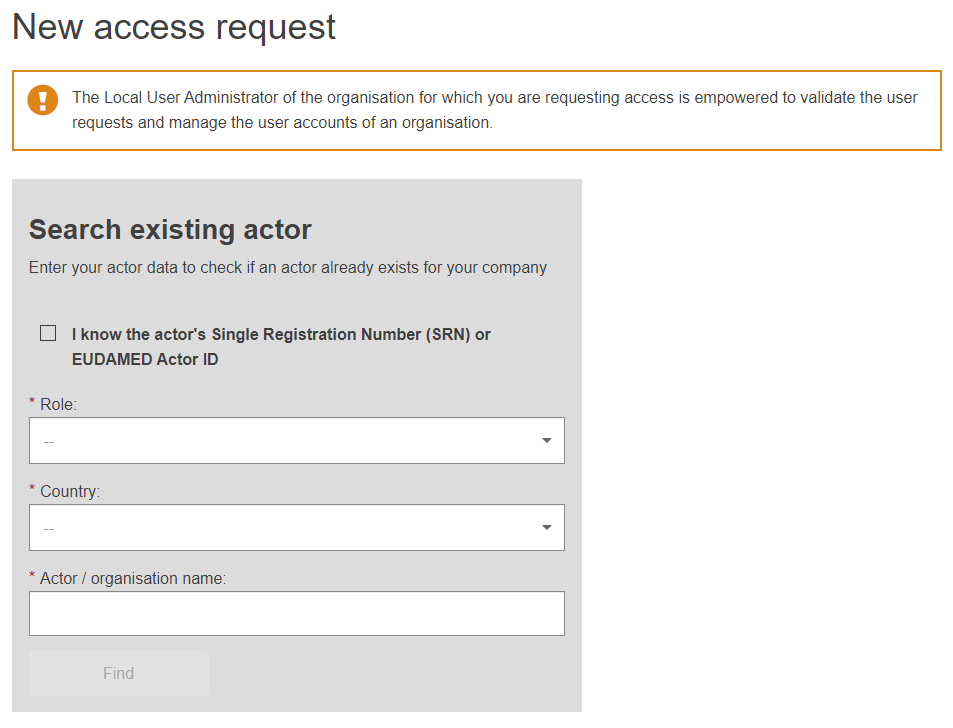
Note
If you can’t find your actor from the search page, please contact them to confirm their Actor ID/SRN. They may have registered with a different name or may have not completed the registration yet.
If you know the Actor ID/SRN (e.g. BE-MF-000000001), you can use it to find the actor by selecting I know the actor’s Single Registration Number (SRN) or EUDAMED Actor ID.
If you don’t know the Actor ID/SRN, you can find the actor by searching with: role, country and name (or part of it).
Click Find. The list of matching actors is displayed in the Result section on the right-hand side.
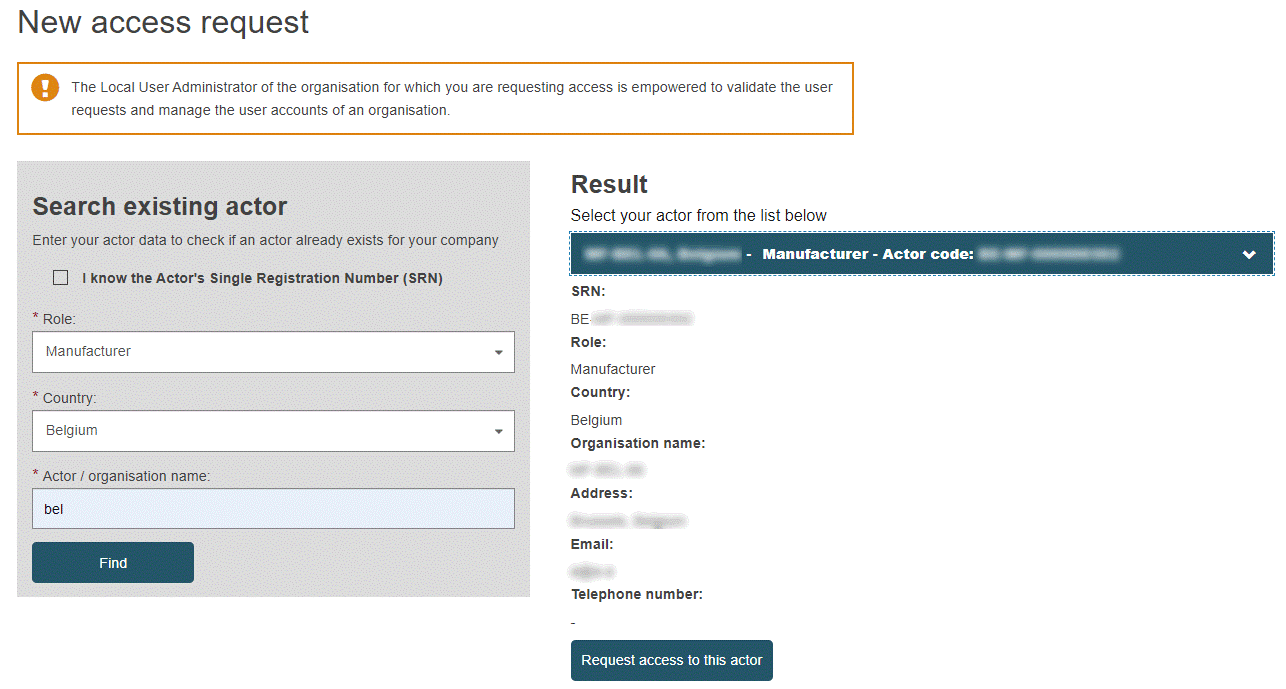
Note
If you search for an actor to which you already have access, the system will display a warning message, preventing you from proceeding further.
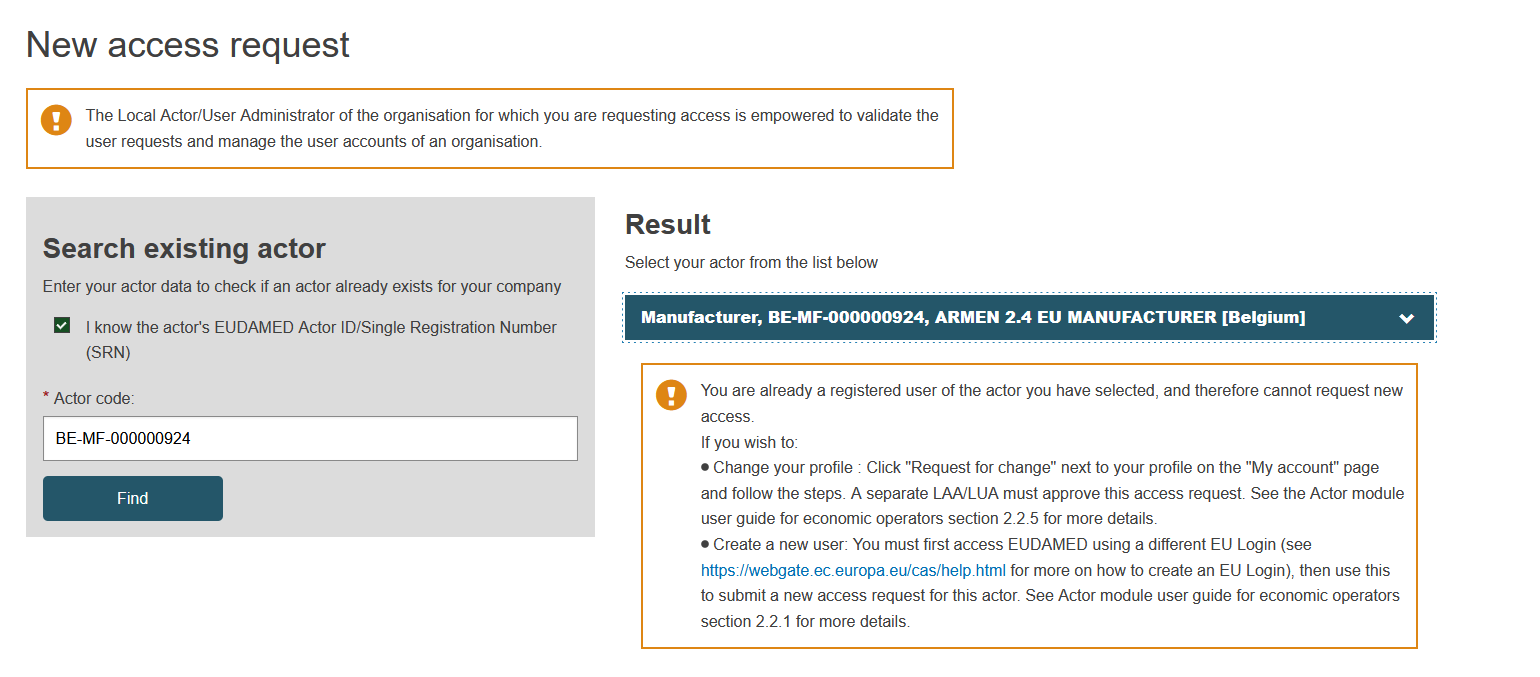
If you search for an actor for which you initiated a Draft user access request, or for which a Submitted user access request exists, the system will not be able to locate it. To view this user access request click your name at the top right of the page and then select See my pending requests at the bottom of your EUDAMED user account detail page.
Click the desired actor in the Result panel, and then click Request access to this actor. Step 1 of a three-step process appears:
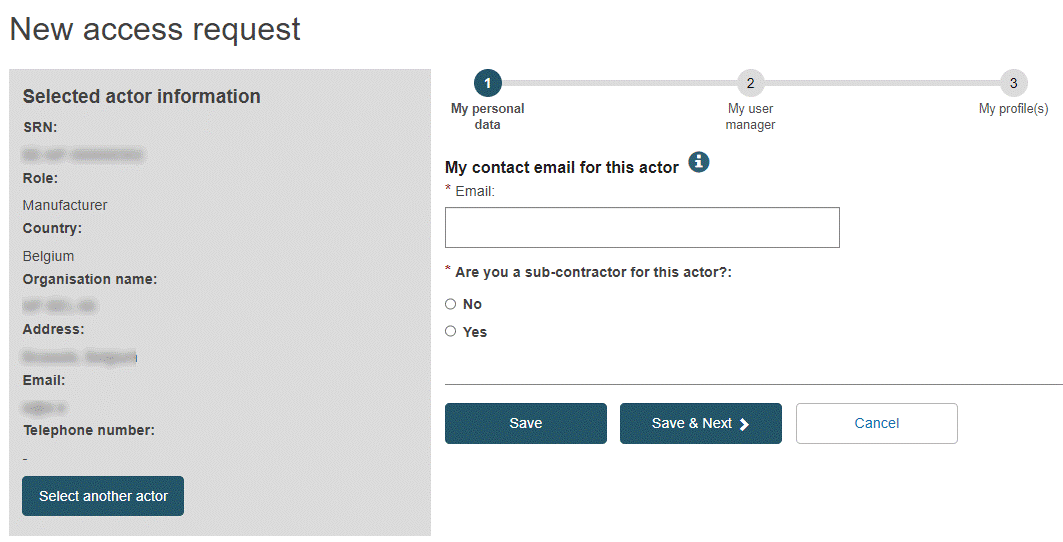
Complete Step 1 of the user access request process:
Enter your contact/notification email address related to this request.
Indicate whether you are a sub-contractor for the selected actor. If you select Yes, you will be prompted to enter details of your company.
Click Save & Next. Step 2 appears. Here you must identify a manager in your organisation who has the necessary authority to support your request:
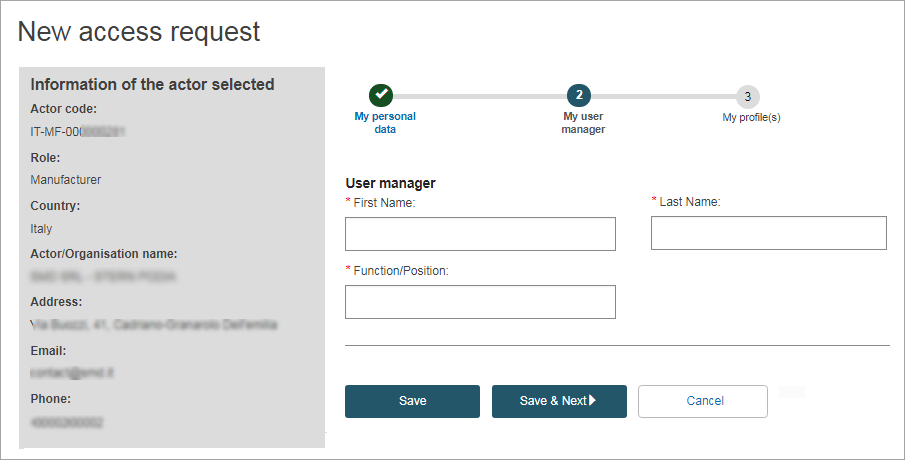
Enter the name and function/position of your manager, and then click Save & Next. Step 3 shows a list of possible user profiles for each module:
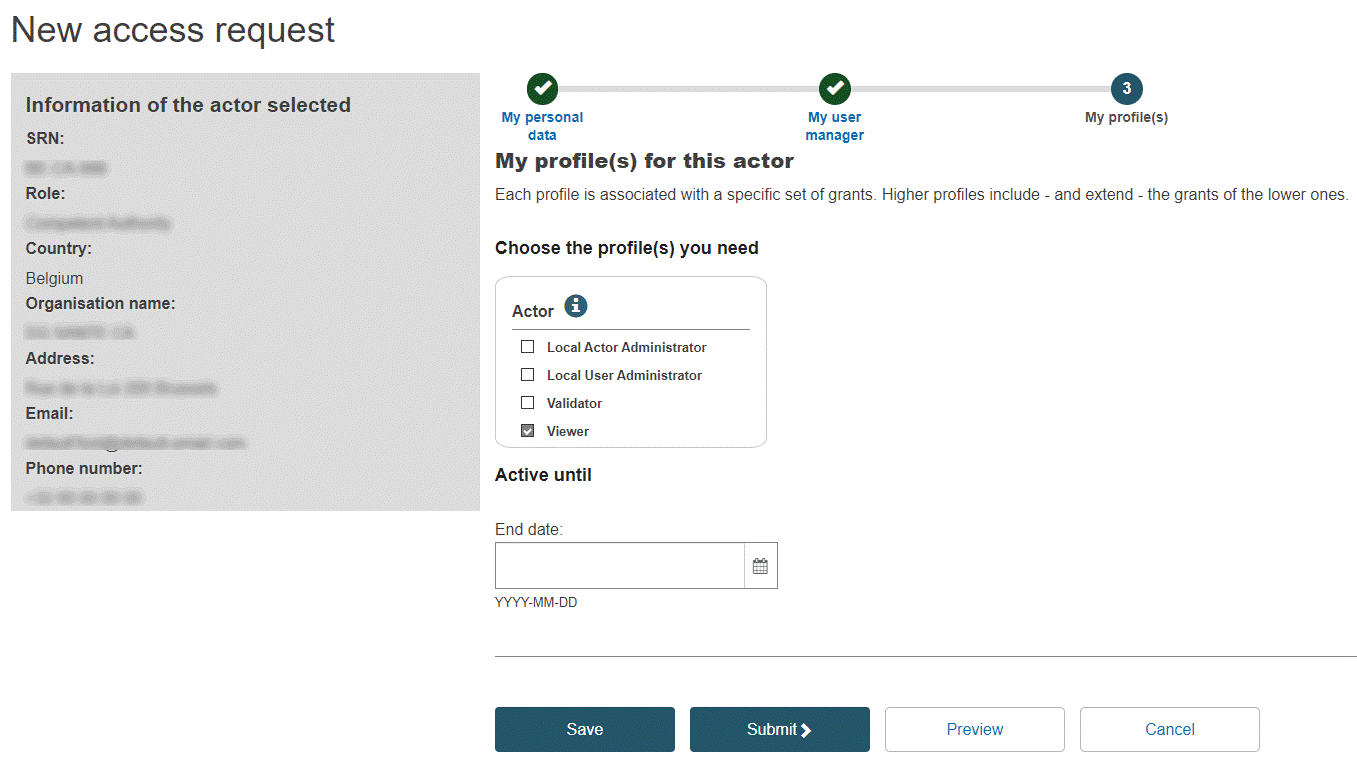
Note
The profiles available depend on the actor role, e.g. you can only choose Verifier if your Actor is an Authorised Representative.
The default minimum profiles for your actor are pre-selected.
Select the user profile(s) you will need.
Note
User profiles
► Local Actor Administrator (LAA) can manage all actor details (name, address, contact details, etc.) and has all the rights of a Local User Administrator.
► Local User Administrator (LUA) can validate user access requests for the same actor (see Validating user access requests).
The other profiles available depend on the role of the actor in question.
If you want to save the request as a draft before submitting it, click Save.
If you want to see a preliminary summary of your request before submitting it, click Preview at the bottom of the page. A summary of your access request is displayed.
Review the information and click Submit at the bottom of the preview page. A confirmation page appears:
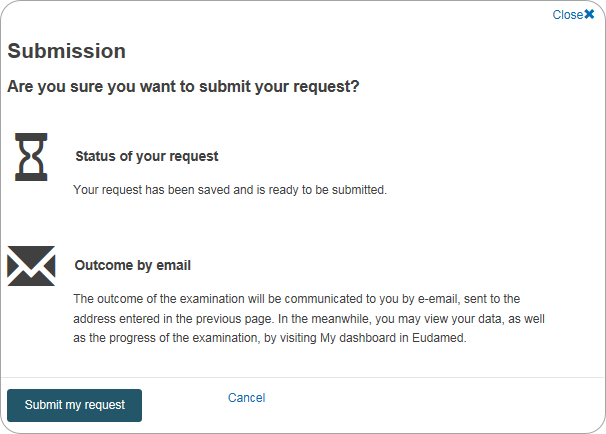
Click Submit my request. You are informed that your access request has been successfully submitted.
A Local Actor Administrator or Local User Administrator belonging to the Actor will review and validate your request. You will be notified when your access request is approved or rejected.
If not approved, you can click the action button next to the pending request to read the reason provided by the LAA/LUA. You can then change and re-submit as appropriate.
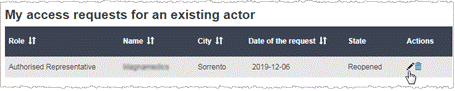
If approved, the next time you log in to EUDAMED a disclaimer will show. You will only see the disclaimer the first time you log in for each actor connected to your account:
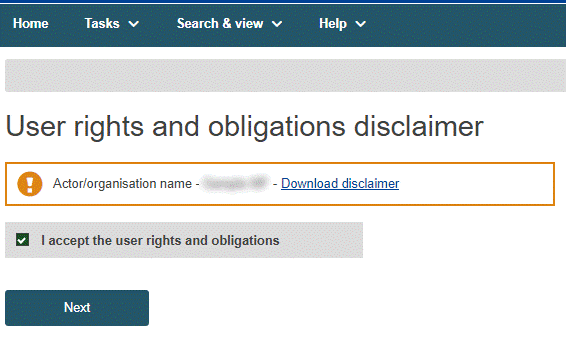
Note
Working for multiple actors?
If you have multiple EUDAMED user accounts for different actors, after having logged in you may switch to another actor for which you may act on behalf by clicking Switch actor at the top right of the application:
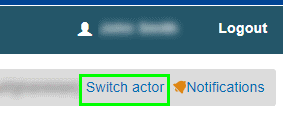
Your details will be visible on the My account(s) page: click your name in the upper toolbar to open this:
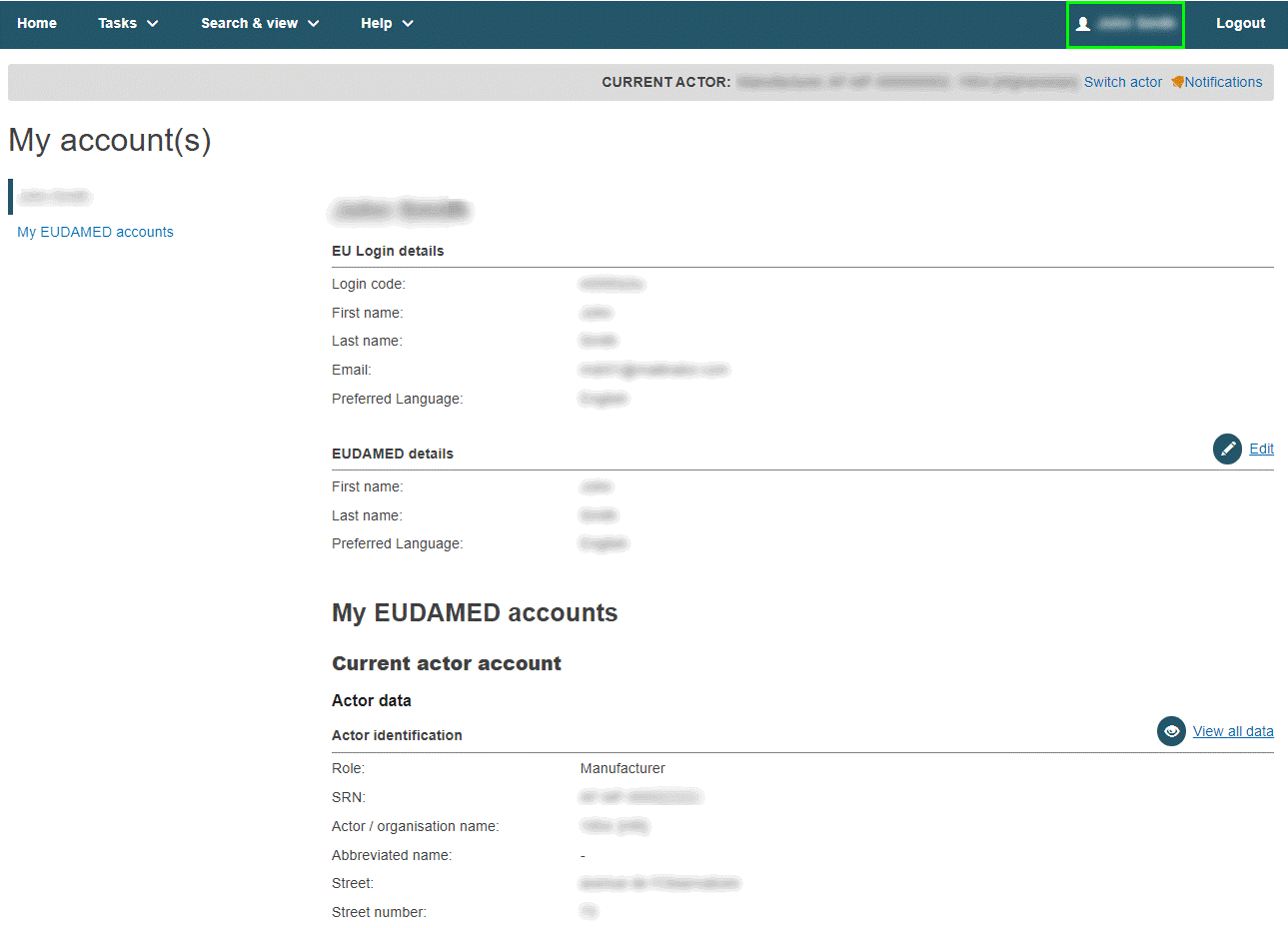
Note
To view the full details for the actor, click View all data. If you have several EUDAMED user accounts, this page may contain these other sections (in addition to Current actor account):
► My other accounts
► Terminated accounts