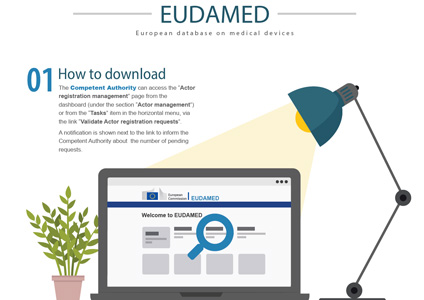Validating user access requests as a CA
To validate user access requests
Users with LAA/LUA profile can assess user access requests
Select Assess user access requests from the User management section of the dashboard:
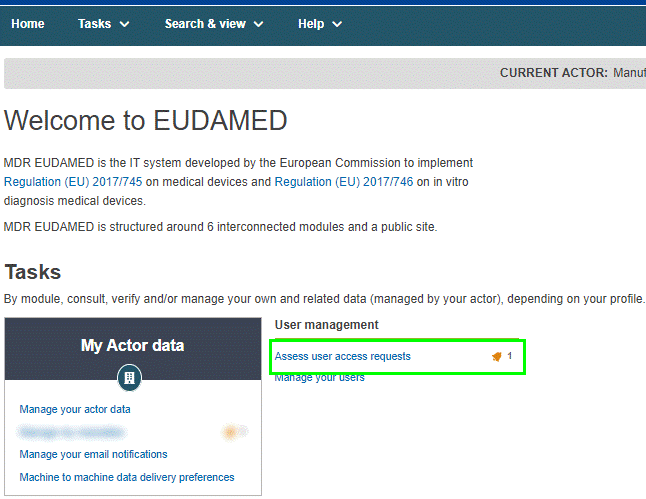
Note
See above for bell icon description.
Click Assess access request to assess the pending request in the list:
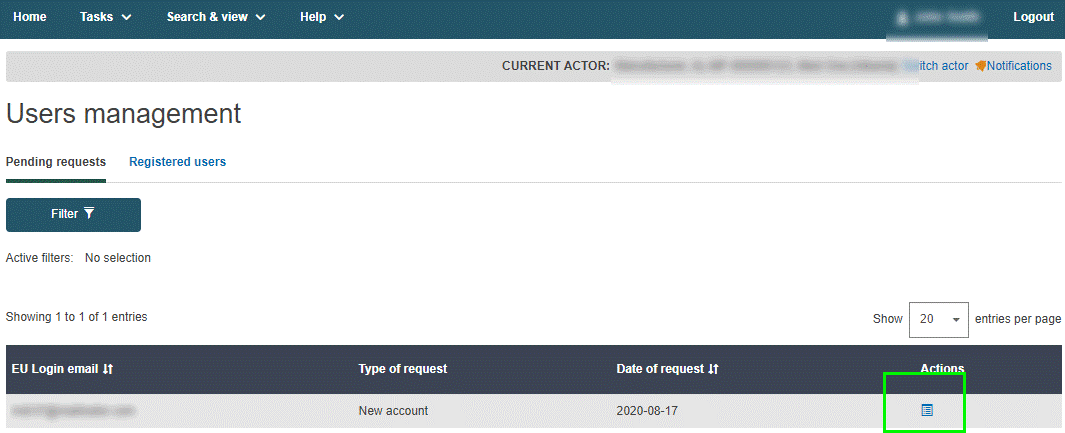
Check the content of the request and move the toggle to Approve or Reject the request. If you select Reject, you must enter a comment and select one of the following reasons:
Incomplete and/or details to correct: The requesting user will have a chance to correct or complete the request following your instructions and to re-submit it.
Refused request: The request will be refused and cannot be re-submitted:
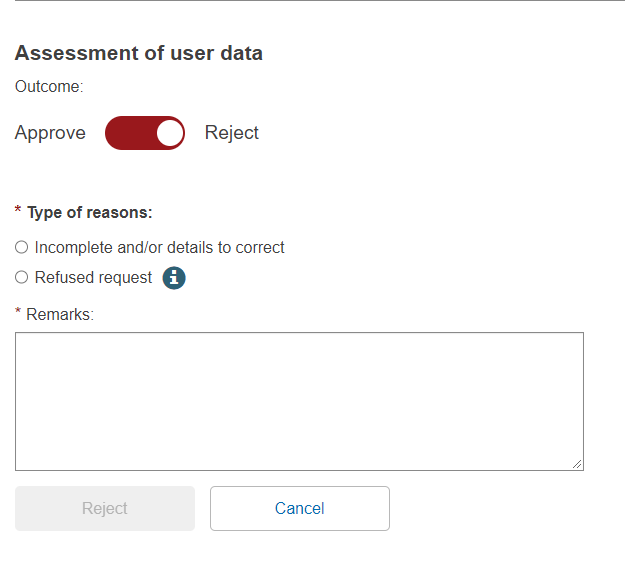
If you are approving the request, click Next step to assess each profile that the user is requesting. For each module in the grid, select either Accept or Reject, and then click Complete assessment:
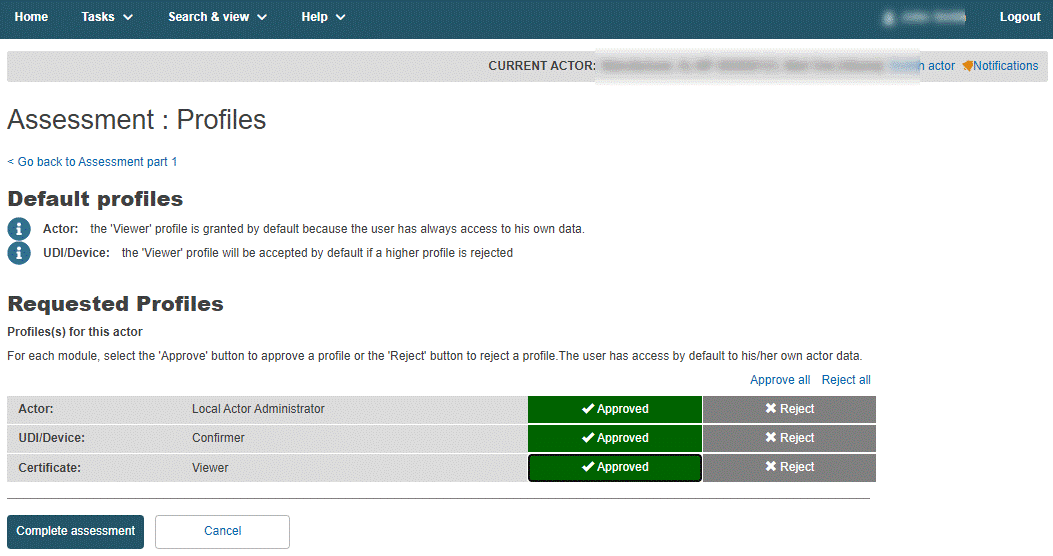
Click Confirm in the summary dialogue box to confirm the user’s profile.
To edit your details as a competent authority user
Click on your name in the upper toolbar:

Click Edit next to the relevant section of your access profile:

Make the required changes and click Save.
A Competent Authority can request an XML file of his pending Actor registration requests via the Actor registration management page.
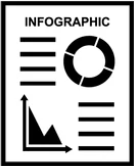 INFOGRAPHIC: Bulk upload-download process
INFOGRAPHIC: Bulk upload-download process
Actor registration requests are displayed in the Tasks menu for validation.