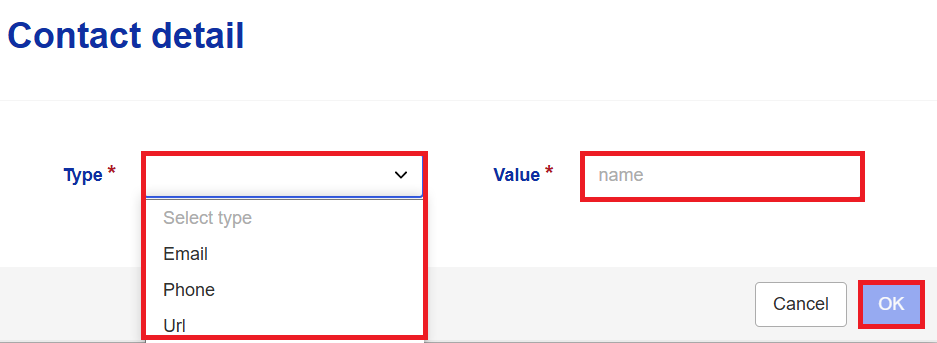Products panel
Important
All mandatory fields are marked by ‘*’. You must complete these fields to be able to submit a notification.

Product (*): Insert the short name of the product to enable understanding of which product is concerned A more elaborate product name (e.g. as written on the label) can be entered in “product description”, see below.
Commodity: In this section you assign a commodity code to the product involved in the notification, using the CN (Common Nomenclature) codes and Species.
CN and Species are read only in iRASFF (data is managed in TRACES).
Species are only available for PH notification. The selection of Species is based on EPPO codes.
For Plant Health networks, possible CNs are filtered based on TRACES CHEDPP Classification Type.
For Other network, possible CNs are based on TRACES Nomenclature tree (no filter).
Species and CN are only mandatory for PH notification and type non-compliance.
Search – CN code
Start typing into the ‘CN’ text box the CN Code or CN description.
Choose from the list of searched items one CN code.
The system displays the CN code, CN description and the Tree (parent and children of the selected item).
Use the Reset button to remove/reset the CN text field. The previous chosen values for CN and Species are removed from user's view.
If you don’t know which CN to use, then you can navigate through the nodes and identify it by clicking on the small arrow symbol next to ‘’Nomenclatures’’.
Species – available only for Plant Health notifications
When the CN is already set, a list option is showed with only available Species for this CN (if any).
To see the full commodity code description with all nodes, click on details:
Product category (*): Each product should be assigned to a specific product category. To make your selection use the drop-down list.
Note
You will be able to choose only one product category from the proposed list.
Product description: Add extra details to make a better description of the product. You can delete a description or clear the fields.
You can add one or more product descriptions. To make the product fully identifiable, use the + Add product description button to expand the input form. There you can introduce information about the product and its packaging.
Note
Please refer to the RASFF WI 3.1, section 4 for all available lists of values for the different drop down lists.
Border control: This section specifies if the notification is related to an official control on a consignment held at the border and subsequently rejected, or an official screening sample of a consignment cleared by customs.
You can introduce information by using the + Add border info button, which expands or collapses the form.
To save the information click on Save on the top right menu.
Note
When inserting new information that can be used in different fields (for instance, add the same operator for related products), click on Save. After saving, you are able to select this operator information in other operator block in the notification.
In this section you can add information about border control(s), even if this type of control was not selected in the Notification field, on the General Information panel.
Border Control post (*)
Note
The Border control post field is not mandatory when the notification basis is border control – forwarded to destination.
Note
The BCPs process (creation, updating) is managed by TRACES NT.
Search for Border Control Post (or Control Point)
The system offers the possibility to filter based on BCP Role and Country
Use only part of the border control post or control point name to search to ensure that a different spelling etc. would prevent finding it
When searching, be mindful of special characters: avoid using them in the search but if you do not find try another search with the special character.
Tip
If there are too many results, try to combine name with Role and/or Country to refine your search.
Select the Border Control Post (or Control Point) from the list:
Verify if the right Border Control Post (or Control Point) is selected and click Reset if it is not.
Type of check (*) choose between random or targeted.
Reason for inspection choose between EU safeguard measure, regulation 2019/1793, decision of border inspector or increased official controls.
Country of dispatch (*) choose the country where the product was dispatched from.
Country of destination (*) choose the country where the product is intended to be delivered.
Consignee search for an existing operator or add a new one.
If you enter part of the Name, the system displays a short list from which you can select the operator you are looking for.
If you were not able to find the correct operator, you may use multiple search parameters, such as Country or Location and select it from the list on the right with search results. If the operator is not in this list either, you may have to enter a new operator. To do so, introduce information about the new operator: name, street and number and location, postal code, country and approval number.
Please be sure that the Create new option is selected and save your notification. Click the + button next to Url to expand the hidden fields. See also below the point on operators.
Means of transport: Transport type (*) you can choose: other, truck, air cargo, bulk ship, container feeder, container ship or train. Introduce the name and agency, if necessary.
Container: To introduce information about the container use the + Add container to expand the form: number and seal number. Please, note that you may add information on several containers if necessary.
Sampling: This section allows you to introduce sampling information; click on + Add sampling information.
Sampling date: choose the appropriate data from a pop-up calendar.
Sampling info: describe the used method and other important information.
Sampling place: choose from the drop-down list. Once again, you can save the information added by clicking on Save.
Analysis: After saving the sampling information, you will be able to add information about the analysis; just click on + Add analysis and fill in the form.
Select a laboratory
Search for the laboratory name:
Use only part of the laboratory name to search to ensure that a different spelling etc. would prevent finding it.
When searching, be mindful of special characters: avoid using them in the search but if you do not find try another search with the special character.
Tip
If there are too many results, try to combine name with Country to refine your search.
Select the laboratory from the list and choose a location:
Verify if the right laboratory is selected and click Reset if it is not.
If the location is not known or not applicable, please select undefined location.
To add or edit a location click on details. A new page will open with the laboratory catalogue in RASFF Window.
If the location of the laboratory has changed you have to create a new location. Only update the location if it is incomplete or if you need to correct it (while it concerns the same physical location).
If the laboratory is not in the list, click on Create new:
Create a laboratory in RASFF Window
Type the name of the laboratory and select the country:
Click Save:
Similar entries will be shown. The entries are displayed as hyperlinks. When you click on one, the system will open a new tab displaying the laboratory details. If none of the entries proposed correspond to the one needed, click OK to continue creating the new laboratory, otherwise, if the laboratory you need is listed, click Cancel and select it using the search facility in iRASFF.

Note
You will not be allowed to add a laboratory if its name and country of residence are identical to an already existing laboratory.
To add a location, click Add new:
Fill in the location details and click OK:
Once a location is added, the contact details section is available to complete.
To add contact details, click on Add new:
Fill in the contact details and click OK:
Sample treatment/analytical matrix: enter here specific aspects of how the sample was prepared for analysis.
Analytical method(s): describe the analytical method used to perform the analysis.
Number of samples: insert the number of samples analysed.
Counter analysis: choose from the drop down list between the following values: confirmed, none, not confirmed, ongoing.
Hazard: In this section you can add information about hazard(s). Click on + Add hazard. Then, you can fill the sections below:
Hazard: to narrow your results, enter part or the entire name of the Hazard in the field Search.
A list of hazards appears on the right hand side, matching the text (or part of it) that you typed.
If your desired hazard is listed, simply click on it and the remaining values in the notification are filled in automatically.
Note
Users cannot create new Hazards or change the existing ones. If you cannot find your Hazard, you can add it as free text to the Risk panel, in the Hazards observed field.
Note
Adding at least one hazard is mandatory if new analysis section is added.
Analytical result: enter a quantified analytical result.
Outcome of analysis: add non-qualified result of analysis.
EU legislation (*): choose from the proposed list the applicable legislation.
Specify/other legislation if necessary: introduce details or references to other legislation.
Note
If you do not enter a value for EU Legislation, it is mandatory to add other legislation in this field.
Maximum permitted level: enter the legal limit specified in the legislation, if any.
Product traceability: Click on + Add traceability info to open the form and select the proper distribution status in the drop-down list.
Consignment: Add information about the consignment by clicking + Add consignment. You can add several consignments.
Consignment/lot number: add the consignment/lot number
Origin (*): add the country of origin (mandatory field)
Public health certificate: insert the number (*) and date (*) for the certificate
Note
Both public health certificate number and date fields are mandatory if you fill in either of them.
CHED reference: if available add the CHED number
Other document
Number: in case you add other documents, provide their identification numbers
Durability date: choose between best before, sell-by and use-by and enter the date
Description of the lot: insert the number of units (Package count) and the consignment/lot total net weight/volume.
Operator: Once information related to the consignment is filled, click + Add operator to introduce information about the operator’s involvement. You may add several operators.
Operator type (*): can be consignor, e-trader, e-platform/e-marketplace, exporter, farmer, horeca/catering/importer, manufacturer, packer/filler, produced for, producer, recipient/consignee, retailer, storage, supplier, trader / broker, transporter and wholesaler.

Important
What is an e-operator?
An e-operator is a natural or legal person who advertises, trades and facilitates the purchase of products through the internet:
e-trader: is a natural or legal person which directly offers products for purchase on a website (web shop) or offers and sells products via an e-platform/e-market place.
e-platform/e-marketplace : is a web site or an information society that aggregates offers for products by different traders, under their own name and responsibility.
Select an operator
Search for the operator’s name:
Use only part of the operator name to search to ensure that a different spelling etc. would prevent finding it.
When searching, be mindful of special characters: avoid using them in the search but if you do not find try another search with the special character: e.g. Delifrance versus Délifrance.
The search function can also find any identifier in iRASFF and in RASFF Window operator management.
Tip
If there are too many results, try to combine name with Country to refine your search.

Select the operator from the list and chose a location:

Verify if the right operator is selected and click Reset if it is not.
If the location is not known or not applicable, please select undefined location.
To add or edit a location click on details. You will be redirected to the operator catalogue in RASFF Window.
If the location of the operator has changed you have to create a new location. Only update the location if it is incomplete or if you need to correct it (while it concerns the same physical location).

If the operator does not exist, click on Create new:

Create an operator in RASFF Window
Type the name of the operator and select the country:
Click Save:

Similar entries will be shown. The entries are displayed as hyperlinks. When you click on one, the system will open a new tab displaying the operator details. If none of the entries proposed correspond to the one needed, click OK to continue creating the new operator, otherwise, if the operator you need is listed, click Cancel and select it using the search facility in iRASFF.

Note
You will not be allowed to add an operator if its name and country of residence are identical to an already existing operator.
To add a location, click Add new:
Fill in the location details and click OK:

To add identifiers click Add new:
Select the identifier type from the drop-down list and add the value.

Click ok:
Identifier description:
CIN
Corporate Identification Number or Corporate Identity Number is a unique 21-digit alphanumeric number that is given by the Registrar Of Companies (ROC) of various states under the Ministry of Corporate Affairs (MCA). CIN number is assigned to companies registered in India by the ROC located in states across the nation.
DUNS
The Data Universal Numbering System, abbreviated as DUNS or D-U-N-S, is a proprietary system developed and managed by Dun &Bradstreet (D&B) that assigns a unique numeric identifier, referred to as a "DUNS number" to a single business entity. It is standard worldwide. DUNS users include the European Commission, the United Nations, the United States government, and Apple. More than 50 global industry and trade associations recognize, recommend, or require DUNS. The DUNS database contains over 300 million entries for businesses throughout the world.
EORI
EORI stands for “Economic Operators Registration and Identification number". Businesses and people wishing to trade must use the EORI number as an identification number in all customs procedures when exchanging information with Customs administrations.
IMO, mngmt
The IMO number of the International Maritime Organization is a generic term covering two distinct meanings. The IMO ship identification number is a unique ship identifier; the IMO company and registered owner identification number is used to identify uniquely each company and/or registered owner managing ships of at least 100 gross tons (gt).
IMO, owner
The IMO number of the International Maritime Organization is a generic term covering two distinct meanings. The schemes are managed in parallel, but IMO company/owner numbers may also be obtained by managers of vessels not having IMO ship numbers.
National Company Number
A company registration number is a unique identification number assigned to companies by their national registration office. It is commonly used by companies in many operational and legal contexts.
National Company Register
CNR is a unique code that identifies a company registered in a specific country. The algorithm of how the CNR code is generated is different from a country to another.
TIN
A Tax Identification Number (TIN) is a nine-digit number used as a tracking number by the Internal Revenue Service (IRS). It is required information on all tax returns filed with the IRS. All U.S. tax identification numbers (TIN) or tax I.D. numbers are issued directly by the IRS except Social Security numbers (SSNs), which are issued by the Social Security Administration (SSA)
VAT
A value-added tax identification number or VAT identification number (VATIN) is an identifier used in many countries, including the countries of the European Union, for value added tax purposes.
Add URLs:
Fill in details under URL and click OK.
URL of web site : is the Uniform Resource Locator (URL) by which the web site can be reached. The URL is the global address of documents and other resources on the World Wide Web.
Website Owner: the name of natural or legal person provided in the contact details of a website.
Address of Website Owner.
Email of the Website Owner.
Phone number of the Website Owner.
IP address of website: is a 32-bit binary number that uniquely identifies a host connected to the Internet or to other Internet hosts for communication through the transfer of data packets.
Whois: Link of the whois query of a host.
Website host: is the information society service that hosts the website on its server.
Location of host: is the address where the server hosting website is located

Edit operator location
If the location of the operator has changed you have to create a new location.
Note
Only update the location if it is incomplete or if you need to correct it (while it concerns the same physical location).
In the location field click on Details:
Click on Edit:

Edit the fields and then click OK:
Distribution: choose the countries where the product was distributed;
Add file: upload documents associated with the operator.
Note
Once you click on Save, these documents will also be visible to the attached documents panel.
Tip
Use the recipients list template to add information about the delivery of the consignment by this operator to a number of recipients (one list per country).
Measures: Click + Add measure to give detailed information about the measures for the current notification. You may perform this action several times.
Measure taken in: choose the country where the measure has been issued from the menu list;
Measure taken: choose the measure taken from the menu list;
Measure type: tick Compulsory or Voluntary option;
Taken by: choose the type of place the measure applies to;
Contact person: name the contact person for this measure;
Additional info (if necessary): enter more information concerning this measure or the contact person;
Entry into force: when this measure entered (or will enter) into force;
Duration: time duration for such measure;
Internet: web address with more information about the measure or a public warning .
Related products: The application allows you to introduce information about related products.
To do so, click on + Add related products to display the complete form. For each product related to the current notification, you will have the possibility to fill a complete form. A product relation (to the main product in the notification) must be selected from the drop-down list.